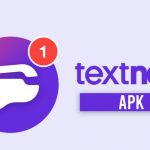It is well known that Verizon cloud backup is one of the most essential clouds in the world. according to the statistics, It has more than 120 million users at the end of the year 2020. That is the reason why the Verizon cloud is one of the most active and usable clouds in the world.
Today we are going to learn some information about the service and how to connect to the service through a PC, the desktop application, and how to transfer the data to and from the cloud anywhere. also, we are going to know what will be happened in case we have to delete the cloud. Let’s start.

How to install and start your Verizon cloud?
Basically, the Verizon cloud is a service that is have been provided by Verizon company, this cloud is a secure storage one where you can save and backup your files and folders there. The cloud is have been provided in 3 packages the first is unlimited storage for 19.99 USD/ month, the second 2 TB storage for 14.99 USD/ month, and the last one is 600 GB storage which is for 5.99 USD / month
The features of the cloud:
- By using Verizon cloud you can organize your videos, sound files, and photos automatically into albums by using the “stories” option.
- Also, you can classify the photos and videos into sections like ( family – friends … etc ) by using Tag and search option.
- You can save your private and sensitive information in a pin-protected folder.
Now, How to access Verizon cloud on a computer?
FOR MAC
-
- Download and install the Verizon cloud application for Mac then click continue.
- Depending on the computer settings the file may be saved automatically in the file that had been specified for the download.
- From the folder specified for downloads open mac-vzcloud-install.pkg to complete the installation.
- After the download has been completed and the installation has been processed enter your computer’s name and password.
- Make sure that your Mac device meets the requirements of the application.
- After the setup is completed you can click close, Then you will find the Verizon cloud icon now appearing in the dock.
- Now, you can sign in to your Verizon cloud. Your Verizon cloud is now working.
FOR WINDOWS
- Download and install the Verizon cloud application
- After installing you will find the Verizon cloud icon is now appearing on the desktop.
- You can sign in by using 2 methods:
– by using the VERIZON phone number:
First, enter your Verizon phone number, the next step is to confirm your number is correct, then check your SMS inbox you will find a new SMS from Verizon which contain a confirmation link, after following the link you will find a prompt message which informs that the “access is approved “.
– by using Verizon ID:
Click the user ID field ( you will find it in the field above the mobile number)
Enter your ID and password, the security question answer may be required, after completing the security check, click continue. then, you will find a “welcome back” screen has appeared and you are now in.
- To sign out you can simply click on the cloud icon, menu, and setting then sign out.
Note that: the sync folders options do not work while you are signed out.
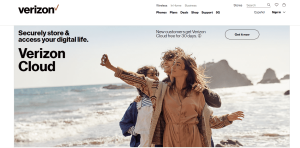
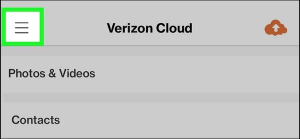
How to transfer photos from Verizon cloud to the computer or a phone?
Sometimes you may need to transfer the files and data from your Verizon cloud to your phone or computer and vice versa. Especially when you got a new phone and want to transfer the files and photos from the old one to the new one.
So, here is a simple guide that describes in detail how to do so. When you want to transfer data and files from the cloud to the phone, you have to follow these steps:
-
How to transfer photos from Verizon cloud to iPhone:
- Download the Verizon cloud application to your cell phone. Make sure to download the latest version for the best performance.
- After downloading and installing the application you can simply run the application.
- Click on the menu icon “ the three lines icon “, then click photos and videos next you are going to click “all” and then navigate to the contextual menu.
- After completing the last steps click on “select content” to choose all the files you want to be transferred, then click the download button.
-
How to transfer photos from the Verizon cloud to a new phone?
You may need to transfer files to your new phone especially when you are newly switched to android or IOS. you can do so by following these steps easily.
- Download and install the Verizon cloud application on both of the phones.
- Open the Verizon cloud application in both of them.
- Navigate until you find “content transfer”, then click on “start transfer.
- Now you have all your data transferred.
- Don’t forget to choose the choice “ this is my old phone “ in the old one, and the choice “ this is my new phone “ in the new one, then click “ Next “.
Note that: both two phones should be connected to the WI FI, Also you must allow the application to access all of the transferred information on the old phone.
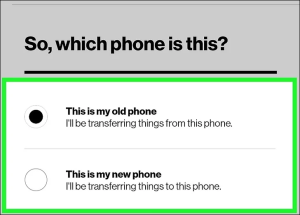
- Choose the transferring mode whether it was from android to android, android to iPhone, iPhone to Android, or iPhone to iPhone.
- After the previous steps, you have to scan the QR code that has been prompted to the new phone’s screen by using the old one which leads to connecting them wirelessly.
- Choose the files you want to transfer from the old phone to the new one and then click transfer.
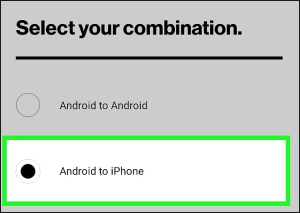
-
How to transfer photos from a Verizon cloud to a computer?
So, what if you are moving to a new PC? You can do it easily by using the Verizon cloud. You have many options to do so.
- Transfer files and photos from the Verizon cloud to a computer by using the Verizon Cloud app:
- Find the Verizon cloud on your pc.
- Select the photos and files that you want to transfer.
- Simply drag and drop the files to the local directory and then the transferring is going to be started.
- Transfer files and photos from the Verizon cloud to a computer by using the Verizon website:
This option can be used in the case that you don’t want to download any applications on your computer. You can do it by following these steps:
- Sign in to your Verizon account and access the cloud.
- Click on the tab “ photos and videos “.
- Next, start selecting the files that you want to transfer and click “ download “ to start downloading the files and photos from Verizon cloud to your PC through the website.
Note that: the downloaded files will be downloaded in a zip file in case you choose many files to be downloaded.
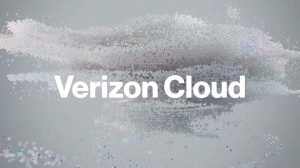
Read also : 5 Steps to how to access verizon cloud on computer
Read also : Verizon white pages free alternatives and their importance
4. How to transfer files between PCs by using the Verizon application
You can use an additional application to start using the Verizon cloud transferring between PCs feature, this software is named EaseUS Todo PCTrans
Let us differentiate between the two PCs and give them names ( the source PC and the targeted PC ).
- Download the desired files from the Verizon cloud as we have maintained before to your source PC.
- From the source PC, select the option of PC to PC on the main screen of the application.
- Select the targeted PC by using the IP address or the device name, then log in to the targeted PC.
- In case the targeted PC is not listed you can add it to the list by using the choice “ add PC “, you can add the targeted PC by putting its IP address of it and clicking OK.
- Select the files and photos you want to be transferred and then click on the button “ transfer “.
What happens if I delete files from Verizon cloud, does it going to be deleted from my phone too?
If you have deleted any file from the cloud while you are keeping it on your phone, you are going still keep them on the phone since the action that is taken on the cloud does not reflect on your phone’s internal storage.
What if I have deleted files from my phone or computer? Does it go to be deleted from the Verizon cloud too?
While the Verizon cloud is a great tool to keep your files safe so the answer is ( No ). No matter if you delete these files by mistake or if you really want to delete them from your phone or PC. you can restore the deleted files from the cloud any time later in case you need them once again.
Ok, what happens if I delete my Verizon cloud?
In case you delete your Verizon cloud and you want to get it back within 30 days, you can contact the technical support department on the number 800-922-0204 to get assistance to restore the data stored in the cloud. Note that you can sign up for free for 30 days until you restore the files you want to do so and then you can cancel the subscription and delete the cloud again.
We hope that you have found this article useful. It discussed the issue of Verizon cloud transferring data from and to different devices and what happened if you delete any content from the cloud or delete the cloud at all.
Feel free to contact us through the commenting area and you are going to be replied to shortly.