What if you want to make your Android always online from WhatsApp and FB Messenger? Staying keep online like WhatsApp and Facebook Messenger is important, but sometimes it can be frustrating when your device goes offline due to poor internet connectivity or low battery life. Fortunately, there are several ways to make your Android device always online from WhatsApp and FB Messenger. In this comprehensive guide, we’ll take a closer look at how to make your Android always online from WhatsApp and FB Messenger
Why make your Android always online from WhatsApp and FB Messenger?
There are many reasons why you might want to make your Android device always online from WhatsApp and FB Messenger. Here are some of the most common reasons:
- Stay connected: By keeping your device always online, you can stay connected to your friends and family on messaging apps like WhatsApp and FB Messenger, no matter where you are.
- Avoid missing important messages: If you have a poor internet connection or your device goes offline, you may miss important messages from your contacts.
- Reduce battery drain: Some devices may use less battery when they are always online, as they don’t need to constantly reconnect to the internet.
Read also: How to recover deleted files on Android phone
Read also: How to block particular apps for individual time in Android
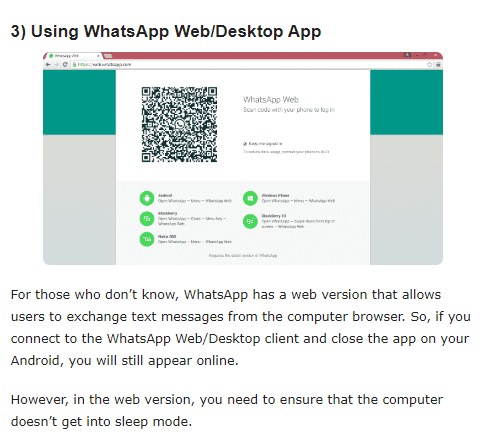
Method 1: Use a Third-Party App
One of the easiest ways to make your Android always online from WhatsApp and FB Messenger is to use a third-party app. There are several apps available on the Google Play Store that allow you to keep your device always online, such as Stay Alive! Keep the screen awake and Messenger and Chat Lock. Here’s how to use a third-party app to make your Android always online from WhatsApp and FB Messenger:
- Download and install a third-party app that allows you to keep your device always online.
- Open the app and follow the on-screen instructions to configure the settings.
- Open WhatsApp or FB Messenger and start a chat.
- Your device should now stay online and connected to the internet, even if the screen is off or the device is in sleep mode.
Note: Some third-party apps may not work with all devices or may require root access.
Method 2: Use Developer Options
Another way to make your Android always online from WhatsApp and FB Messenger is to use the Developer Options. Developer Options is a hidden menu in Android that allows you to access advanced settings and features. Here’s how to use Developer Options to keep your Android device always online from WhatsApp and FB Messenger:
- Go to “Settings” on your Android device.
- Scroll down and tap on “About Phone” or “About Device.”
- Tap on “Software Information.”
- Tap on “Build Number” seven times to enable Developer Options.
- Go back to the “Settings” menu and tap on “Developer Options.”
- Scroll down and find “Stay Awake” or “Keep Screen On.”
- Toggle on the “Stay Awake” or “Keep Screen On” option.
- Open WhatsApp or FB Messenger and start a chat.
- Your device should now stay online and connected to the internet, even if the screen is off or the device is in sleep mode.
Note: Enabling Developer Options may void your device’s warranty, and some options may cause instability or damage to your device if used improperly.
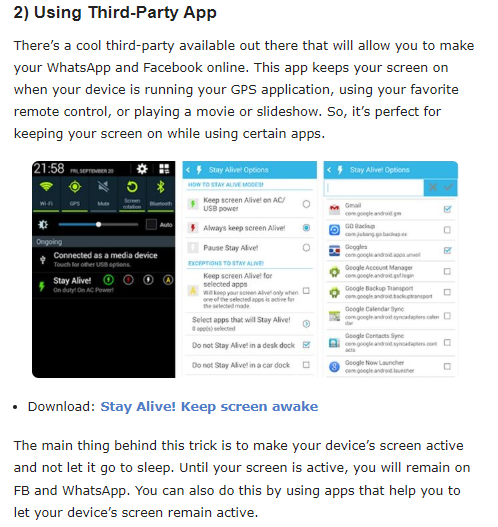
Method 3: Use a Power Bank
Another way to keep your Android device always online from WhatsApp and FB Messenger is to use a power bank. A power bank is a portable battery that you can use to charge your device on the go. By using a power bank, you can ensure that your device always has enough battery life to stay connected to the internet. Here’s how to use a power bank to keep your Android device always online from WhatsApp and FB Messenger:
- Purchase a power bank that is compatible with your Android device.
- Connect your device to the power bank using a USB cable.
- Open WhatsApp or FB Messenger and start a chat.
- Your device should now stay online and connected to the internet, even if the battery is low.
Note: Using a power bank may not be a convenient option if you need to use your device while it is charging.
In conclusion, making your Android device always online from WhatsApp and FB Messenger can be a useful way to stay connected and avoid missing important messages. By using a third-party app, enabling Developer Options, or using a power bank, you can keep your device connected to the internet, even when the screen is off or the battery is low. Remember to use these methods responsibly and consider the potential impact on your device’s performance and battery life.


