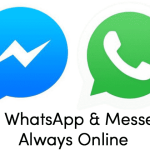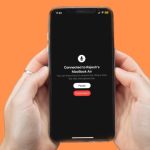Knowing how to hide WhatsApp videos and images from gallery is a very serious issue. WhatsApp is one of the most popular messaging apps in the world, with billions of users sharing messages, photos, and videos every day. While WhatsApp is a convenient way to share media with your friends and family, it can also clutter your device’s gallery with unwanted photos and videos. In this comprehensive guide, we’ll take a closer look at how to hide WhatsApp videos and images from gallery .
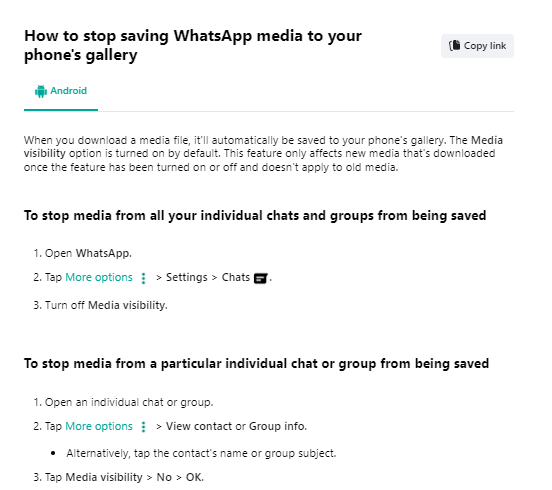
Why hide WhatsApp videos and images from gallery?
There are many reasons why you might want to hide WhatsApp videos and images from your gallery. Here are some of the most common reasons:
- Privacy: Some WhatsApp videos and images may contain sensitive or personal information that you don’t want to be visible to others who might access your device’s gallery.
- Clutter: WhatsApp videos and images can take up a lot of storage space on your device and clutter your gallery, making it harder to find other media.
- Organization: By hiding WhatsApp videos and images from your gallery, you can organize and categorize your media more effectively.
The methods used to hide WhatsApp videos and images from gallery
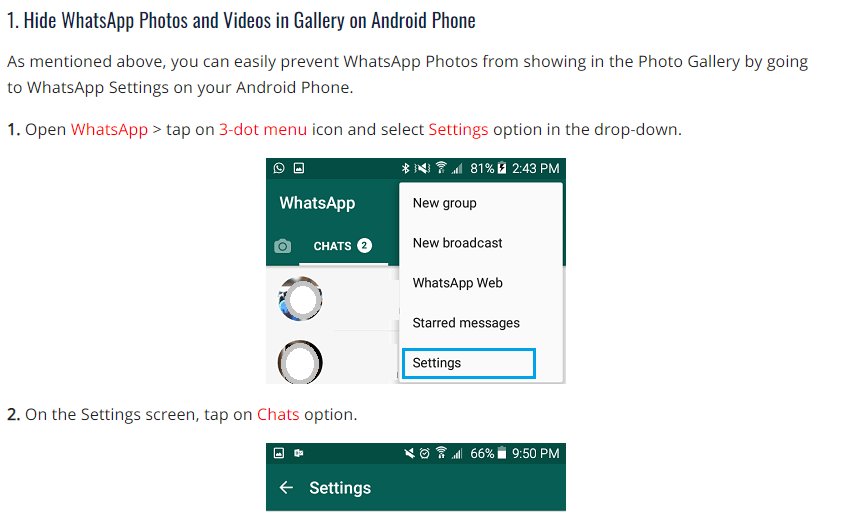
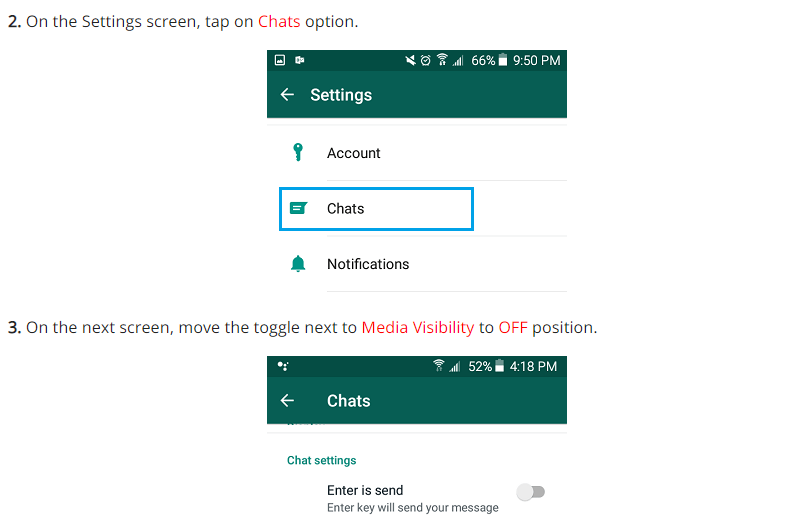
Method 1: Use WhatsApp Settings
One of the easiest ways to hide WhatsApp videos and images from your gallery is to use WhatsApp’s built-in settings. WhatsApp provides an option to prevent media downloaded from WhatsApp from appearing in your device’s gallery. Here’s how to hide WhatsApp videos and images from gallery using WhatsApp settings:
- Open WhatsApp on your device.
- Tap on the three dots in the top right corner of the screen.
- Select “Settings,” then “Chats.”
- Toggle off the “Media visibility” option.
- You will be prompted to confirm your decision. Tap on “OK.”
Note: If you turn off media visibility, you will not be able to see WhatsApp videos and images in your device’s gallery, but they will still be saved in your device’s storage.
Read also: How to make your Android always online from WhatsApp and FB Messenger
Read also: How to recover deleted files on Android phone
Method 2: Use a File Manager
Another way to hide WhatsApp videos and images from gallery is to use a file manager. A file manager is an app that allows you to manage files and folders on your device’s storage. By moving WhatsApp media to a hidden folder using a file manager, you can prevent it from appearing in your device’s gallery. Here’s how to hide WhatsApp videos and images using a file manager:
- Download and install a file manager app, such as ES File Explorer.
- Open the app and navigate to the “WhatsApp” folder in your device’s internal storage.
- Create a new folder in the “WhatsApp” folder and name it “.nomedia” (without the quotes).
- Move the WhatsApp media you want to hide to the new “.nomedia” folder.
- The media you moved to the “.nomedia” folder should no longer appear in your device’s gallery.
Note: Moving media to the “.nomedia” folder may prevent it from being visible in other apps as well.
Method 3: Use a Third-Party App
Finally, another way to hide WhatsApp videos and images from gallery is to use a third-party app. There are many apps available on the Google Play Store and Apple App Store that can hide media from your device’s gallery. Here’s how to hide WhatsApp videos and images using a third-party app:
- Download and install a third-party app, such as KeepSafe Photo Vault.
- Open the app and follow the on-screen instructions to set it up.
- Move the WhatsApp media you want to hide to the app’s secure folder.
- The media you moved to the secure folder should no longer appear in your device’s gallery.
Note: Make sure to choose a reputable and secure third-party app to protect your media.
In conclusion
Hiding WhatsApp videos and images from your gallery can be a useful way to protect your privacy, organize your media, and free up storage space. By using WhatsApp settings, a file manager, or a third-party app, you can prevent WhatsApp media from appearing in your device’s gallery. Remember to choose the method that works best for your needs and preferences.