many users of Apple iPhone are wondering how to turn off lock screen message replies in iPhone. Lock screen message replies can be a convenient feature on your iPhone, allowing you to quickly respond to messages without unlocking your device. However, if you prefer to keep your messages private, or if you find the lock screen message replies to be a distraction, you may want to turn them off. In this article, we’ll take a closer look at how to turn off lock screen message replies on iPhone.
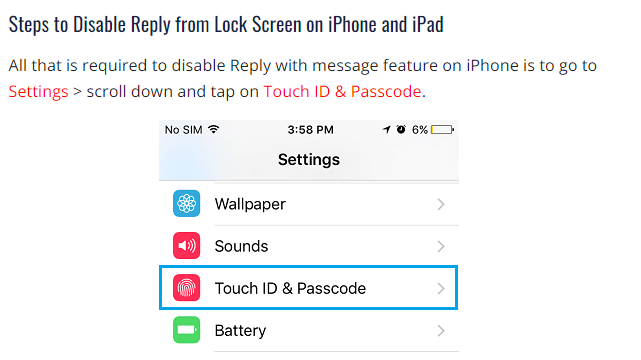
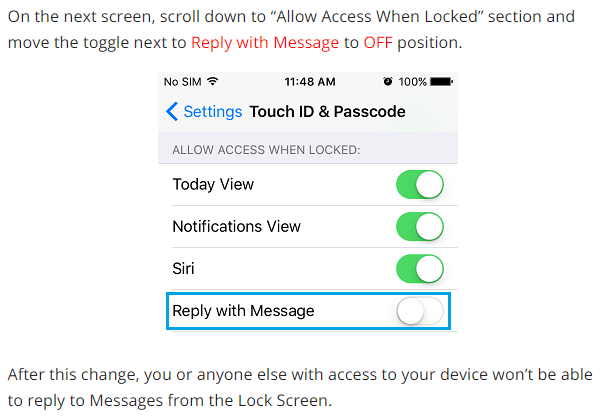
What are lock screen message replies?
Lock screen message replies are a feature on iPhone that allows you to view and respond to text messages, iMessage, and other notifications from the lock screen without unlocking your device. This can be a convenient feature, as it allows you to quickly respond to messages without interrupting what you are doing.
However, lock screen message replies can also be a privacy concern, as anyone who has access to your iPhone can view and respond to your messages without unlocking your device. Additionally, lock screen message replies can be a distraction, as they can interrupt your workflow and cause you to lose focus.
How to turn off lock screen message replies in iPhone
If you want to turn off lock screen message replies in iPhone, there are a few different methods you can use, depending on your device and the version of iOS you are using. Here are some of the most common methods:
Method 1: Disable Lock Screen Notifications
The simplest way to turn off lock screen message replies in iPhone is to disable lock screen notifications altogether. Here’s how to do it:
- Go to “Settings” on your iPhone.
- Tap on “Notifications.”
- Scroll down and select the app for which you want to turn off lock screen notifications.
- Toggle off “Allow Notifications” and “Show on Lock Screen.”
- Repeat this process for any other apps for which you want to turn off lock screen notifications.
Note: Disabling lock screen notifications will also prevent you from viewing any other notifications from the app on your lock screen.
Method 2: Turn Off “Reply with Message”
If you still want to receive lock screen notifications but don’t want to be able to reply to messages from the lock screen, you can turn off the “Reply with Message” feature. Here’s how to do it:
- Go to “Settings” on your iPhone.
- Tap on “Touch ID & Passcode” or “Face ID & Passcode,” depending on your iPhone model and iOS version.
- Enter your passcode or use Touch ID/Face ID to authenticate.
- Scroll down to “Allow Access When Locked” and toggle off “Reply with Message.”
- Repeat this process for any other messaging apps for which you want to turn off the “Reply with Message” feature.
Note: Turning off the “Reply with Message” feature will still allow you to view lock screen notifications, but you won’t be able to reply to messages from the lock screen.
Read also: Top 15 Brain training apps for iPhone
Read also: Top 5 free games on iPhone | Hours of fun at your fingertips
Method 3: Use Do Not Disturb Mode
If you want to temporarily turn off lock screen message replies in iPhone, you can use the Do Not Disturb mode. Here’s how to do it:
- Swipe up from the bottom of the screen to open the Control Center.
- Tap on the crescent moon icon to enable Do Not Disturb mode.
- Do Not Disturb mode will prevent any notifications from appearing on your lock screen until you disable it.
- To disable Do Not Disturb mode, swipe up from the bottom of the screen and tap on the crescent moon icon again.
Note: Do Not Disturb mode will prevent all notifications from appearing on your lock screen, not just message notifications.
In conclusion
Turn off lock screen message replies in iPhone can be a simple process that can be completed using one of several methods, depending on your device and iOS version. By disabling lock screen notifications, turning off the “Reply with Message” feature, or using Do Not Disturb mode, you can maintain your privacy and reduce distractions caused by lock screen message replies.


