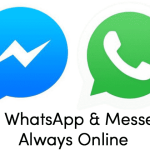It is very urgent to know How to recover deleted files on Android phone Losing important files on your Android phone can be a frustrating experience, especially if they contain important information or sentimental value. However, the good news is that it is possible to recover deleted files from your Android phone, as long as you act quickly and use the right tools. In this article, we’ll take a closer look at how to recover deleted files from internal storage on an Android phone.
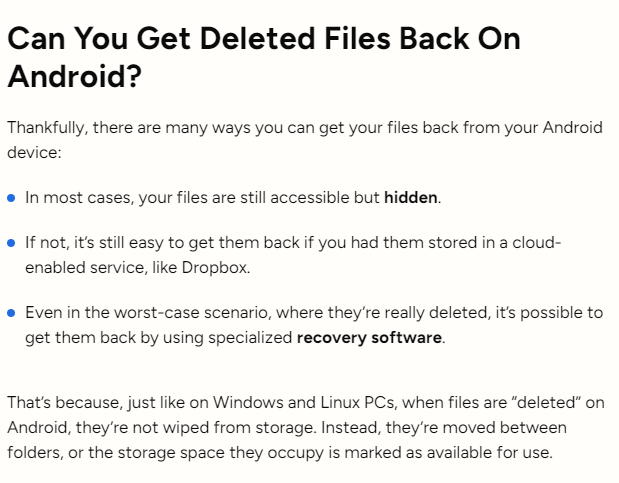
Read also: Free recovery DiskDigger APK download for Android
Read also: A comprehensive guide | How to add firewall in Android device
The steps to follow to know how to recover deleted files on Android phone
Method 1: Restore from a Backup
Through our journey to know How to recover deleted files on Android phone. If you regularly back up your Android phone, you may be able to restore your deleted files from a backup. Here’s how to do it:
- Go to Settings > Backup & Reset on your Android phone.
- Tap “Restore Data” and select the backup that contains your deleted files.
- Wait for the restore process to complete and then check your files to see if the deleted files have been recovered.
Note: This method will restore your entire Android phone from the backup, which means that any data that was not included in the backup will be lost.
Method 2: Use a Third-Party Tool
Another method that could tell you How to recover deleted files on Android phone. If you don’t have a backup of your Android phone that contains the deleted files, you may be able to recover them using a third-party tool. There are many tools available online that claim to be able to recover deleted data from Android phones, but it’s important to choose a reputable tool from a trusted source.
One popular tool for recovering deleted files from internal storage on an Android phone is DiskDigger. Here’s how to use it:
- Download and install DiskDigger on your Android phone.
- Open DiskDigger and select the type of files you want to recover (e.g. photos, videos, documents).
- Choose the storage location you want to scan (e.g. internal storage).
- Wait for DiskDigger to scan your Android phone for deleted data.
- Select the files you want to recover and click “Recover”.
- Choose a location to save the recovered files and wait for the process to complete.
Note: DiskDigger is a free tool, but it offers a paid version that offers more advanced features, such as the ability to recover files that have been overwritten.
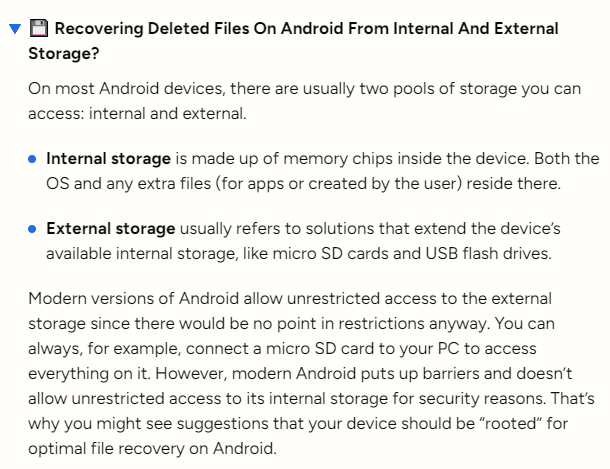
Method 3: Use a Data Recovery Service
If you are unable to recover your deleted files using the above methods, we are going to tell you how to recover deleted files on Android phone. you may need to use a data recovery service. These services use advanced techniques to recover deleted data from Android phones, but they can be expensive and time-consuming.
In order to know how to recover deleted files on Android phone before using a data recovery service, be sure to research the service provider and read reviews from other customers. You should also be prepared to provide the service provider with access to your Android phone and any relevant passwords or login information.
In conclusion
losing important files on your Android phone can be a frustrating experience, but it’s not the end of the world. By using one of the methods outlined in this article, you should know how to recover deleted files on Android phone and you can recover deleted files from internal storage on your Android phone and get back the important information or sentimental value they contain. Whether you choose to restore from a backup, use a third-party tool, or use a data recovery service, the key is to act quickly and be persistent in your efforts to recover the deleted data.