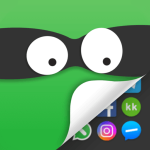How to block particular apps for individual time in Android? Android devices can be great for productivity, but sometimes it can be difficult to stay focused due to the many distractions and temptations that come with having a smartphone. Fortunately, there are ways to block particular apps for individual time in Android, which can help you stay on task and be more productive. In this comprehensive guide, we’ll take a closer look at how to block particular apps for individual time in Android.
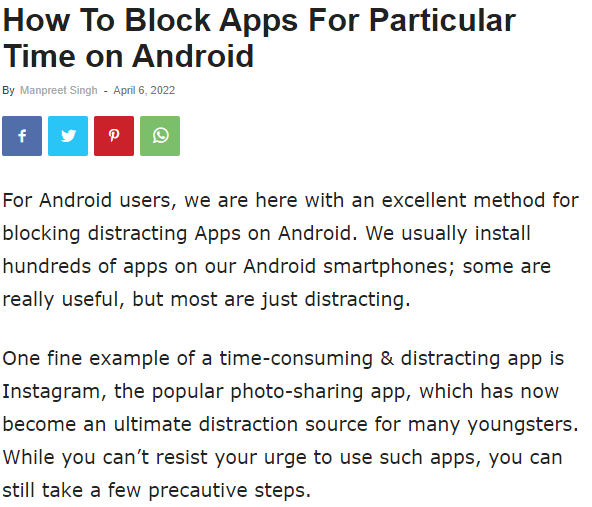
Why Block Particular Apps for Individual Time in Android?
There are many reasons why you might want to block particular apps for individual time in Android. Here are some of the most common reasons:
- Productivity: Blocking particular apps can help you stay focused and avoid distractions, which can increase your productivity.
- Time management: By blocking particular apps for individual time, you can manage your time more effectively and ensure that you’re spending your time on the tasks that matter most.
- Self-control: Blocking particular apps can help you exercise self-control and avoid addictive or time-wasting apps.
How to block particular apps for individual time in Android
Method 1: Use Built-in Digital Wellbeing Feature (Android 9.0 and above)
One of the easiest ways to block particular apps for individual time in Android is to use the built-in Digital Wellbeing feature. Digital Wellbeing is a feature introduced in Android 9.0 that allows you to monitor and manage your device usage. Here’s how to block particular apps for individual time using the Digital Wellbeing feature:
- Open the Settings app on your Android device.
- Look for the Digital Wellbeing option and tap on it.
- Scroll down to the “Ways to disconnect” section and tap on “Dashboard.”
- Look for the app you want to block and tap on it.
- Tap on “Set timer” and choose the amount of time you want to block the app for.
- Tap on “Start” to activate the timer.
- Once the timer expires, you’ll be able to access the app again.
Note: The Digital Wellbeing feature is only available on Android 9.0 and above.
Method 2: Use a Third-Party App
Another way to block particular apps for individual time in Android is to use a third-party app. There are many app blockers available on the Google Play Store that allow you to block particular apps for specific periods of time. Here’s how to block particular apps for individual time using a third-party app:
- Download and install an app blocker, such as AppBlock or FocusMe.
- Follow the on-screen instructions to set up the app.
- Look for the app you want to block and add it to the app blocker’s list.
- Choose the amount of time you want to block the app for.
- Activate the blocker to start the timer.
- Once the timer expires, you’ll be able to access the app again.
Note: Make sure to choose a reputable and secure app blocker to protect your data.
Method 3: Use Parental Controls (For Parental Control Purposes Only)
Finally, another way to block particular apps for individual time in Android is to use parental controls. Parental controls are designed to allow parents to restrict access to certain apps or content on their children’s devices. Here’s how to block particular apps for individual time using parental controls:
- Open the Settings app on your Android device.
- Look for the Parental controls option and tap on it.
- Follow the on-screen instructions to set up parental controls.
- Look for the app you want to block and tap on it.
- Choose the amount of time you want to block the app for.
- Once the timer expires, the app will be accessible again.
Note: Parental controls are designed for parental control purposes only and may not be suitable for blocking apps for individual time for adults.
Read also: Android hidden codes | What they are and how to use them
Read also: Spice all Android secret codes | Unlocking hidden features and functions
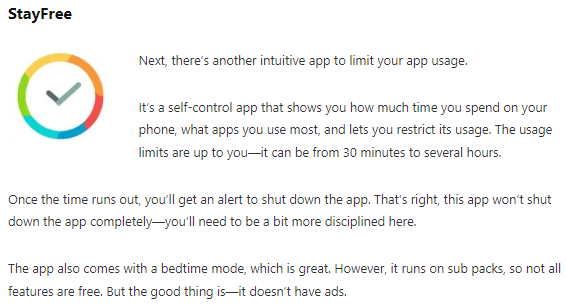
In conclusion
Blocking particular apps for individual time in Android can be a useful way to increase productivity, manage time, and exercise self-control. By using the built-in Digital Wellbeing feature, a third-party app, or parental controls (for parental control purposes only), you can block particular apps for individual time in Android. Remember to choose the method that works best for your needs and preferences.