Best iPhone 14+ secrets hidden code list. As technology continues to advance, smartphones continue to evolve to meet the needs of its users. And when it comes to the iPhone 14+, it’s no different. With the release of the iPhone 14+, Apple has introduced a host of new features and capabilities that make it one of the most powerful smartphones on the market. But did you know that there are also hidden codes that can unlock even more features and capabilities on your iPhone 14+?
In this article, we will explore some of the best iPhone 14+ secrets hidden code lists.
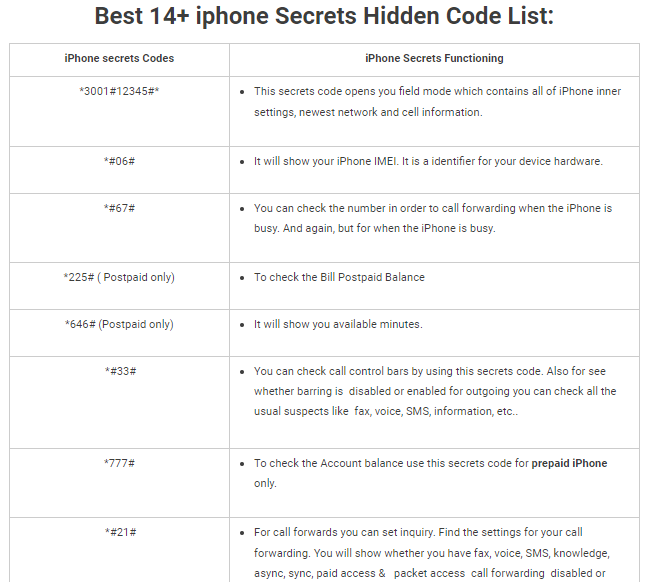
Access Field Test Mode
Field Test Mode is a diagnostic tool that is considered one of iPhone 14+ secrets hidden code lists that give users access to information about their iPhone’s cellular signal, including signal strength, network type, and more. To access Field Test Mode on your iPhone 14+, follow these steps:
- Dial 3001#12345#on your iPhone’s keypad.
- Press the “Call” button.
- You will now be in Field Test Mode.
- Access Call Forwarding Menu
Call forwarding allows you to forward your incoming calls to another phone number. To access the call forwarding menu on your iPhone 14+, follow these steps:
- Dial *#67# on your iPhone’s keypad.
- Press the “Call” button.
- You will now be in the call forwarding menu.
- Access IMEI Number
Another one of the iPhone 14+ secrets of hidden code list is your iPhone’s IMEI number is a unique identifier that is used to identify your device. To access your iPhone’s IMEI number, follow these steps:
- Dial *#06# on your iPhone’s keypad.
- Press the “Call” button.
- Your iPhone’s IMEI number will now be displayed on the screen.
- Access Call Waiting Menu
Read also: How to bypass iCloud activation lock on iPhone with IMEI
Read also: Apple iPhone Secret Codes And Tricks
Another one of the iPhone 14+ secrets of the hidden code list. Call waiting allows you to receive incoming calls while you are already on a call. To access the call waiting menu on your iPhone 14+, follow these steps:
- Dial *#43# on your iPhone’s keypad.
- Press the “Call” button.
- You will now be on the call waiting menu.
- Access Call Barring Menu
Call barring allows you to restrict certain types of outgoing calls, such as international calls or premium rate numbers. To access the call barring menu on your iPhone 14+, follow these steps:
- Dial 33PIN# on your iPhone’s keypad.
- Press the “Call” button.
- You will now be in the call barring menu.
- Access Call Forwarding Always Menu
Another one of the iPhone 14+ secrets of the hidden code list. Call forwarding always allows you to forward all your incoming calls to another phone number. To access the call forwarding always menu on your iPhone 14+, follow these steps:
- Dial *21# on your iPhone’s keypad.
- Press the “Call” button.
- You will now be in the call forwarding always menu.
- Access Call Forwarding When Busy Menu
Call forwarding when busy allows you to forward your incoming calls to another phone number when you are already on a call. To access the call forwarding when the busy menu on your iPhone 14+, follow these steps:
- Dial 67PHONE NUMBER# on your iPhone’s keypad.
- Press the “Call” button.
- You will now be in the call forwarding when busy.
- Access Call Forwarding When Unanswered.
Another one of the iPhone 14+ secrets of the hidden code list. Call forwarding when unanswered allows you to forward your incoming calls to another phone number when you are unable to answer the call. To access the call forwarding when the unanswered menu on your iPhone 14+, follow these steps:
- Dial 61PHONE NUMBER# on your iPhone’s keypad.
- Press the “Call” button.
- You will now be in the call forwarding when unanswered.
- Access Call Forwarding When Unreachable.
Another one of the iPhone 14+ secrets of the hidden code list. Call forwarding when unreachable allows you to forward your incoming calls to another phone number when your iPhone is out of range or turned off. To access the call forwarding when the unreachable menu on your iPhone 14+, follow these steps:
- Dial 62PHONE NUMBER# on your iPhone’s keypad.
- Press the “Call” button.
- You will now be in the call forwarding when unreachable.
- Access Call Forwarding Status Menu
Another one of the iPhone 14+ secrets of the hidden code list. Call forwarding status allows you to check the status of your call forwarding settings. To access the call forwarding status menu on your iPhone 14+, follow these steps:
- Dial *#21# on your iPhone’s keypad.
- Press the “Call” button.
- You will now be in the call forwarding status menu.
- Access Voicemail Menu
Another one of the iPhone 14+ secrets of the hidden code list. Voicemail allows you to receive and listen to voice messages left by callers when you are unable to answer the call. To access the voicemail menu on your iPhone 14+, follow these steps:
- Dial *86# on your iPhone’s keypad.
- Press the “Call” button.
- You will now be in the voicemail menu.
- Access Call Control Menu
Call control allows you to block incoming calls from certain numbers or unknown callers. To access the call control menu on your iPhone 14+, follow these steps:
- Dial *#31# on your iPhone’s keypad.
- Press the “Call” button.
- You will now be in the call control menu.
- Access Call Display Menu
Call display allows you to show or hide the caller’s phone number when you receive an incoming call. To access the call display menu on your iPhone 14+, follow these steps:
- Dial *30# on your iPhone’s keypad.
- Press the “Call” button.
- You will now be in the call display menu.
- Reset Network Settings
If you are experiencing network connectivity issues on your iPhone 14+ secrets, resetting network settings is a good place to start troubleshooting. To reset network settings on your iPhone 14+, follow these steps:
- Go to the “Settings” app on your iPhone.
- Tap on “General.”
- Scroll down and tap on “Reset.”
- Tap on “Reset Network Settings.”
- Enter your passcode if prompted.
- Tap on “Reset Network Settings” again to confirm.
- Your iPhone will now restart and your network settings will be reset.
- Access Battery Health Information
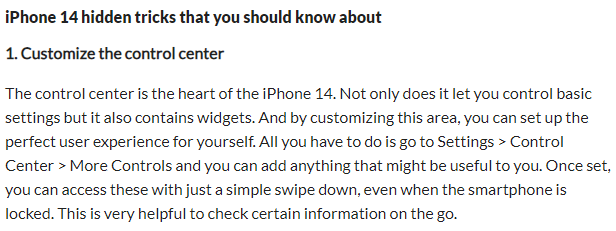
Another one of the iPhone 14+ secrets of the hidden code list. is that your iPhone’s battery health is an important factor in its overall performance. To access battery health information on your iPhone 14+, follow these steps:
- Go to the “Settings” app on your iPhone.
- Tap on “Battery.”
- Tap on “Battery Health.”
- You will now see information about your iPhone’s battery health, including its maximum capacity and peak performance capability.
- Access Device Information
If you need to know more about your iPhone’s specifications and capabilities, you can access device information through a hidden code. To access device information on your iPhone 14+, follow these steps:
- Dial 3001#12345#on your iPhone’s keypad.
- Press the “Call” button.
- Tap on “LTE.”
- Tap on “Serving Cell Meas.”
- You will now see information about your iPhone’s network, including its signal strength, bandwidth, and more.
- Access Diagnostic Information
If you need to diagnose a problem with your iPhone, you can access diagnostic information through a hidden code. To access diagnostic information on your iPhone 14+, follow these steps:
- Dial ##3282##on your iPhone’s keypad.
- Press the “Call” button.
- You will now see diagnostic information about your iPhone, including its battery life, hardware status, and more.
- Access Test Mode
Test Mode is a diagnostic tool that allows you to test various hardware components on your iPhone, such as the display, camera, and sensors. To access Test Mode on your iPhone 14+, follow these steps:
- Dial ##64663##on your iPhone’s keypad.
- Press the “Call” button.
- You will now be in Test Mode.
- Access Debugging Information
Another one of the iPhone 14+ secrets of the hidden code list is valuable If you are a developer or advanced user, you can access debugging information on your iPhone 14+ through a hidden code. To access debugging information, follow these steps:
- Dial ##33284##on your iPhone’s keypad.
- Press the “Call” button.
- You will now see debugging information about your iPhone, including its CPU usage, memory usage, and more.
- Access the Hidden Field Test App
The Field Test app is a hidden app on your iPhone that allows you to test various cellular network parameters. To access the hidden Field Test app on your iPhone 14+, follow these steps:
- Dial 3001#12345#on your iPhone’s keypad.
- Press the “Call” button.
- Tap on the signal strength indicator in the top left corner of the screen.
- You will now be in the Field Test app.
- Access Hidden Magnifying Glass
Another one of the iPhone 14+ secrets If you need to zoom in on something on your iPhone’s screen, there is a hidden magnifying glass feature that can be activated. To access the hidden magnifying glass on your iPhone 14+, follow these steps:
- Go to the “Settings” app on your iPhone.
- Tap on “General.”
- Tap on “Accessibility.”
- Tap on “Magnifier.”
- Toggle on the “Magnifier” feature.
- Triple-click the side button on your iPhone to activate the magnifying glass.
- Access Hidden Shake-to-Undo Feature
And the last one of the iPhone 14+ secrets of the hidden code list. If you accidentally delete text or make a mistake while typing, there is a hidden shake-to-undo feature on your iPhone 14+ that can be activated. To access the hidden shake-to-undo feature, follow these steps:
- Go to the “Settings” app on your iPhone.
- Tap on “General.”
- Tap on “Accessibility.”
- Toggle on the “Shake to”


