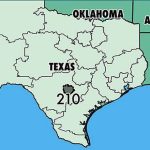When we start talking about Apple iPhone Secret Codes And Tricks, We must say first that the Apple iPhone is one of the most popular and widely used smartphones in the world. With its sleek design, advanced features, and user-friendly interface, the iPhone has become a household name. However, there are many hidden features and secret codes that most iPhone users are unaware of. In this article, we will discuss some of the most useful and interesting secret codes and tricks for Apple iPhone users.
Part 1: Understanding iPhone secret codes and tricks
Before we dive into the iPhone Secret Codes And Tricks, let’s first understand what these are. Secret codes are special codes that can be entered into your iPhone to access hidden features, settings, and information. These codes can be used to troubleshoot issues, unlock hidden features, and perform other useful tasks. Tricks, on the other hand, are tips and shortcuts that can help you get more out of your iPhone and make your user experience more enjoyable and efficient.
Part 2: iPhone secret codes and tricks
Here are some of the most useful and interesting iPhone secret codes and tricks :
- Check IMEI Number: *#06#
- Field Test Mode: 3001#12345#
- Call Forwarding Status: *#67#
- Call Waiting Status: *#43#
- Hide Caller ID: #31#
- Check Call Forwarding Number: *#61#
- Show Your Phone Number: *#62#
- Check Voicemail: *86
- CheckSMS Center: #50057672#
- Reset Network Settings: *#31# or ##002#
- Check Signal Strength: 3001#12345#
- Check Battery Health: #50057672#
- Enable LTE Only: ##4636##
- Check Carrier Network: 3001#12345#
- Check Software Version: *#0000#
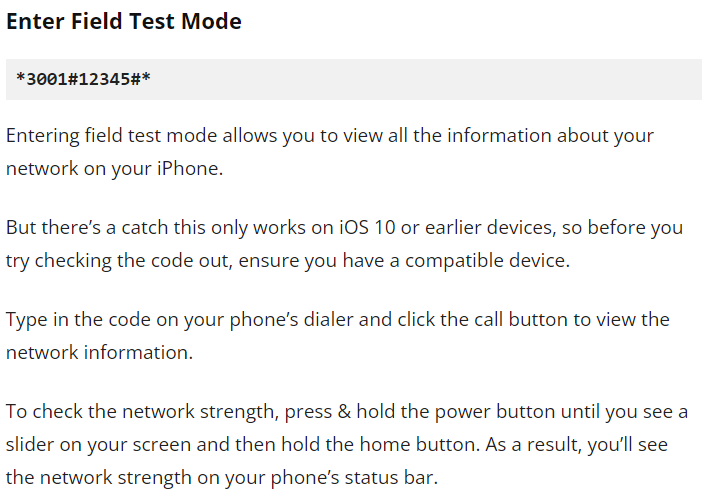
Part 3: iPhone Tricks
Here are some of the most useful and interesting iPhone Secret Codes And Tricks:
- Take a Screenshot: Press the Home button and the Sleep/Wake button at the same time.
- Quick Camera Access: Swipe left on the lock screen to access the camera.
- Quick Flashlight Access: Swipe up from the bottom of the screen to access the Control Center, then tap the flashlight icon.
- Custom Vibration Patterns: Go to Settings > Sounds > Ringtone > Vibration > Create New Vibration to create a custom vibration pattern for incoming calls.
- Siri Shortcuts: Go to Settings > Siri & Search > All Shortcuts to create custom shortcuts for Siri commands.
- Shake to Undo: Shake your iPhone to undo the last action (such as typing or deleting text).
- Swipe to Delete: Swipe left on a message or email to quickly delete it.
- 3D Touch: Press and hold an app icon on the home screen to access shortcuts andquick actions.
- One-Handed Keyboard: Press and hold the globe icon on the keyboard to access the one-handed keyboard mode.
- Emergency SOS: Press and hold the side button and one of the volume buttons to activate Emergency SOS and call emergency services.
- Magnifier: Go to Settings > General > Accessibility > Magnifier to use your iPhone as a magnifying glass.
- Guided Access: Go to Settings > Accessibility > Guided Access to lock your iPhone to a single app and disable certain features while in use.
- Bedtime Mode: Go to the Clock app and tap on Bedtime to set a sleep schedule and enable Bedtime Mode, which dims the screen and silences notifications during sleep hours.
- AirDrop: Swipe up from the bottom of the screen to access the Control Center, then tap AirDrop to share files and photos with nearby devices.
- Live Photos: Press and hold the shutter button in the Camera app to capture a Live Photo, which records a few seconds of video before and after the photo is taken.
Read also: The right method to how To back up your Apple iPhone or iPad?
Read also: How to record iPhone screen easily
Some other ways to customize the iPhone’s settings
In addition to the iPhone Secret Codes And Tricks mentioned in the previous article, there are many other ways to customize the iPhone’s settings. Here are some additional ways to customize your iPhone:
- Customize Control Center: Go to Settings > Control Center to add or remove controls from the Control Center, such as the flashlight, calculator, screen recording, and more. You can also rearrange the order of the controls to suit your preferences.
- Customize Notifications: Go to Settings > Notifications to customize the notifications for each app, including the type of alert, sound, and badge app icon. You can also enable or disable notification previews and set up Do Not Disturb mode.
- Customize Wallpaper: Go to Settings > Wallpaper to choose a wallpaper for your home screen and lock screen. You can select from Apple’s built-in wallpapers or choose your own photo.
- Customize Sounds: Go to Settings > Sounds to customize the sounds for various system alerts, such as incoming calls, text messages, and app notifications. You can also enable or disable keyboard clicks, lock sounds, and other system sounds.
- Customize Siri: Go to Settings > Siri & Search to customize the way Siri responds to your voice commands. You can enable or disable voice feedback, change Siri’s voice, and customize the language and region settings.
- Customize Privacy Settings: Go to Settings > Privacy to customize the privacy settings for each app, including location services, camera access, microphone access, and more. You can also view which apps have requested access to your personal data and adjust the settings accordingly.
- Customize Accessibility Settings: Go to Settings > Accessibility to customize the accessibility settings for your iPhone, such as enabling color filters, reducing motion, enabling subtitles and captions, and more. These settings can be very useful for users with visual, hearing, or motor impairments.
- Customize Keyboard Settings: Go to Settings > General > Keyboard to customize the keyboard settings, such as enabling or disabling predictive text, autocorrect, and spell check. You can also add new keyboards and change the language and region settings.
- Customize Battery Settings: Go to Settings > Battery to view the battery usage for each app and adjust the settings to optimize battery life. You can also enable low power mode to conserve battery life when your iPhone’s battery is low.
- Customize App Settings: Many apps have their own settings that can be customized, such as font size, text color, and background color. To access the app settings, open the app and look for the settings icon or menu.
In conclusion, there are many ways to customize the iPhone’s settings to suit your preferences and needs. By taking advantage of these customization options, you can make your iPhone more efficient, personalized, and enjoyable to use by using iPhone secret codes and tricks. Whether you’re looking to customize the appearance, functionality, or privacy settings, there are many options available to help you get the most out of your iPhone.
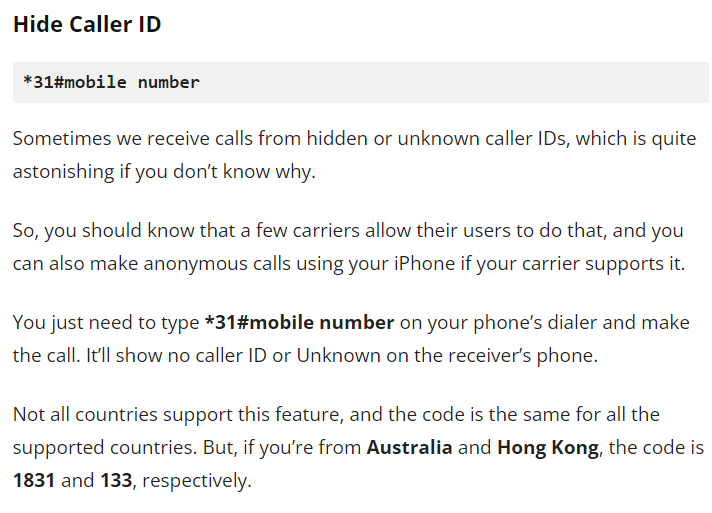
Part 4: Conclusion
Apple iPhone Secret Codes and Tricks can help you get more out of your iPhone and make your user experience more enjoyable and efficient. By using these codes and tricks, you can access hidden features, settings, and information, troubleshoot issues, and perform other useful tasks. Remember to use these iPhone secret codes and tricks responsibly and check with Apple support if you encounter any issues or have any questions.
In conclusion, the Apple iPhone is a powerful and versatile device with many hidden features and tricks that can make your user experience even better. Whether you’re looking to troubleshoot issues, access hidden settings, or simply make your daily tasks more efficient, these secret codes and tricks can help you get the most out of your iPhone. So why not give them a try and see what new features and capabilities your iPhone has to offer?