Record iPhone screen can be useful in a variety of situations, such as creating tutorial videos, capturing gameplay footage, or documenting a problem for tech support. In this article, we’ll discuss how to record an iPhone’s screen easily using built-in features and third-party apps.
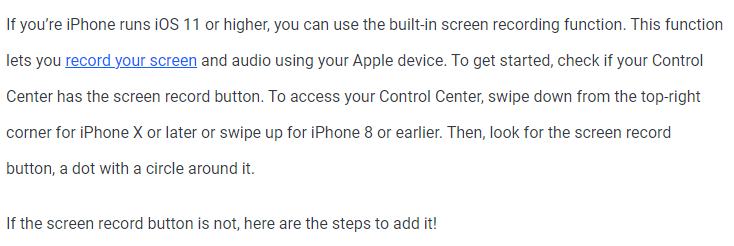
How to record iPhone screen easily
Method 1: record iPhone screen with Built-in Features
Starting with iOS 11, Apple introduced a built-in screen recording feature that makes it easy to record iPhone screen. Here’s how to use it:
- Open the Control Center on your iPhone by swiping up from the bottom of the screen on newer models, or down from the top right corner on older models.
- Tap on the screen recording icon, which looks like a circle surrounded by another circle.
- Wait for the three-second countdown to finish, then start recording your screen by tapping on the red bar at the top of the screen.
- When you’re done recording, tap on the red bar again to stop recording.
- The video will be saved to your Camera Roll, where you can edit and share it as needed.
Method 2: record iPhone screen with Third-Party Apps
If you need more advanced recording features, such as the ability to add audio commentary or draw on the screen, you can use a third-party screen recording app. Here are some popular options:
- AZ Screen Recorder: This app offers a range of recording options, including the ability to record audio from both the microphone and the device, and to draw on the screen while recording. The app is free but offers in-app purchases for additional features.
- DU Recorder: This app offers features such as screen recording, live streaming, and video editing. It also allows you to add audio commentary and draw on the screen while recording. The app is free but offers in-app purchases for additional features.
- Vidyo: This app offers high-quality screen recording and editing features, including the ability to add music, text, and effects to your videos. The app is free to download but requires a subscription to access all features.
Tips to record iPhone screen
Here are some tips to keep in mind when recording an iPhone’s screen:
- Check your settings: Make sure that your device’s screen recording and microphone permissions are enabled in the Settings app.
- Plan your recording: Before you start recording, plan out what you want to show or say to ensure that your video is clear and concise.
- Use a stable surface: To avoid shaky footage, place your device on a stable surface or use a tripod.
- Avoid interruptions: Turn off notifications and alerts to avoid interruptions while recording.
- Edit your video: After recording, use a video editing app to trim, crop, or add effects to your video as needed.
Read also: How do I delete Apps on iPhone and iPad ?
Read also: How to easily record Gameplay on Android
Some good video editing apps for iPhone that help in record iPhone screen
There are many video editing apps available to record iPhone screen that offer a range of features and functionality. Here are some of the best video editing apps to record iPhone screen:
- iMovie: iMovie is a free video editing app developed by Apple that offers a range of features, including the ability to trim, crop, and add effects to your videos. It also offers advanced features such as green screen and picture-in-picture effects.
- Adobe Premiere Rush: Adobe Premiere Rush is a powerful video editing app that offers a range of features, including multi-track editing, color correction, and audio mixing. It also offers cloud syncing, allowing you to work on your projects across multiple devices.
- LumaFusion: LumaFusion is a professional-grade video editing app that offers advanced features such as multi-track editing, keyframe animation, and color correction. It also offers a range of effects and transitions, as well as the ability to add titles and graphics to your videos.
- FilmoraGo: FilmoraGo is a free video editing app that offers a range of features, including the ability to trim, crop, and add effects to your videos. It also offers a range of transitions and filters, as well as the ability to add music and text to your videos while beginning to record iPhone screen.
- InShot: InShot is a popular video editing app that offers a range of features, including the ability to trim, crop, and add effects to your videos. It also offers a range of filters and effects, as well as the ability to add music and text to your videos.
- Kinemaster: Kinemaster is a professional-grade video editing app that offers advanced features such as multi-track editing, keyframe animation, and color correction. It also offers a range of effects and transitions, as well as the ability to add titles and graphics to your videos.
- Quik: Quik is a free video editing app developed by GoPro that offers a range of features, including the ability to trim, crop, and add effects to your videos. It also offers a range of templates and music options, making it easy to create professional-looking videos quickly.
Overall, if you want to record iPhone screen, these video editing apps offer a range of features and functionality, making it easy to find the right app for your needs and budget. Whether you’re a professional videographer or just looking to edit some home videos, there’s an app out there that can help you create high-quality and engaging videos on your iPhone.
Which of these apps is the easiest to use for beginners?
If you’re a beginner looking for an easy-to-use video editing app for iPhone, iMovie, and FilmoraGo are great options to consider.
iMovie is a free video editing app developed by Apple that is designed to be easy to use, making it a great choice for beginners. It offers a simple and intuitive interface, with drag-and-drop editing and a range of basic editing tools such as trimming, cropping, and adding effects. It also offers advanced features such as green screen and picture-in-picture effects, making it a versatile and powerful option for both beginners and more experienced users.
FilmoraGo is also a good choice for beginners, as it offers a range of basic editing tools and a user-friendly interface. It offers easy-to-use features such as trimming, cropping, and adding effects, as well as a range of templates and music options that make it easy to create professional-looking videos quickly. It also offers a range of filters and effects, making it a versatile option for both beginners and more experienced users.
Overall, both iMovie and FilmoraGo are great options for beginners looking for an easy-to-use video editing app for iPhone. They both offer a range of basic editing tools and a user-friendly interface, making it easy to create high-quality videos without a steep learning curve.
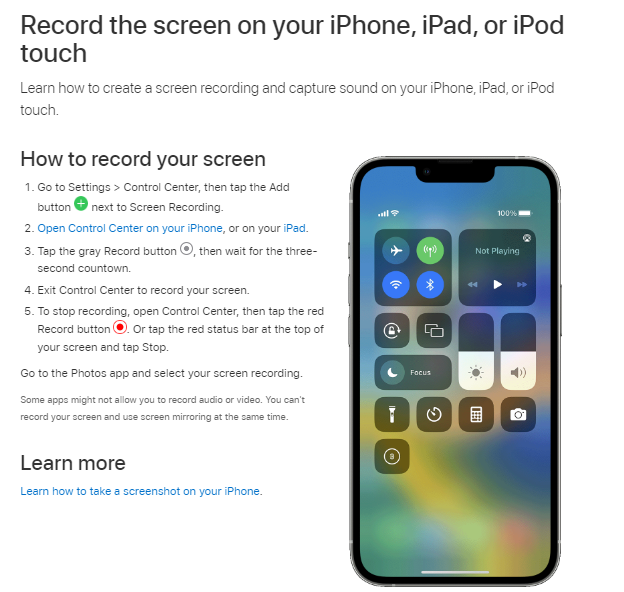
Can I use iMovie or FilmoraGo on my Android phone?
No, iMovie is an Apple app and is only available for Apple devices such as iPhone, iPad, and Mac. It is not available for Android devices.
FilmoraGo, on the other hand, is available for both iOS and Android devices . It can be downloaded from the App Store for iOS devices and from the Google Play Store for Android devices.
If you’re an Android user, there are also other video editing apps available on the Google Play Store that offer similar features and functionality to iMovie and FilmoraGo, such as KineMaster, PowerDirector, and Adobe Premiere Rush. These apps offer a range of basic and advanced editing tools, as well as a user-friendly interface, making it easy to create high-quality videos on your Android device.
Conclusion
Record iPhone screen can be a useful tool for a variety of purposes, from creating tutorial videos to documenting technical issues. With built-in screen recording features and third-party apps, it’s easy to capture and edit high-quality videos on your iPhone. Remember to check your settings, plan your recording, use a stable surface, avoid interruptions, and edit your video to create a clear and compelling final product. With these tips and tools, you can create engaging and informative videos that showcase your skills and expertise.


