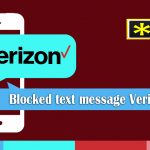how to delete music from verizon cloud :
This article focuses on the way of how we can delete from Verizon cloud conveniently and the ways to go about it. Verizon cloud service is a secured storage space created to back-up your data, including syncing all our phone storage files like music, contacts, emails, videos, messages, and everything else.
It’s like a one-stop destination to revive all kinds of lost data in case of a lost phone or deleted data. Since it’s back-up with massive storage, we often lose track of the things we are backing up, and sometimes we end up backing up unwanted data too, like media files that we no longer require. At such, deleting the data from the cloud is a smart thing to do. Let’s take a look at how to delete from the Verizon cloud.
Before we delve into this topic, let’s do a brush through the basics first.
Read also: How to call forward on Verizon
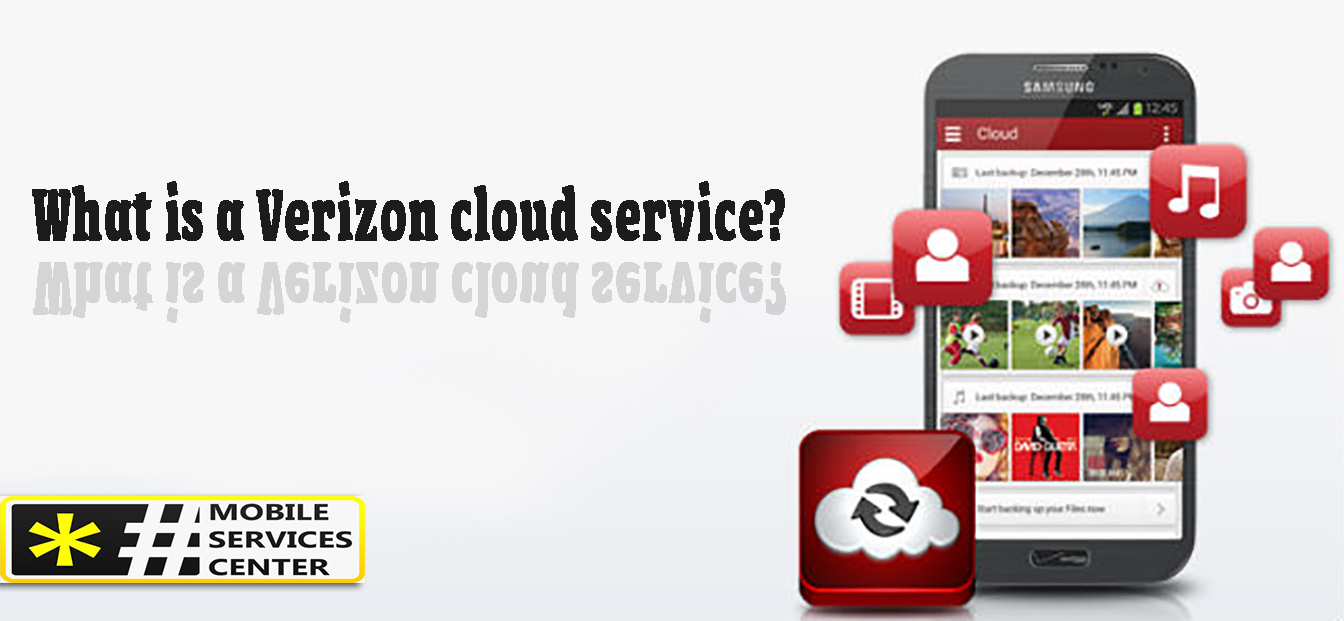
What is a Verizon cloud service?
Verizon cloud service is a revolutionary and secured back-up service provided by Verizon telecommunications to back up your data just like any other cloud but with some certain benefits. The best advantage of using Verizon cloud service is that it allows you to easily sync your device data between mobiles, laptops, and computers, giving you access to it anytime and anywhere. It automatically backs-up all the data removing the hassle of syncing it with your smartphone every time new data is added.
But before we understand how to delete it from the Verizon cloud, let’s understand how to first activate it.
Activating the Verizon cloud service:
- Log in into ‘My Verizon’ and choose the option of ‘products and apps’ and add the cloud to your account.
- Another way is to log in to the Verizon cloud app and by creating an account and adding Verizon cloud service to your account.
- If you are using an unlimited service, then a complimentary cloud service with 500 GB capacity already exists for your disposal.
- It’s important to download the Verizon Cloud app if your device doesn’t have it already from the app store or play store of your existing device.
- Launch the cloud service on your device and turn on all the permissions when prompted.
- Click on the option of ‘Next’ and start on your cloud service.
- Enter your credentials in the form of id and password when prompted to enter your cloud settings
- Once this is done, it will ask you for a pin which will be available through your email. Go to your email, get the password, and click on the option ‘Next.’
- This step will prompt you for the type of data you want to store. Select the data that you want to create a back-up for and then type on ‘Next.’
- Allow location access when prompted.
- Once you do that, the Verizon cloud will automatically start syncing the data.
Now that you know how you can activate it, let’s take a look at how to delete it from the Verizon cloud in case of unwanted data.
read also: How to check Verizon voicemail
how to delete messages from verizon cloud ?
how to empty verizon cloud trash ?
To delete from Verizon cloud, the following steps should be followed-
- Launch your My Verizon app
- Once you log in with your credentials, click on the icon of ‘Account.’
- From the drop-down menu, select ‘cloud’ and click.
- Once you enter the cloud, click on the option of ‘settings’ and click on the option of ‘Trash.’
- This will prompt you to choose between contact and media that you want to delete from the Verizon cloud.
- Once you choose it, you can select the contacts or media that you want to delete.
- While prompting delete from Verizon cloud, a checkbox against each file will be displayed, and you can select the ones that you want to delete.
- If you want to delete all, select #Media or #contact, and everything will be deleted.
- Click on the option of permanently delete to have all your selected data delete from Verizon cloud.
- After that, choose the option of ‘Empty trash’ and click on ‘OK’ to confirm your action.
These steps will conveniently delete all the unwanted data, and you can happily go back to store all important data.
But what happens when you accidentally delete from Verizon cloud any important data?
In case you accidentally delete any data from the Verizon cloud, do not panic! There is a way to revive the lost data.
- Launch your My Verizon app
- Once you log in with your credentials, click on the icon of ‘Account.’
- From the drop-down menu select ‘cloud’ and click
- Once you enter the cloud, click on the option of ‘settings’ and click on the option of ‘Trash.’
- This will prompt you to choose between contact and media that you want to restore
- Find the file that you want to restore and then click on the checkbox next to it
- Click on the ‘Restore’ icon and finally click on the okay’ option to confirm your action
This will enable you to easily restore any lost data into your cloud.
Verizon Cloud is a very convenient and ergonomic service designed not only for individuals but also for small businesses with robust security in place. It showcases some amazing features, and once you use it, you will come to realize how seamless the interface is built for good customer experience.
While we are talking about data delete from Verizon cloud, one thing that needs attention is that any modification or delete or any action performed in the cloud will not delete the original file from the phone but will just erase it from the cloud and will reflect on your app on the phone. This feature comes in handy if you mistakenly delete any important file from the cloud.
It is due to these features that Verizon cloud has been popular with people and is quite in-demand, although, under some plans, it’s chargeable.