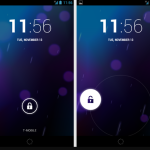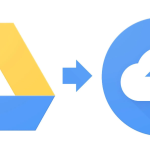Recording slow motion videos on Android is amazing. Slow motion videos can be a fun and creative way to capture moments and add a unique touch to your videos. Fortunately, many Android devices now come with the ability to record slow motion videos. In this comprehensive guide, we’ll take a closer look at how to record slow motion videos on Android.
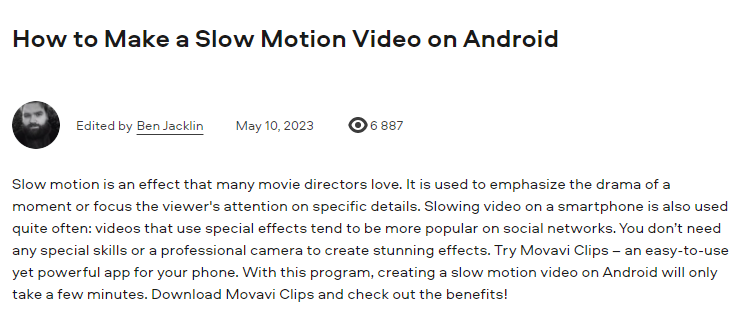
Why it is important to record slow motion videos on Android?
There are many reasons why you might want to record slow motion videos on your Android device. Here are some of the most common reasons:
- Creativity: Recording slow motion videos allows you to capture moments in a unique and creative way.
- Analysis: Slow motion videos can be useful for analyzing movements and actions in detail, such as for sports or dance.
- Fun: Recording slow motion videos can be a fun way to experiment with your camera and add a playful touch to your videos.
How to record slow motion videos on Android?
Method 1: Use the Built-in Camera App
One of the easiest ways to record slow motion videos on your Android device is to use the built-in camera app. Many Android devices now come with a slow motion mode in the camera app, which allows you to record slow motion videos. Here’s how to record slow motion videos using the built-in camera app:
- Open the camera app on your Android device.
- Swipe left or right to access the different camera modes.
- Look for the slow motion mode or a mode with a slo-mo icon.
- Tap on the mode to switch to slow motion mode.
- Press the record button to start recording your slow motion video.
- Press the record button again to stop recording.
- Access your slow motion video in your gallery.
Note: Depending on your device and camera app, the process for accessing and using the slow motion mode may vary.
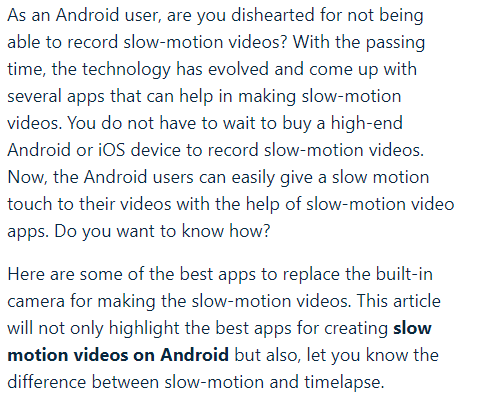
Method 2: Use a Third-Party Camera App
Another way to record slow motion videos on your Android device is to use a third-party camera app. There are many camera apps available on the Google Play Store that offer additional features, including slow motion mode. Here’s how to record slow motion videos using a third-party camera app:
- Download and install a camera app, such as Slow Motion Video FX or Efectum.
- Follow the on-screen instructions to set up the app.
- Look for the slow motion mode or a mode with a slo-mo icon.
- Tap on the mode to switch to slow motion mode.
- Press the record button to start recording your slow motion video.
- Press the record button again to stop recording.
- Access your slow motion video in your gallery.
Note: Make sure to choose a reputable and secure camera app to protect your data.
Read also: International calls through virtual numbers at local rates
Read also: Best drawing and painting apps for Apple’s iPads
Method 3: Use Video Editing Software
Finally, another way to record slow motion videos on your Android device is to use video editing software. Many video editing apps offer the ability to slow down or speed up your videos, allowing you to create slow motion videos. Here’s how to record slow motion videos using video editing software:
- Download and install a video editing app, such as PowerDirector or FilmoraGo.
- Follow the on-screen instructions to set up the app.
- Import the video you want to turn into a slow motion video.
- Look for the option to slow down or speed up the video.
- Adjust the speed of the video to create your slow motion video.
- Export your slow motion video to your gallery.
Note: Make sure to choose a reputable and secure video editing app to protect your data.
In conclusion, recording slow motion videos on your Android device can be a fun and creative way to capture moments and add a unique touch to your videos. By using the built-in camera app, a third-party camera app, or video editing software, you can record slow motion videos on your Android device. Remember to choose the method that works best for your needs and preferences.