Sharing files from Android to iPhone used to be a challenge due to the difference in operating systems and file formats. However, with the introduction of various cross-platform apps and technologies, it is now easier than ever to start sharing files from Android to iPhone. In this article, we’ll take a closer look at how to share files from Android to iPhone.
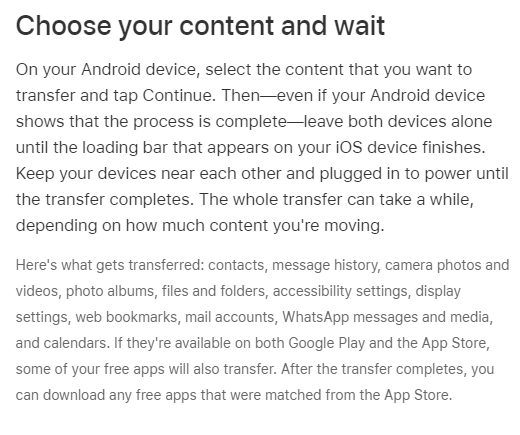
Sharing files from Android to iPhone methods
Method 1: Using Third-Party Apps
One of the easiest and most popular methods of sharing files from Android to iPhone is by using third-party apps that are compatible with both platforms. Here are some popular apps that can be used to share files between Android and iPhone:
- Google Drive: Google Drive is a cloud storage service that allows you to store and share files across multiple devices. You can upload files to Google Drive from your Android device and then access them on your iPhone using the Google Drive app.
- Dropbox: Dropbox is another cloud storage service that allows you to share files across multiple devices. You can upload files to Dropbox from your Android device and then access them on your iPhone using the Dropbox app.
- SHAREit: SHAREit is a free app that allows you to share files between Android and iPhone devices without the need for a Wi-Fi network. You can transfer files, including photos, videos, music, and documents, from your Android device to your iPhone using SHAREit.
- Xender: Xender is another free app that allows you to share files between Android and iPhone devices without using a Wi-Fi network. You can transfer files of any size, including photos, videos, music, and documents, from your Android device to your iPhone using Xender.
Method 2: Using AirDrop
AirDrop is a native feature on iPhones that can help in sharing files from Android to iPhone. However, with the introduction of AirDrop on Android devices, it is now possible to share files between Android and iPhone devices using AirDrop. Here’s how to use AirDrop in sharing files from Android to iPhone:
- Install AirDroid on your Android device from the Google Play Store.
- Open the AirDroid app and sign in to your account.
- Tap on “Transfer” from the main menu.
- Select the file you want to share and tap on “Send”.
- Tap on “AirDrop” and select the iPhone device you want to share the file with.
- Accept the file transfer on your iPhone device.
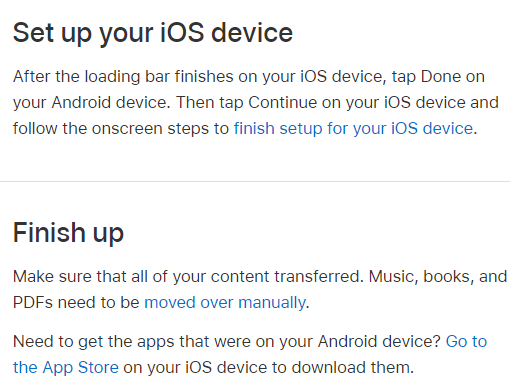
Read also : How to safely back up WhatsApp data with google drive ?
Read also: The right method to how To back up your Apple iPhone or iPad?
Method 3: Using Email
Email is another simple and effective way forsharing files from Android to iPhone. Here’s how to use email to share files from Android to iPhone:
- Open the email app on your Android device and compose a new email.
- Attach the file you want to share to the email.
- Enter the email address of the recipient, which should be the email address associated with their iPhone.
- Send the email.
- Open the email on your iPhone and download the attached file.
Note: Depending on the file size, email may not be the most efficient method of file sharing.
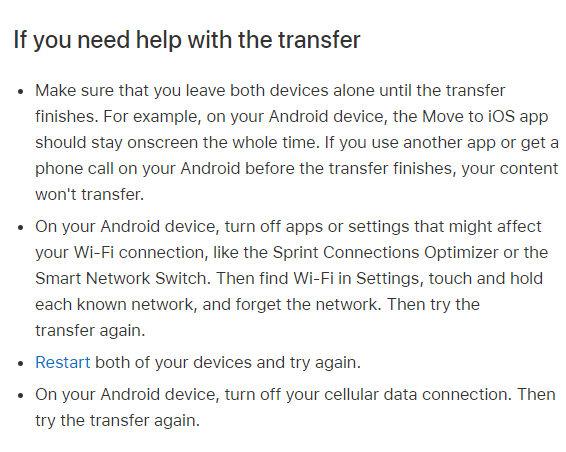
In conclusion
Sharing files between Android and iPhone devices is easier than ever, thanks to the availability of various cross-platform apps and technologies. You can use third-party apps, AirDrop, or email to share files between Android and iPhone devices. By using these methods, you can transfer files of any size, including photos, videos, music, and documents, between your Android and iPhone devices.


