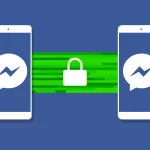How to save your Android battery and charge fastly? Android smartphones have become an integral part of our daily lives, and their usage has increased significantly in recent years. However, with increased usage comes the issue of battery life, which is a major concern for Android users. Many users complain about their battery draining quickly and taking too long to charge. In this article, we will discuss some tips and tricks that can help you save your Android battery and charge fastly.
How to save your Android battery and charge fastly?
-
Adjust Screen Brightness
Screen brightness is one of the most significant contributors to battery drain on Android devices. The brighter the screen, the more battery power it consumes. Therefore, to save your Android battery and charge fastly, it’s important to adjust your screen brightness to an appropriate level that’s comfortable for your eyes. You can do this by going to Settings > Display > Brightness and adjusting the slider to a lower level.
-
Turn Off the Automatic Brightness
Automatic brightness is a feature that automatically adjusts your screen brightness based on the ambient light in your surroundings. While this feature may seem convenient, it can significantly drain your battery. Therefore, to save your Android battery and charge fastly it’s recommended to turn off this feature and adjust your screen brightness manually.
To turn off automatic brightness, go to Settings > Display > Brightness and uncheck the box next to Automatic brightness.
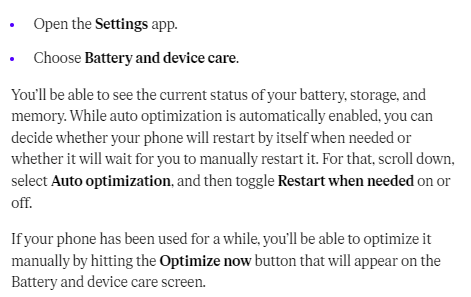
-
Use Dark Mode
The dark mode is a feature that changes the background of your device’s user interface from white to black, reducing the amount of light emitted by your screen and saving battery power. Many Android apps now support dark mode, including popular apps like Google Chrome, YouTube, and Twitter.
To enable dark mode on your Android device, go to Settings > Display > Dark mode and toggle the switch to the on position. You can also set a schedule for dark mode to turn on and off automatically. This option can help to save your Android battery and charge fastly.
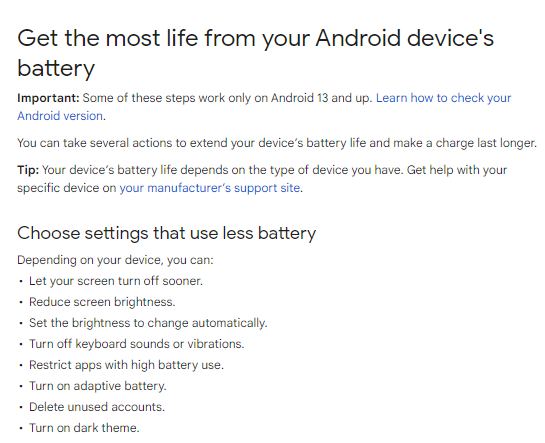
-
Turn Off Location Services
Location services use your device’s GPS, Wi-Fi, and cellular data to determine your location and provide location-based services. However, this feature can significantly drain your battery. Therefore, to save your Android battery and charge fastly it’s recommended to turn off location services when you’re not using them.
To turn off location services, go to Settings > Location and toggle the switch to the off position. You can also turn off location services for individual apps by going to Settings > Apps & notifications > App permissions > Location and turning off the switch for each app.
-
Close Unused Apps
Apps running in the background can consume significant amounts of battery power. Therefore, to save your Android battery and charge fastly it’s important to close unused apps when you’re not using them. You can do this by swiping up from the bottom of your screen to open the app switcher and swiping left or right to close apps.
You can also use a task manager app to close background apps automatically. Some popular task manager apps include Greenify, Tasker, and Advanced Task Manager.
-
Turn Off Connectivity Options
Connectivity options like Wi-Fi, Bluetooth, NFC, and mobile data can also drain your battery if left on when you’re not using them. Therefore, to save your Android battery and charge fastly it’s recommended to turn off these options when you’re not using them.
To turn off Wi-Fi, go to Settings > Wi-Fi and toggle the switch to the off position. To turn off Bluetooth, go to Settings > Bluetooth and toggle the switch to the off position. To turn off NFC, go to Settings > Connected devices > NFC and toggle the switch to the off position. To turn off mobile data, go to Settings > Network & Internet> Mobile network and toggle the switch to the off position.
-
Use Battery Saver Mode
Battery saver mode is a feature that reduces your device’s performance and restricts background app activity to save your Android battery and charge fastly. When battery saver mode is turned on, your device’s screen brightness is reduced, and certain features like location services and automatic updates are turned off.
To turn on battery saver mode, go to Settings > Battery > Battery saver and toggle the switch to the on position. You can also set a threshold for battery saver mode to turn on automatically when your battery level reaches a certain percentage.
-
Use a Fast Charger
Using a fast charger can significantly reduce the time it takes to charge your Android device. Fast chargers use higher currents to charge your device’s battery, reducing the charging time. However, not all Android devices support fast charging, so it’s important to check if your device supports this feature before purchasing a fast charger. It can help to save your Android battery and charge fastly.
-
Use Airplane Mode
Airplane mode is a feature that turns off all connectivity options on your device, including Wi-Fi, Bluetooth, NFC, and mobile data. This feature can significantly save your battery life, save your Android battery and charge fastly, and can be useful in situations where you don’t need to use your phone’s connectivity options.
To turn on airplane mode, swipe down from the top of your screen to open the Quick Settings panel and tap the airplane mode icon. You can also turn on airplane mode from the Settings menu by going to Settings > Network & Internet> Airplane mode.
-
Use Battery Monitoring Apps
Battery monitoring apps can help you track your device’s battery usage and identify apps that are consuming significant amounts of battery power. These apps can also provide recommendations for optimizing your device’s battery life.
Some popular battery monitoring apps for Android include AccuBattery, Battery Doctor, and Battery Widget Reborn.
Read also: How to recover deleted files on Android phone
Read also: Launch your favorite Apps from Android lockscreen | Step by step complete guide
Conclusion
In conclusion, Android devices are an essential part of our daily lives, and it’s important to take steps to save our device’s battery life and charge our phones quickly. Adjusting screen brightness, turning off automatic brightness, using dark mode, turning off location services, closing unused apps, turning off connectivity options, using battery saver mode, using a fast charger, using airplane mode, and using battery monitoring apps are some of the effective ways to save your Android battery and charge your phone quickly.
By following these tips and tricks, you can significantly extend your device’s battery life and reduce the time it takes to charge your phone. Remember to regularly check your device’s battery usage and optimize your settings accordingly to ensure that your device’s battery life remains healthy.