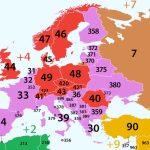How to root Any Android without PC. Rooting an Android device is a process that allows users to gain root access to their device’s operating system, giving them more control over their device’s settings and allowing them to install custom firmware and apps. While rooting an Android device can provide many benefits, the process can be complicated and risky, requiring computer and technical knowledge. However, there are now several methods available that allow users to root Any Android without PC. In this article, we will discuss some of the best methods to root Any Android without PC.
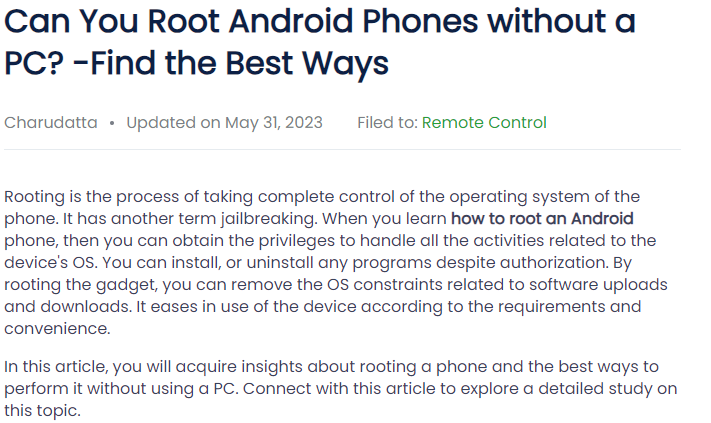
What is Rooting?
Rooting an Android device involves gaining root access or administrative privileges to the operating system. This allows users to access and modify system files, install custom ROMs, and use apps that require root access. Rooting an Android device can provide several benefits, such as:
- Customization: Rooting allows users to customize their device’s user interface, install custom themes, and change the look and feel of their device.
- Performance: Rooting can improve the performance of an Android device by allowing users to remove bloatware and optimize their device’s settings.
- Apps: Rooting allows users to install apps that require root access, such as backup and restore apps, firewall apps, and ad blockers.
- Updates: Rooting allows users to install custom firmware and receive updates that may not be available for their device through the official channels.
How to root Any Android without PC:
There are several methods to root Any Android without PC. Here are some methods to root Any Android without PC.
Method 1: Using KingoRoot App
KingoRoot is a popular app that allows users to root any Android without PC. It’s a one-click root app that supports a wide range of Android devices and versions. Here’s how to use KingoRoot to root your Android device:
- Download the KingoRoot app from the official website or from the Google Play Store.
- Install the app on your Android device.
- Enable “Unknown Sources” in the Security settings of your device to allow the installation of third-party apps.
- Open the KingoRoot app and click on the “One Click Root” button.
- Wait for the app to detect your device and check if it’s compatible with the rooting process.
- Click on the “Root” button to start the rooting process.
- Wait for the rooting process to complete. Your device will automatically restart once the process is complete.
- Check if your device is rooted by installing a root checker app from the Google Play Store.
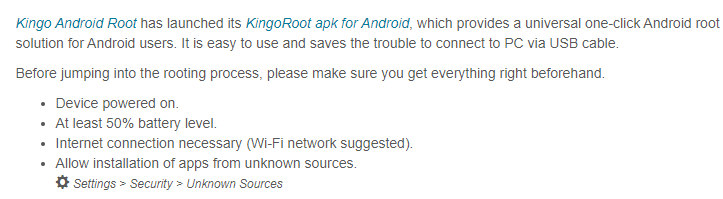
Method 2: Using Framaroot App
Framaroot is another popular app that allows users to root any Android without PC. It supports a wide range of Android devices and versions and is a one-click root app. Here’s how to use Framaroot to root your Android device:
- Download the Framaroot app from the official website.
- Install the app on your Android device.
- Enable “Unknown Sources” in the Security settings of your device to allow the installation of third-party apps.
- Open the Framaroot app and select “Install SuperSU” from the drop-down menu.
- Select the exploit that’s compatible with your device from the list of exploits.
- Wait for the app to root your device. If the rooting process is successful, you’ll see a message that says “Success, Superuser and SU binary installed.”
- Restart your device and check if it’s rooted by installing a root checker app from the Google Play Store.
Method 3: Using iRoot App
iRoot is a rooting app that allows users to root any Android without PC. It’s a one-click root app that supports a wide range of Android devices and versions. Here’s how to use iRoot to root any Android without PC:
- Download the iRoot app from the official website.
- Install the app on your Android device.
- Enable “Unknown Sources” in the Security settings of your device to allow the installation of third-party apps.
- Open the iRoot app and click on the “Root” button.
- Wait for the app to detect your device and check if it’s compatible with the rooting process.
- Click on the “Root” button to start the rooting process.
- Wait for the rooting process to complete. Your device will automatically restart once the process is complete.
- Check if your device is rooted by installing a root checker app from the Google Play Store.
Read also: Secure rooted Android from security threats
Read also: How to remove bloatware from a rooted Android device | Step by step comprehensive guiding
Method 4: Using KingRootApp
KingRoot is a popular app that allows users to root any Android without PC. It’s a one-click root app that supports a wide range of Android devices and versions. Here’s how to use KingRoot to root any Android without PC:
- Download the KingRoot app from the official website.
- Install the app on your Android device.
- Enable “Unknown Sources” in the Security settings of your device to allow the installation of third-party apps.
- Open the KingRoot app and click on the “Start Root” button.
- Wait for the app to detect your device and check if it’s compatible with the rooting process.
- Click on the “Root” button to start the rooting process.
- Wait for the rooting process to complete. Your device will automatically restart once the process is complete.
- Check if your device is rooted by installing a root checker app from the Google Play Store.
Method 5: Using Towelroot App
Towelroot is a rooting app that allows users to root their Android device without a PC. It supports a wide range of Android devices and versions and is a one-click root app. Here’s how to use Towelroot to root your Android device:
- Download the Towelroot app from the official website.
- Install the app on your Android device.
- Enable “Unknown Sources” in the Security settings of your device to allow the installation of third-party apps.
- Open the Towelroot app and click on the “Make it ra1n” button.
- Wait for the app to exploit your device’s kernel and root your device.
- Once the rooting process is complete, your device will automatically restart.
- Check if your device is rooted by installing a root checker app from the Google Play Store.
Conclusion
Rooting an Android device can be a complicated and risky process, requiring a PC and technical knowledge. However, there are now several methods available that allow users to root their Android device without using a PC. KingoRoot, Framaroot, iRoot, KingRoot, and Towelroot are some of the best apps available for rooting any Android device without a PC. By following the instructions provided by these apps, users can gain root access to their Android devices and enjoy the benefits of custom ROMs, apps, and settings. However, it’s important to note that rooting can void your device’s warranty and may cause irreparable damage to your device if not done properly. Therefore, it’s recommended to proceed with caution and back up your device before attempting to root it.