As an iPhone user you may wonder one day how can I recover deleted text messages on iPhone. Losing important text messages on your iPhone can be a frustrating experience, especially if they contain important information or sentimental value. However, the good news is that it is possible to Recover deleted text messages on iPhone, as long as you act quickly and use the right tools. In this article, we’ll take a closer look at how to recover deleted text messages on an iPhone.
The methods used to recover deleted text messages on iPhone
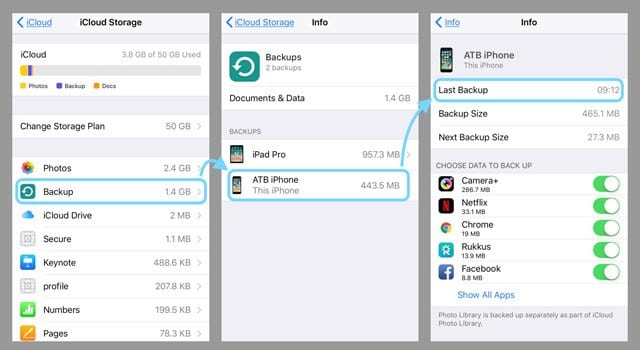
Method 1: Restore from an iCloud Backup
If you regularly back up your iPhone to iCloud, you may be able to recover deleted text messages on iPhone from the backup. Here’s how to do it:
- Go to Settings > General > Reset on your iPhone.
- Tap “Erase All Content and Settings” and confirm your choice.
- After your iPhone restarts, follow the onscreen instructions to set up your device.
- When prompted, choose “Restore from iCloud Backup” and select the backup that contains your deleted text messages.
- Wait for the restore process to complete and then check your text messages to see if the deleted messages have been recovered.
Note: This method will restore your entire iPhone from the backup, which means that any data that was not included in the backup will be lost.
Read also: Start sharing files from Android to iPhone
Read also: Complete guide on how to turn off lock screen message replies in iPhone
Method 2: Restore from an iTunes Backup
If you regularly back up your iPhone to iTunes, you may be able to restore your deleted text messages from a backup. Here’s how to do it:
- Connect your iPhone to your computer and open iTunes.
- Select your iPhone in iTunes and click “Restore Backup”.
- Choose the backup that contains your deleted text messages and click “Restore”.
- Wait for the restore process to complete and then check your text messages to see if the deleted messages have been recovered.
Note: This method will restore your entire iPhone from the backup, which means that any data that was not included in the backup will be lost.
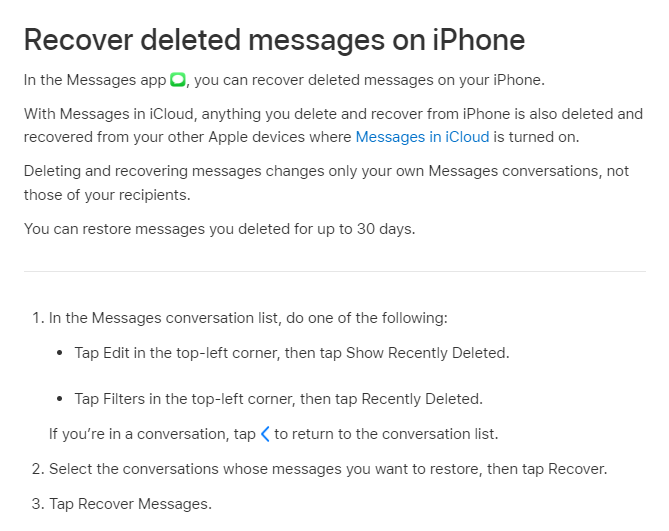
Method 3: Use a Third-Party Tool
If you don’t have a backup of your iPhone that contains the deleted text messages, you may be able to recover deleted text messages on iPhone using a third-party tool. There are many tools available online that claim to be able to recover deleted data from iPhones, but it’s important to choose a reputable tool from a trusted source.
One popular tool for recovering deleted text messages on an iPhone is Dr. Fone by Wondershare. Here’s how to use it:
- Download and install Dr. Fone on your computer.
- Connect your iPhone to your computer and open Dr. Fone.
- Select “Recover from iOS Device” and click “Start Scan”.
- Wait for Dr. Fone to scan your iPhone for deleted data.
- Select “Messages” from the list of recoverable data and click “Recover”.
- Choose a location to save the recovered text messages and wait for the process to complete.
Note: Dr. Fone is a paid tool, but it offers a free trial version that allows you to scan your iPhone for deleted data and preview the recoverable files before purchasing the full version.
In conclusion, losing important text messages on your iPhone can be a frustrating experience, but it’s not the end of the world. By using one of the methods outlined in this article, you can recover deleted text messages on your iPhone and get back the important information or sentimental value they contain. Whether you choose to restore from a backup or use a third-party tool, the key is to act quickly and be persistent in your efforts to recover the deleted data.


