How to log out of Fb messenger on your Android device? Facebook Messenger is a popular messaging app that allows users to chat, share photos and videos, and make voice and video calls. However, if you’re using Messenger on an Android device, you may find that logging out of the app can be a bit tricky. In this article, we will discuss how to log out of FB Messenger on your Android device, step-by-step.
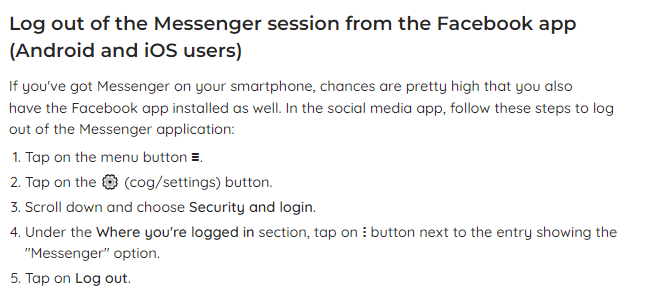
Why Log Out of FB Messenger?
There are several reasons why you might want to log out of FB Messenger on your Android device, including:
- Security: Logging out of Messenger can help protect your account from unauthorized access, especially if you’re using a shared device.
- Privacy: Logging out of Messenger can help protect your privacy by preventing others from reading your messages or accessing your personal information.
- Battery life: Logging out of Messenger can help conserve battery life on your Android device by preventing the app from running in the background.
Now that we’ve covered the reasons, let’s dive into the steps to log out of FB Messenger on your Android device.
Step 1: Open Messenger
The first step to log out of FB Messenger on your Android device is to open the app. Here’s how:
- Tap on the Messenger icon on your Android home screen or app drawer.
- If you’re not already signed in, enter your Facebook login credentials to access your Messenger account.
Step 2: Access Your Profile Settings
Once you’re signed in to Messenger, you’ll need to access your profile settings to log out of the app. Here’s how:
- Tap on your profile picture in the upper left corner of the screen.
- Scroll down until you see “Switch Account” and tap on it.
Step 3: Log Out of Messenger
Now that you’re in the “Switch Account” menu, you can log out of Messenger. Here’s how:
- Tap on the “Log Out” button at the bottom of the screen.
- A message will pop up asking if you want to log out of Messenger. Tap “Log Out” again to confirm.
Read also: How to make your Android always online from WhatsApp and FB Messenger
Read also: A Comprehensive step by step guide | How to use multiple Facebook accounts on Android
Step 4: Clear Messenger Data (optional)
If you want to completely log out of Messenger and clear all data associated with your account, you can follow these additional steps:
- Go to your Android device’s settings.
- Scroll down and tap on “Apps & Notifications.”
- Find and tap on “Messenger” in the list of apps.
- Tap on “Storage & cache.”
- Tap on “Clear storage” and “Clear cache.”
These additional steps will delete all of your Messenger data, including conversations, photos, and videos. Only do this if you want to completely remove your account from the app.
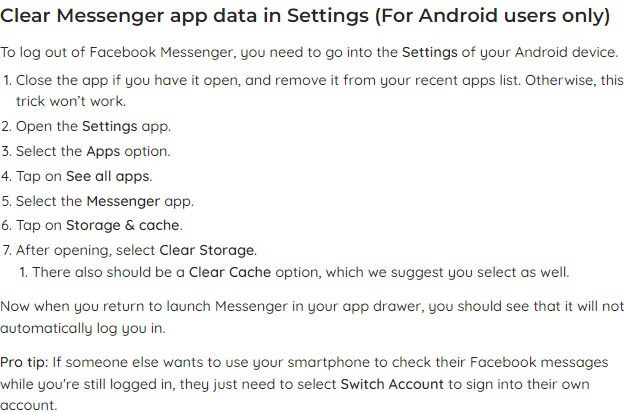
Tips for Staying Safe on Messenger
In addition to logging out of Messenger, there are several other steps you can take to stay safe and protect your privacy on the app:
- Use a strong password: Use a unique and complex password for your Facebook account and Messenger to prevent unauthorized access.
- Enable two-factor authentication: Two-factor authentication adds an extra layer of security to your account by requiring a code in addition to your password to log in.
- Be careful of phishing scams: Be aware of phishing scams, which involve fraudulent messages designed to trick you into revealing personal information or login credentials.
- Review privacy settings: Review your Messenger privacy settings and adjust them accordingly to ensure that your personal information is protected.
- Be careful of unknown or suspicious contacts: Be cautious when accepting friend requests or messages from unknown or suspicious contacts.
- Avoid sharing sensitive information: Avoid sharing sensitive information, such as your address or financial information, on Messenger.
Conclusion
Logging out of FB Messenger on your Android device is a simple process that can help protect your account, privacy, and battery life. By following the steps outlined in this article, you can easily log out of Messenger and clear your data if desired. Additionally, by taking steps to stay safe and protect your privacy on Messenger, such as using a strong password and enabling two-factor authentication, you can use the app with confidence and peace of mind.


