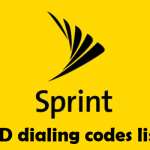If you are an iPhone user you may be asking one day how to load custom iPhone ringtones. Custom ringtones are a fun way to personalize your iPhone and make it stand out from the crowd. While the process of loading custom ringtones onto an iPhone may seem daunting at first, it’s actually quite simple. In this article, we’ll take a look at 12 simple steps to load custom iPhone ringtones.
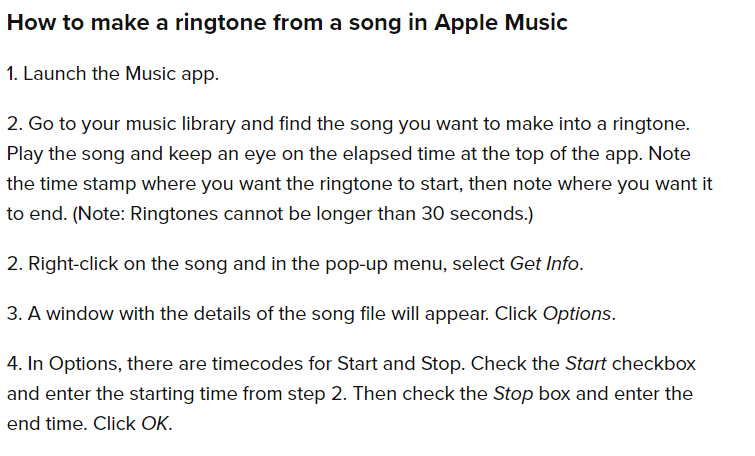
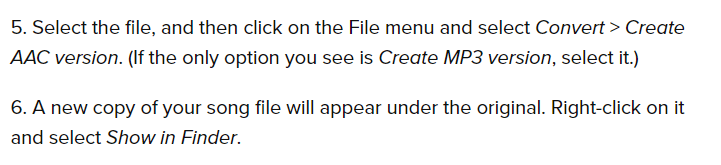
How to load custom iPhone ringtones
Step 1: Choose a song
The first step to load custom iPhone ringtones is to choose a song. The song should be in a format that is compatible with iPhone ringtones, such as MP3 or M4R.
Step 2: Edit the song
Once you’ve chosen a song, it’s time to edit it to create the ringtone. You can use free audio editing software such as Audacity to trim the song to the desired length. The ringtone should be no longer than 30 seconds.
Step 3: Convert the file to M4R format
The next step followed to load custom iPhone ringtones is to convert the file to M4R format, which is the format used for iPhone ringtones. You can use a free online converter such as Zamzar to convert the file.
Step 4: Connect your iPhone to your computer
Connect your iPhone to your computer using a USB cable.
Step 5: Open iTunes
Open iTunes on your computer.
Step 6: Select your iPhone
Select your iPhone from the devices list in iTunes.
Read also: Recover deleted text messages on iPhone
Read also: Start sharing files from Android to iPhone
Step 7: Click on the “Tones” tab
Click on the “Tones” tab in the left-hand menu.
Step 8: Drag and drop the M4R file
Drag and drop the M4R file into the “Tones” section of iTunes.
Step 9: Sync your iPhone
Sync your iPhone to transfer the custom ringtone to your device.
Step 10: Set the ringtone
Once the ringtone has been transferred to your iPhone, go to the “Settings” app and select “Sounds & Haptics.” Then, select “Ringtone” and choose the custom ringtone you just loaded.
Step 11: Assign the ringtone to a contact
If you want to assign the custom ringtone to a specific contact, go to the “Contacts” app, select the contact, and tap on “Edit.” Then, select “Ringtone” and choose the custom ringtone you just loaded.
Step 12: Enjoy your custom ringtone
That’s it! You’ve successfully loaded a custom ringtone onto your iPhone. Now you can enjoy your personalized ringtone every time your phone rings.
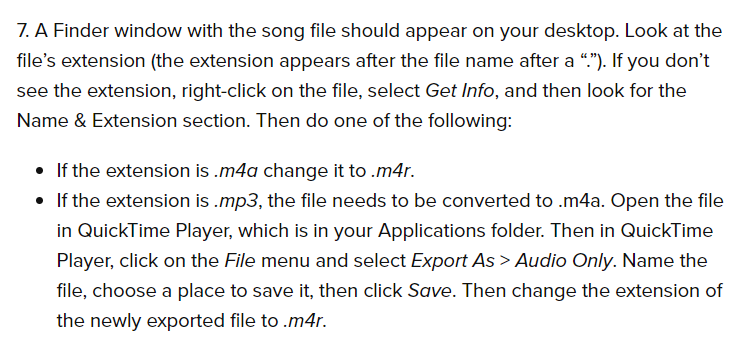
In conclusion, loading custom ringtones onto an iPhone is a simple process that can be completed in just a few steps. By following these 12 simple steps, you can create and load your own custom ringtones onto your iPhone, allowing you to personalize your device and make it stand out from the crowd.