Many users are interested to know how to record Gameplay on Android. Android devices are becoming increasingly popular for gaming, and many gamers want to share their gameplay with others. Fortunately, there are several ways to record gameplay on Android. In this article, we will discuss how to record gameplay on Android and some of the best apps for doing so.
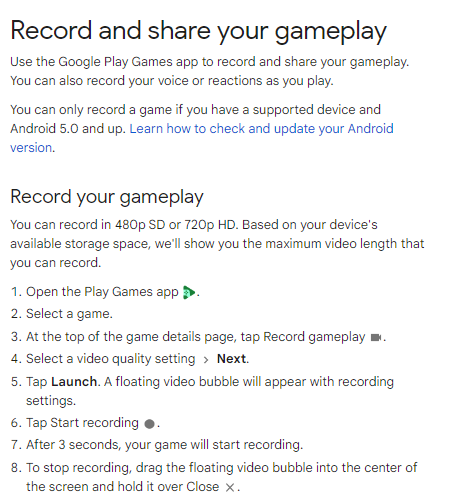
How to record Gameplay on Android?
to record Gameplay on Android you have to follow these simple steps:
Method 1: Using Built-in Screen Recording
Many Android devices have a built-in screen recording feature that allows you to record your screen and audio while playing games. Here’s how to use it:
Step 1: Enable Screen Recording
First, you need to enable screen recording on your device. This can vary depending on your device and Android version, but in general, you can find the option in your device’s Settings under “System” or “Display.” Once enabled, you can access the screen recording feature by swiping down from the top of the screen to open the Quick Settings panel and selecting the “Screen Record” option.
Step 2: Configure Recording Settings
Before you start recording, you should configure the recording settings to your liking. This includes options such as resolution, frame rate, and audio source. You can access these options by tapping on the screen recording icon in the Quick Settings panel and then selecting the gear icon.
Step 3: Start Recording
Once you’ve configured the recording settings, you can start recording by tapping the screen recording icon in the Quick Settings panel. You can also start and stop recording by pressing the power button and volume up button simultaneously.
Method 2: Using a Third-Party App
If your device doesn’t have a built-in screen recording feature or if you want more advanced recording options, you can use a third-party app. Here are some of the best apps for recording gameplay on Android:
- AZ Screen Recorder: AZ Screen Recorder is a popular screen recording app that offers a wide range of recording options, including resolution, frame rate, and audio source. It also has a built-in video editor that allows you to trim, merge, and add music to your recordings.
- DU Recorder: DU Recorder is another popular screen recording app that offers similar recording options to AZ Screen Recorder. It also has a live streaming feature that allows you to stream your gameplay directly to platforms like YouTube and Twitch.
- Mobizen Screen Recorder: Mobizen Screen Recorder is a screen recording app that offers a variety of recording options, including resolution, frame rate, and audio source. It also has a built-in video editor that allows you to add music and text to your recordings.
- Game Screen Recorder: Game Screen Recorder is a screen recording app that is specifically designed for recording gameplay. It offers a variety of recording options, including resolution, frame rate, and audio source. It also has a floating toolbar that allows you to start and stop recording without leaving the game.
Method 3: Using a Game Recorder
Some games have built-in recording features that allow you to record gameplay without using a third-party app. Here are some games that offer this feature:
- Fortnite: Fortnite is a popular battle royale game that allows you to record gameplay by enabling the replay feature. Once enabled, you can view and record your previous matches from different camera angles.
- PUBG Mobile: PUBG Mobile is another popular battle royale game that offers a built-in recording feature. You can enable this feature by going to Settings > Basic > Enable Game Recording. Once enabled, you can record gameplay by pressing the record button in the game’s HUD.
- Minecraft: Minecraft is a popular sandbox game that allows you to record gameplay by enabling the game’s built-in recording feature. This feature allows you to record gameplay and take screenshots without using a third-party app.
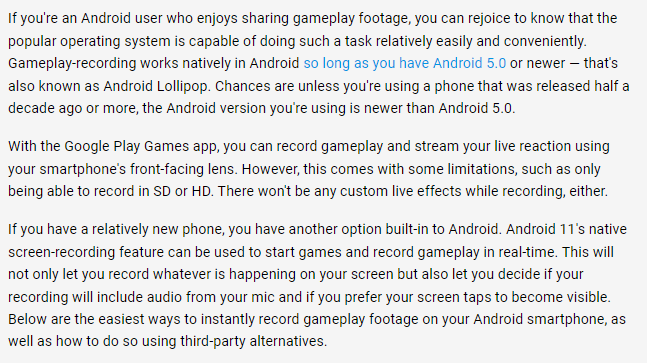
Can I record gameplay on Android without any app or built-in feature?
Unfortunately, it is not possible to record gameplay on Android without using a built-in feature or third-party app. Android devices do not have a native option to record gameplay without external help.
The only way to record Gameplay on Android device is to use a third-party app or a built-in feature, such as the screen recording feature that is available on some Android devices. Some games may have a built-in recording feature, but this is not a standard feature across all games.
Therefore, if you want to record Gameplay on Android device, you will need to use a third-party app or a built-in feature. There are several screen recording apps available on the Google Play Store that you can use to record gameplay, as mentioned in the previous answer. These apps offer a variety of recording options and features that can help you capture and share your gameplay with others.
In summary, while it is not possible to record gameplay on Android without using a built-in feature or third-party app, there are many options available that can help you record and share your gameplay with others.
Can you recommend a screen recording app for Android?
Certainly! There are several screen recording apps available on the Google Play Store for Android devices. Here are some of the best screen recording apps that I would recommend:
- AZ Screen Recorder – No Root: AZ Screen Recorder is a popular screen recording app that offers a variety of recording options, including resolution, frame rate, and audio source. It also has a built-in video editor that allows you to trim and merge your recordings, and add music and text to them. One of the best features of AZ Screen Recorder is that it doesn’t require root access, making it easy to use on any Android device.
- DU Recorder – Screen Recorder, Video Editor, Live: DU Recorder is another popular screen recording app that offers similar recording options to AZ Screen Recorder. It also has a live streaming feature that allows you to stream your gameplay directly to platforms like YouTube and Twitch. DU Recorder has a user-friendly interface and is easy to use.
- Mobizen Screen Recorder – Record, Capture, Edit: Mobizen Screen Recorder is a screen recording app that offers a variety of recording options, such as resolution, frame rate, and audio source. It also has a built-in video editor that allows you to add music and text to your recordings. Mobizen Screen Recorder also offers a floating toolbar that allows you to start and stop recording without leaving the game.
- Screen Recorder – Record, Screenshot, Edit: Screen Recorder is a screen recording app that offers a variety of recording options, including resolution, frame rate, and audio source. It also has a built-in video editor that allows you to trim and merge your recordings, and add music and text to them. Screen Recorder also has a floating button that allows you to start and stop recording with a single tap.
- Game Screen Recorder: Game Screen Recorder is a screen recording app that is specifically designed for recording gameplay. It offers a variety of recording options, including resolution, frame rate, and audio source. It also has a floating toolbar that allows you to start and stop recording without leaving the game.
Overall, these screen recording apps are some of the best options available for Android devices. They offer a variety of recording options and features that can help you record and share your gameplay with others.
Which of these apps do you think is the easiest to use?
All of the screen recording apps that I recommended, including AZ Screen Recorder, DU Recorder, Mobizen Screen Recorder, Screen Recorder, and Game Screen Recorder, are designed to be user-friendly and easy to use when you want to record Gameplay on Android. However, some users may find one app more intuitive than others, depending on their experience with similar apps and their personal preferences.
If I had to choose one app that is particularly easy to use when record Gameplay on Android, I would recommend AZ Screen Recorder – No Root. This app has a simple and straightforward interface that is easy to navigate. It also offers a variety of options for recording gameplay, including resolution, frame rate, and audio source, which are easy to configure.
Another reason why AZ Screen Recorder is easy to use is that it doesn’t require root access. This means that you don’t have to go through any complicated setup processes or risk damaging your device’s software. Instead, you can simply install the app and start recording your gameplay right away.
That being said, it’s worth noting that all the apps I mentioned are designed to perform the same function, so ultimately, your choice will depend on your specific needs and preferences. I would recommend trying out a few different apps to see which one works best for you in order to record Gameplay on Android devices.
Can you recommend a screen recording app that supports live streaming to record Gameplay on Android?
Certainly! If you’re looking for a screen recording app that supports live streaming, here are some of the best options available on the Google Play Store that help you to record Gameplay on Android:
- DU Recorder – Screen Recorder, Video Editor, Live: DU Recorder is a popular screen recording app that offers a variety of recording options, including resolution, frame rate, and audio source. One of the main features of DU Recorder is its live streaming capability, which allows you to stream your gameplay directly to platforms like YouTube and Twitch. DU Recorder has a user-friendly interface and is easy to use.
- Omlet Arcade – Screen Recorder, Live Stream Games: Omlet Arcade is a screen recording and live streaming app that is specifically designed for gamers. It offers a variety of recording and streaming options, including custom overlays and live chat integration. Omlet Arcade supports live streaming to platforms like YouTube, Facebook, and Twitch, and also allows you to join and create gaming communities.
- Streamlabs – Stream Live to Twitch and Youtube: Streamlabs is a screen recording and live streaming app that offers a variety of features for professional live streamers. It allows you to customize your stream with overlays, alerts, and chat widgets, and supports live streaming to platforms like Twitch, YouTube, and Facebook. Streamlabs also offers monetization options, such as donation tracking and sponsorship integrations.
- Mobizen Live Stream for YouTube – live streaming app: Mobizen Live Stream is a screen recording and live streaming app that allows you to stream your gameplay directly to YouTube. It offers a variety of recording and streaming options, including custom overlays and real-time comments. Mobizen Live Stream is easy to use and offers a simple interface.
Overall, these apps are some of the best options available to record Gameplay on Android devices. They offer a variety of features and options that can help you customize your stream and interact with your audience.
Read also: Download Instagram photos and videos on Android
Read also: Control your Android device from your PC | Full guide
Which of these apps has the best video quality while trying to record Gameplay on Android?
The video quality of a screen recording app depends on several factors, including the recording resolution, frame rate, and bitrate. While all of the screen recording apps I recommended can produce high-quality videos, some may offer better video quality than others.
In general, DU Recorder and Streamlabs are known for producing high-quality recordings with smooth frame rates and clear audio. Both apps offer a variety of recording options, including resolution, frame rate, and audio source, which can help you optimize your recordings for the best quality.
Omlet Arcade and Mobizen Live Stream also offer good video quality, although they may not have as many recording options as DU Recorder and Streamlabs. However, both apps are designed specifically for gaming and offer a variety of gaming-centric features that can enhance your recordings.
AZ Screen Recorder is another app that can produce high-quality recordings, although it may not have as many recording options as some of the other apps. However, it is known for its user-friendly interface and ease of use.
Ultimately, the video quality of a screen recording app depends on several factors, including the quality of your device’s camera and audio hardware, as well as the recording settings you choose. I would recommend trying out a few different apps and experimenting with different recording settings to see which one produces the best video quality for your needs.
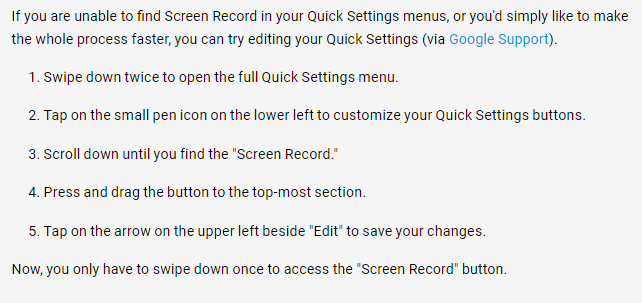
How can I improve the video quality of my recordings while trying to record Gameplay on Android?
If you’re looking to improve the video quality of your screen recordings on an Android device, there are several steps you can take to optimize your recordings. Here are some tips on how to improve the video quality of your recordings:
- Adjust recording settings: Most screen recording apps offer a variety of recording settings, such as resolution, frame rate, and bitrate, that can affect the quality of your recordings. Higher settings will generally result in higher quality recordings, but may also require more processing power and storage space. Experiment with different recording settings to find the best balance between quality and performance on your device.
- Use a stable recording environment: Shaky recordings can make your video appear blurry or distorted. To avoid this, make sure that your device is stable and secure while recording. Consider using a tripod or stabilizer to keep your device steady, or place it on a flat surface. You can also use a device with built-in image stabilization to help reduce shaky footage.
- Optimize lighting: Poor lighting can make your video appear dark and grainy. To improve the lighting in your recordings, make sure that you are in a well-lit environment. Consider using natural light or additional lighting sources to brighten the scene. Avoid filming directly into bright lights or windows, which can cause glare and uneven lighting.
- Use a high-quality microphone: The audio quality of your recordings can also affect the overall quality of your video. Consider using a high-quality external microphone to capture clear and crisp audio. You can also use headphones with a built-in microphone, or select an audio source that captures system sounds and microphone audio at the same time.
- Edit your recordings: Once you’ve captured your recordings, you can further improve the quality by editing them. Use a video editing app to trim, cut, and adjust the footage, and add transitions or effects to enhance the overall look of the video.
By following these tips, you can improve the video quality of your recordings and create high-quality record Gameplay on Android devices.
Conclusion
Record Gameplay on Android is becoming increasingly popular, and there are several ways to do it. Whether you use a built-in screen recording feature, a third-party app, or a game recorder, you can easily share your gameplay with others. By following the steps outlined in this article and using one of the recommended apps or games, you can start to record Gameplay on Android and sharing it with the world.


