Learning how to download Instagram photos and videos on Android is important that because It happened one day when you saw a video on Instagram and would like to download it. now, we are going to learn how to download Instagram photos and videos on Android. In the world of social media, Instagram has become one of the most popular platforms for sharing photos and videos. With millions of users worldwide, Instagram has become a hub for visual content. However, sometimes we come across images and videos on Instagram that we would like to save for later. Unfortunately, Instagram doesn’t provide a built-in option to download photos and videos, but there are several third-party apps that can help with that. In this article, we will discuss how to download Instagram photos and videos on Android.
How to download Instagram photos and videos on Android
Method 1: Using a Third-Party App
There are several third-party apps available for Android that allow you to download Instagram photos and videos on Android. One such app is InstaSave. Here’s how to use it:
Step 1: Download and Install InstaSave
First, download and install InstaSave from the Google Play Store. Once the app is installed, open it.
Step 2: Log in to Instagram
Next, log in to your Instagram account through the app. Once you’re logged in, you’ll see your Instagram feed.
Step 3: Download Photos and Videos
To download Instagram photos and videos on Android, find the post you want to download and click on the three dots in the top-right corner. From the drop-down menu, select “Copy Link.”
Once you’ve copied the link, go back to the InstaSave app. The app should automatically detect the link and ask if you want to download Instagram photos and videos on Android. If it doesn’t automatically detect the link, you can manually paste the link into the app.
Step 4: Save Photos and Videos
Once the download is complete, the photo or video will be saved to your phone’s gallery. You can access it from there.
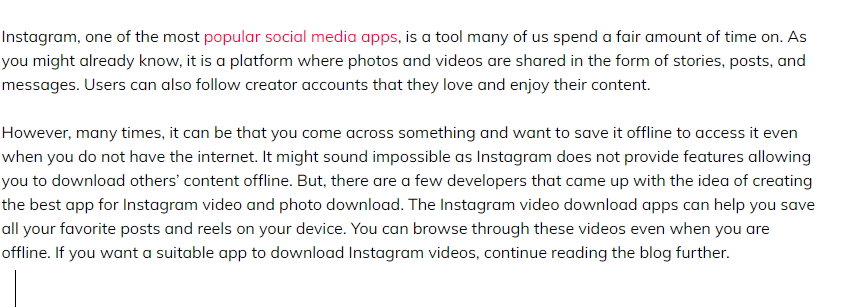
Method 2: Using Instagram Video Downloader
Another option for downloading Instagram photos and videos on Android is to use Instagram Video Downloader. Here’s how to use it:
Step 1: Download and Install Instagram Video Downloader
First, download and install Instagram Video Downloader from the Google Play Store. Once the app is installed, open it.
Step 2: Copy the Instagram Post Link
Next, go to the Instagram post you want to download and click on the three dots in the top-right corner. From the drop-down menu, select “Copy Link.”
Step 3: Paste the Link into Instagram Video Downloader
Go back to the Instagram Video Downloader app and paste the link into the search bar. Once you’ve pasted the link, click on the download button.
Step 4: Save the Photo or Video
Once the download is complete, the photo or video will be saved to your phone’s gallery. You can access it from there.
Method 3: Using the Built-In Download Feature on Instagram
Instagram has introduced a built-in feature that allows users to save their own photos and videos. This feature can also be used to download Instagram photos and videos on Android from other users. Here’s how to use it:
Step 1: Open the Instagram Post
First, open the Instagram post you want to download.
Step 2: Click on the Three Dots
Next, click on the three dots in the top-right corner of the post.
Step 3: Select “Save”
From the drop-down menu, select “Save.” This will save the post to your phone’s gallery.
Step 4: Access the Saved File
To access the saved file, go to your phone’s gallery. The photo or video will be saved there.
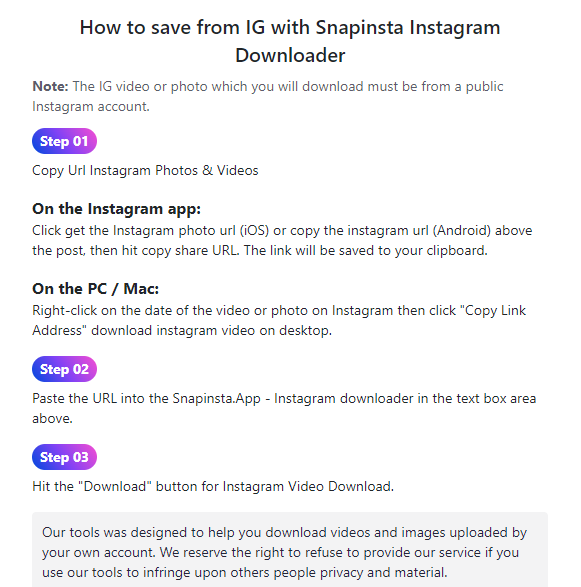
Method 4: Using a Screen Recorder
If all else fails, you can use a screen recorder to record the Instagram post as a video. Here’s how to use it:
Step 1: Download and Install a Screen Recorder
First, download and install a screen recorder from the Google Play Store. There are several options available, including AZ Screen Recorder and DU Recorder.
Step 2: Open the Screen Recorder
Once the screen recorder is installed, open it.
Step 3: Start Recording
Next, start recording your phone’s screen. Make sure the Instagram post you want to download is displayed on the screen while you’re recording.
Step 4: Stop Recording and Save the Video
Once you’ve recorded the video, stop the screen recorder and save the video to your phone’s gallery.
Read also: Verykool Android mobile secret codes | Unlocking hidden features and functions
Read also: How to use WhatsApp as a search engine
Screen recorders (Recommended )
there are several other screen recorders available on the Google Play Store that you can use to record your phone’s screen instate of download Instagram photos and videos on Android. Here are a few options:
Mobizen Screen Recorder:
This is a popular screen recording app that allows you to record your phone’s screen with high quality. It also has a variety of editing tools, including trimming and adding music.
Screen Recorder – No Ads:
This app is a simple and easy-to-use screen recording app that doesn’t have any ads. It also allows you to record your phone’s internal audio, which is useful if you want to record gameplay or other audio-intensive content.
ScreenCam Screen Recorder:
This app is designed for recording gameplay and other screen-intensive content. It has a variety of recording options, including resolutions up to 1080p, and also allows you to record your phone’s internal audio.
ADV Screen Recorder:
This app allows you to record your phone’s screen with a variety of customizable options, including selecting the resolution and adjusting the bit rate. It also has a variety of editing tools, including trimming and adding text.
Ultimately, the best screen recorder for you will depend on your specific needs and preferences. It’s a good idea to try out a few different apps before settling on one that works best for you.
Which of these screen recorders is the most popular?
In terms of popularity, the Mobizen Screen Recorder is one of the most popular screen recording apps for Android. It has over 100 million downloads on the Google Play Store and has a rating of 4.3 out of 5 stars from over 3 million user reviews.
However, other screen recordings apps, such as AZ Screen Recorder, DU Recorder, and Screen Recorder – No Ads, are also popular and have millions of downloads and high ratings on the Google Play Store. It’s worth noting that popularity doesn’t necessarily mean that an app is the best for everyone, as different users may have different preferences and needs.
When choosing a screen recorder, it’s important to consider factors such as the app’s features, ease of use, performance, and compatibility with your device. It’s also a good idea to read user reviews and try out different apps to find the one that best suits your needs.
What are the features of the Mobizen Screen Recorder?
The Mobizen Screen Recorder is a popular app that allows you to record your phone’s screen with various features and tools. Here are some of the key features of the Mobizen Screen Recorder:
- High-quality recording: The app allows you to record your phone’s screen in up to 1080p resolution at 60 frames per second (fps), which is ideal for recording high-quality gameplay, tutorials, and other content.
- Customizable recording options: You can choose to record your phone’s screen with or without audio, and also adjust the video bitrate, resolution, and FPS to optimize the recording quality.
- Facecam and external audio recording: You can add a Facecam to your recording, which allows you to capture your reactions while recording gameplay or other content. You can also record external audio with your device’s microphone or a Bluetooth microphone.
- Edit your recordings: The app provides a variety of editing tools, including trim, cut, and merge, so you can edit your recordings before sharing them. You can also add background music and adjust the volume of the audio.
- Live streaming: You can use the app to live stream your phone’s screen to popular platforms such as YouTube, Twitch, and Facebook.
- Watermark-free recordings: Unlike some other screen recording apps, Mobizen Screen Recorder does not add a watermark to your recordings, which is important if you want to use your recordings for professional purposes.
- Smart control: The app provides a floating toolbar that allows you to start and stop recording, adjust the volume, and take screenshots without leaving the app you’re using.
Overall, the Mobizen Screen Recorder is a powerful, feature-rich app that allows you to record your phone’s screen with high quality and customize your recordings with a variety of editing tools.
Can I use the Mobizen Screen Recorder to record my phone’s screen while playing games?
Yes, you can use the Mobizen Screen Recorder to record your phone’s screen while playing games. In fact, the app is specifically designed for recording gameplay and other screen-intensive content.
When recording gameplay, it’s important to make sure that your device is capable of running the game and recording at the same time without experiencing lag or slowdowns. Make sure to adjust the recording settings, such as resolution and FPS, to optimize the recording quality without compromising the performance of your device.
The Mobizen Screen Recorder also allows you to add a Facecam to your recording, which can be useful if you want to capture your reactions while playing the game. You can also record external audio with your device’s microphone or a Bluetooth microphone to add commentary or other audio effects.
Overall, the Mobizen Screen Recorder is a great tool for recording gameplay and other screen-intensive content on your Android device. now there are no need to download Instagram photos and videos on Android directly.
Conclusion
To download Instagram photos and videos on Android can be a bit tricky since Instagram doesn’t provide a built-in option to do so. However, there are several third-party apps and methods that can help you save your favorite Instagram posts to your phone’s gallery. Whether you choose to use a third-party app, Instagram’s built-in download feature, or a screen recorder, always make sure to respect the original content creator’s copyright and only download content that you have the right to use.


