Missing a call is inevitable, but missing important messages doesn’t have to be. Verizon voicemail is the essential service that answers when you can’t, allowing callers to leave messages so you can stay informed and connected. Whether you’re new to Verizon or just need a refresher, understanding how to set up, access, and manage your verizon voicemail is crucial.
This guide covers the basics of using verizon voicemail on your mobile device within the United States.
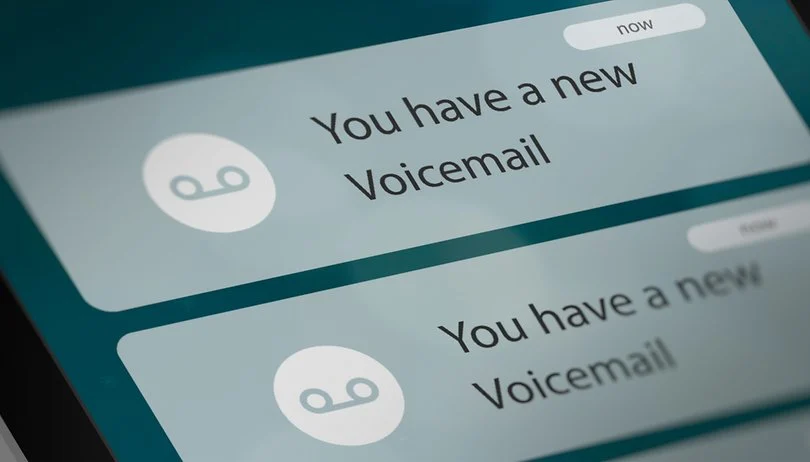
Setting Up Your Verizon Voicemail (First Time)
If you’re setting up your verizon voicemail for the first time, or if it needs to be re-initialized, the process is simple:
- Dial Access Number: From your Verizon mobile phone, dial *86 (which spells *VM). Alternatively, on many phones, you can press and hold the 1 key.
- Follow Voice Prompts: Listen carefully to the automated instructions. You’ll be guided through the setup process.
- Create Your Password (PIN): You will be prompted to create a security password (often called a PIN) for your voicemail box. Choose a secure PIN that is easy for you to remember but hard for others to guess. You’ll need this PIN to access messages from other phones or sometimes for initial setup.
- Record Your Greeting: You’ll have the option to record a personal greeting that callers will hear, or you can choose to use a standard system greeting that includes your phone number. A personal greeting is recommended.
- Complete Setup: Follow any remaining prompts to finish the setup.
Once complete, your verizon voicemail box is ready to receive messages.
Read more about: verizon voicemail number
Accessing Your Verizon Voicemail Messages
There are two primary ways to check your messages:
- Dialing In to Your Voicemail Box
This traditional method works from any phone:
- From Your Verizon Mobile Phone: Dial *86 or press and hold 1. Enter your password if prompted (usually only required if password security is turned on or accessing for the first time after setup).
- From Another Phone: Dial your own 10-digit Verizon mobile number. When you hear your voicemail greeting begin, press the # key (or sometimes the ***** key) to interrupt it. You will then be prompted to enter your verizon voicemail password.
- Follow Menu Prompts: Once connected, follow the audio prompts to listen to new messages, save or delete messages, replay messages, etc.
- Using Visual Voicemail
Most modern smartphones (iOS and Android) support Visual Voicemail, offering a much more convenient way to manage your verizon voicemail.
- How it Works: Instead of dialing in, Visual Voicemail displays your messages in a list directly on your phone, usually within the built-in Phone app (on iPhones) or a dedicated Visual Voicemail or Verizon app (on Android).
- Benefits:
- See a list of who called and when.
- Listen to messages in any order you choose, without listening to instructions first.
- Easily delete or save messages with a tap.
- Often provides options to easily call back or reply via text.
- Types:
- Basic Visual Voicemail: Often included free with smartphone plans. Provides the core list-based interface.
- Premium Visual Voicemail: Sometimes offered as a paid add-on, potentially including features like voicemail-to-text transcription (reading your messages) and a larger message storage capacity. Check your plan details or My Verizon for availability and features.
To use Visual Voicemail, ensure it’s enabled on your account (often automatic with compatible smartphones) and that you have a cellular data or Wi-Fi connection.
Managing Your Verizon Voicemail
Once accessed (either via dial-in or Visual Voicemail), you can perform various actions:
- Listen to new and saved messages.
- Delete unwanted messages.
- Save important messages.
- Change your personal greeting.
- Update your voicemail password/PIN.
The specific commands for dial-in voicemail are provided via audio prompts, while Visual Voicemail uses on-screen buttons.
Resetting Your Verizon Voicemail Password/PIN
Forgetting your voicemail password is common. Here’s how to reset it:
- Via My Verizon (Recommended): The easiest way is usually through your My Verizon account online or via the My Verizon app.
- Log in to your My Verizon account.
- Navigate to the account settings or device management section.
- Look for an option related to “Manage Voicemail,” “Reset Voicemail Password,” or “Security PIN.”
- Follow the on-screen instructions to create a new password/PIN.
- Via Customer Service: If you cannot reset it online, you can contact verizon voicemail support by calling customer service (e.g., *611 from your mobile or 1-800-922-0204). They can assist after verifying your identity.
Security Note: Never share your voicemail password/PIN with anyone.
Troubleshooting Common Verizon Voicemail Issues
- Voicemail Not Set Up / Setup Prompt Repeats: Ensure the voicemail feature is active on your line via My Verizon. If it is, try dialing *86 and going through the setup prompts again carefully. If issues persist, contact support.
- Can’t Access Voicemail (Password Issue): Use the password reset methods described above.
- Visual Voicemail Not Working: Check that you have a cellular data or Wi-Fi connection. Ensure the Visual Voicemail feature is enabled on your account. Try restarting your phone or updating your phone’s operating system or the Visual Voicemail app (if applicable).
- Messages Delayed: Minor delays can occasionally happen, but persistent issues might indicate a network or device problem.
Conclusion: Don’t Miss Important Messages
Verizon voicemail is a fundamental feature of your mobile service, ensuring you don’t miss important calls. Whether you prefer dialing in using *86 or leveraging the convenience of Visual Voicemail on your smartphone, setting up and knowing how to access your messages is simple. Remember to create a secure password, personalize your greeting, and use the My Verizon portal for easy password resets if needed. Effectively managing your verizon voicemail helps you stay connected and responsive.


