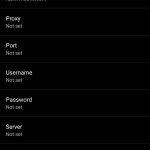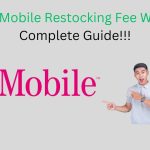In the fast-paced world of mobile connectivity, encountering a “Not Registered on Network” message on your T-Mobile device can be a perplexing and disruptive experience. This exclusive article aims to shed light on the potential reasons behind this issue and provide practical solutions to help users overcome the challenges associated with their T-Mobile device not being registered on the network.
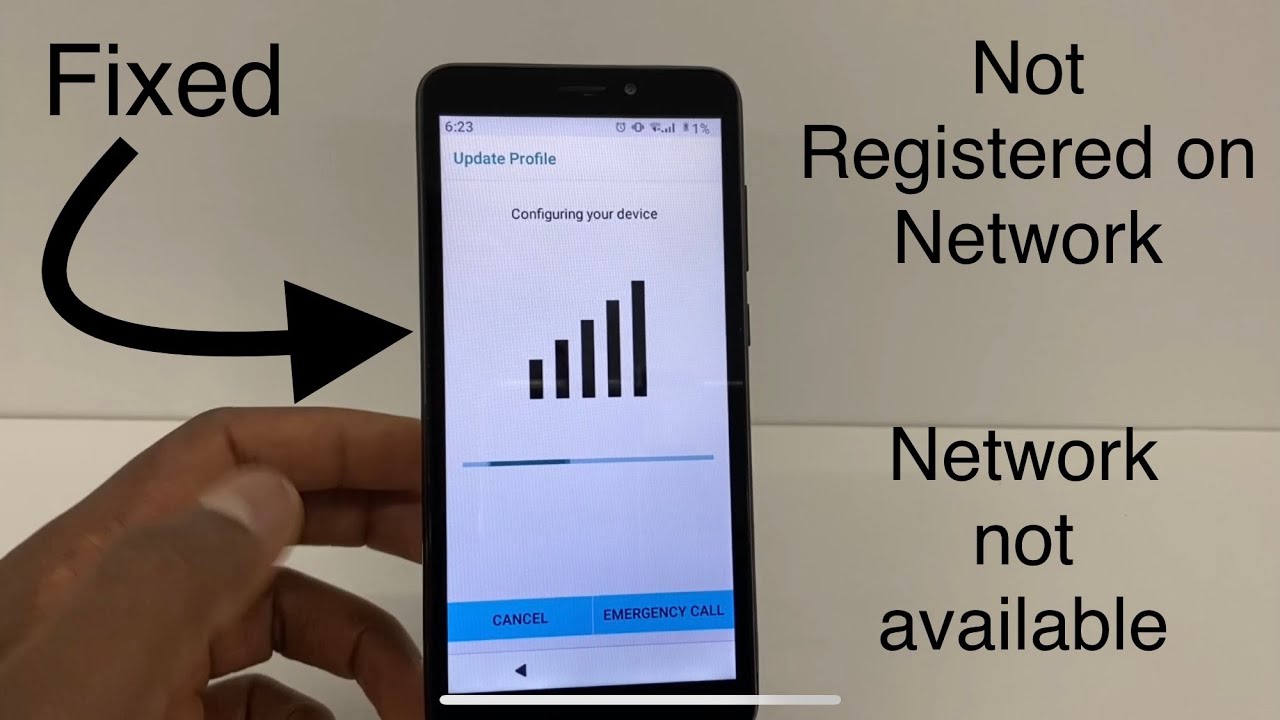
Understanding the Dilemma: Why Does it Happen?
The “Not Registered on Network” message typically indicates that your T-Mobile device is unable to establish a connection with the T-Mobile network. Several factors may contribute to this issue, ranging from network-related problems to device-specific configurations. Identifying the root cause is the key to finding effective solutions and restoring seamless connectivity.
**1. Check Network Signal:
**a. Signal Strength:
- Begin by checking the signal strength on your device. Poor or weak signals can contribute to registration issues. Ensure that you are in an area with adequate T-Mobile network coverage.
**b. Airplane Mode Toggle:
- Toggle Airplane Mode on and off. This action can help reset your device’s connection to the network and may resolve registration problems.
**2. Verify T-Mobile Account:
**a. Account Status:
- Log in to your T-Mobile account through the official website or the T-Mobile app. Check the status of your account, ensuring that there are no outstanding issues, such as unpaid bills or account suspension.
**b. Contact Customer Support:
- If you encounter account-related issues, contact T-Mobile customer support. Dial the customer service number (611 from your T-Mobile device) to connect with a representative. Resolve any account-related concerns to ensure a smooth network registration process.
**3. Check Network Mode:
**a. Network Settings:
- Navigate to your device’s network settings. Ensure that the preferred network mode is set to “LTE” or “4G.” Incorrect network mode settings can impact network registration.
**b. Automatic Network Selection:
- Enable the automatic network selection option in your device settings. This allows your device to automatically choose the T-Mobile network and register without manual intervention.
**4. Manually Select Network:
**a. Network Operators:
- In your device settings, look for the option to manually select network operators. Choose T-Mobile from the available network operators list. This manual selection may help in establishing a proper network registration.
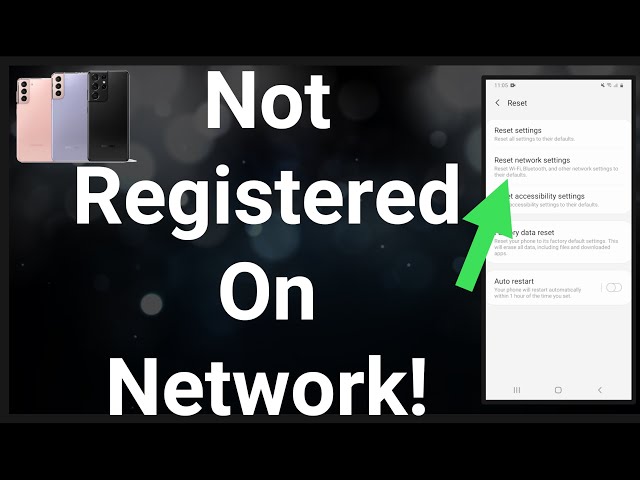
**5. Check for Software Updates:
**a. Software Settings:
- Ensure that your device’s software is up-to-date. Check for and install any available software updates through your device settings. Software updates often include bug fixes and improvements that can address network registration issues.
**b. Restart After Update:
- After installing updates, restart your device. This ensures that the changes take effect and may resolve any software-related issues causing network registration problems.
**6. Insert SIM Card Correctly:
**a. SIM Card Tray:
- Verify that the SIM card is inserted correctly in the SIM card tray. A misaligned or improperly inserted SIM card can lead to registration problems. Remove and reinsert the SIM card carefully.
**b. Check for Damage:
- Inspect the SIM card for any damage. A damaged SIM card may hinder proper registration on the network. If necessary, consider replacing the SIM card.
**7. Network Reset:
**a. Reset Network Settings:
- In your device settings, locate the option to reset network settings. This action resets all network-related configurations to their default values. After performing a network reset, try registering on the T-Mobile network again.
**8. Contact T-Mobile Support:
**a. Technical Support:
- If all else fails, reaching out to T-Mobile’s technical support is recommended. Explain the “Not Registered on Network” issue and follow any troubleshooting steps provided by the support representative.
**b. Physical Store Visit:
- Consider visiting a T-Mobile retail store for in-person assistance. Store staff can perform diagnostics on your device and SIM card, helping to identify and resolve the registration problem.
Important Considerations:
**a. International Roaming:
- If you are attempting to use your T-Mobile device in an international location, ensure that international roaming is enabled in your account settings. Some devices may display registration issues when roaming internationally.
**b. IMEI Check:
- Verify that the International Mobile Equipment Identity (IMEI) of your device is not blacklisted. A blacklisted IMEI can prevent proper network registration. Contact T-Mobile customer support to perform an IMEI check.
**c. SIM Card Compatibility:
- Ensure that your device is compatible with the T-Mobile network, and the SIM card is from T-Mobile. Using an incompatible SIM card may result in registration issues.
Conclusion: Restoring Network Harmony
In conclusion, the “Not Registered on Network” issue on T-Mobile devices requires a systematic approach to troubleshooting. By checking network signal strength, verifying your T-Mobile account, adjusting network mode settings, manually selecting the network, updating software, ensuring correct SIM card insertion, performing a network reset, and seeking assistance from T-Mobile support, users can restore network harmony and enjoy uninterrupted connectivity.
Approach the troubleshooting process with patience and diligence, considering both network and device-related factors. With these solutions, you’ll navigate through the challenges of network registration, ensuring that your T-Mobile device seamlessly registers on the network for reliable communication and data services.