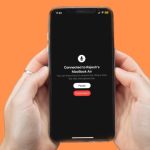How to stop giving phone number from WhatsApp to Facebook. Recently, WhatsApp has been sharing users’ phone numbers with its parent company, Facebook, which has raised concerns about privacy and data protection. While WhatsApp has claimed that this data sharing is necessary for security and functionality purposes, many users may prefer to keep their phone number private. In this comprehensive guide, we’ll take a closer look at how to stop giving phone number from WhatsApp to Facebook.
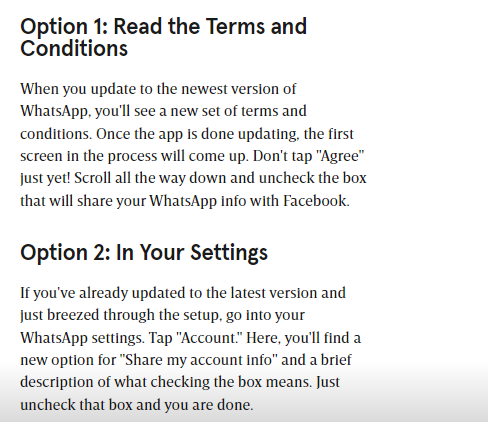
Why stop giving phone number from WhatsApp to Facebook?
There are many reasons why you might want to stop giving phone number from WhatsApp to Facebook. Here are some of the most common reasons:
- Privacy: Your phone number is a personal identifier that can be used to track and target you with ads and other content.
- Security: Sharing your phone number with Facebook could potentially expose your personal information to hackers, scammers, or other malicious actors.
- Control: You may prefer to have more control over your personal information and how it is shared between different apps and services.
How to stop giving phone number from WhatsApp to Facebook?
Method 1: Opt-Out of WhatsApp-Facebook Data Sharing
The easiest way to stop giving phone number from WhatsApp to Facebook is to opt-out of data sharing. WhatsApp provides an option to opt-out of sharing your data with Facebook, although this option may not be available in all countries. Here’s how to opt-out of WhatsApp-Facebook data sharing:
- Open WhatsApp on your device.
- Tap on the three dots in the top right corner of the screen.
- Select “Settings,” then “Account,” then “Share my account info.”
- Toggle off the “Share my account info” option.
- You will be prompted to confirm your decision. Tap on “Don’t Share.”
Note: If you don’t see the “Share my account info” option, it may not be available in your country.
Read also: Complete guide on how to turn off lock screen message replies in iPhone
Read also: A Comprehensive Guide – How to replace WhatsApp emojis with new emojis
Method 2: Use a Virtual Phone Number
Another way to stop giving phone number from WhatsApp to Facebook is to use a virtual phone number. A virtual phone number is a temporary or disposable phone number that you can use instead of your real phone number. There are many virtual phone number providers available online, such as Google Voice, Burner, and Hushed. Here’s how to use a virtual phone number with WhatsApp:
- Download and install a virtual phone number app.
- Create a new virtual phone number.
- Open WhatsApp on your device.
- Enter the virtual phone number as your phone number.
- Follow the on-screen instructions to verify your account.
- You can now use WhatsApp without giving your actual phone number to Facebook.
Note: Using a virtual phone number may not be a viable option for everyone, as some services may not accept virtual phone numbers.
Method 3: Use a Different Messaging App
Finally, another way to stop giving your phone number from WhatsApp to Facebook is to use a different messaging app that does not share data with Facebook. Many messaging apps are available that prioritize privacy and security, such as Signal, Telegram, and Threema. Here’s how to use a different messaging app:
- Download and install a different messaging app.
- Follow the on-screen instructions to create a new account.
- Invite your contacts to use the new messaging app.
- You can now use the new messaging app without sharing your phone number with Facebook.
Note: Using a different messaging app may not be a viable option if most of your contacts are using WhatsApp.
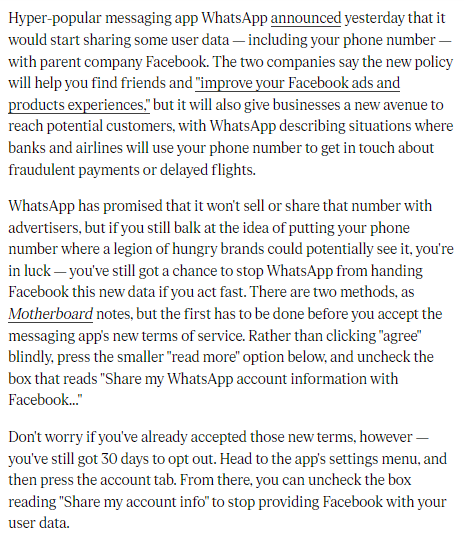
Conclusion
To stop giving phone number from WhatsApp to Facebook can be an important step in protecting your privacy and personal information. By opting out of data sharing, using a virtual phone number, or using a different messaging app, you can control how your personal information is shared and used. Remember to weigh the benefits and drawbacks of each method and choose the one that best fits your needs and preferences