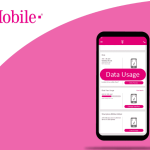Reset Your Forgot Apple ID Password
As technology continues to evolve, we are increasingly reliant on digital devices and online services for everyday tasks. One such service is Apple’s iCloud, which is used by millions of people to store data, sync devices, and access various apps and services. However, as with any digital platform, security is of paramount importance, and one of the key aspects of securing your iCloud account is ensuring that you have a strong, unique password that is not easily guessable. But what happens when you forget your Apple ID password, and how can you reset it? In this article, we will explore the steps involved in resetting your forgotten Apple ID password, as well as some tips for creating a strong, secure password.
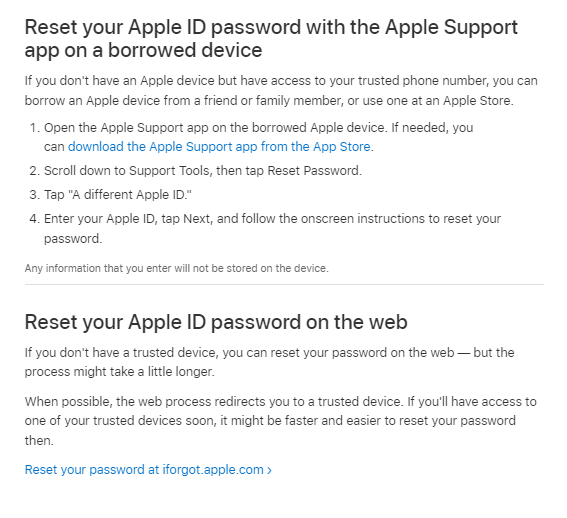
Part 1: Why Resetting Your Apple ID Password is Important
Before we delve into the steps to reset your forgot Apple ID password, let’s take a moment to consider why it’s so important to have a strong, unique password in the first place. Firstly, your Apple ID is the key to your digital kingdom, so to speak. It’s the account that you use to access various services and apps, including the App Store, iCloud, iMessage, FaceTime, and more. If someone gains access to your Apple ID, they can potentially access all of these services, as well as any data stored in iCloud, such as photos, documents, and contacts.
Secondly, a weak password is easy to guess or crack, which means that someone could potentially gain access to your account without your knowledge. This could be a malicious hacker trying to steal your personal data, or even someone you know, such as a family member or friend, who may be trying to snoop on your digital activity.
Finally, it’s worth noting that using the same password across multiple accounts is a major security risk. If someone gains access to one account, they may be able to use that password to access other accounts that you have. Therefore, it’s important to use a unique password for each account and to change your passwords regularly to stay ahead of potential security threats.
Read also: How to delete contacts on iPhone or iPad ?
Read also: The right method to how To back up your Apple iPhone or iPad?
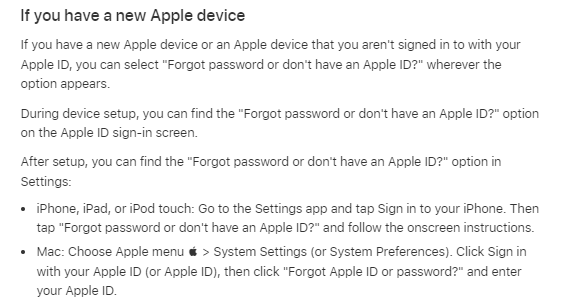
Part 2: Resetting Your Forgotten Apple ID Password
Now that we understand why it’s so important to have a strong, unique password for your Apple ID, let’s explore the steps involved in reset your forgot Apple ID password.
Step 1: Go to the Apple ID website
The first step in resetting your forgotten Apple ID password is to go to the Apple ID website. You can access this by going to www.apple.com and clicking on the “Sign In” button in the top right-hand corner of the page. Alternatively, you can go directly to the Apple ID website at https://appleid.apple.com.
Step 2: Click on “Forgot Apple ID or password?”
Once you’ve arrived at the Apple ID website, click on the “Forgot Apple ID or password?” link located just below the login form.
Step 3: Enter your Apple ID
Next, you will need to enter your Apple ID. This is the email address that you used to create your Apple ID account. If you’ve forgotten your Apple ID, you can click on the “Forgot Apple ID?” link and follow the on-screen instructions to recover it.
Step 4: Choose how to reset your password
Once you’ve entered your Apple ID, you will be given the option to reset your forgot Apple ID password in one of two ways: via email or via security questions. If you choose the email option, Apple will send a password reset link to the email address associated with your Apple ID. If you choose the security questions option, you will need to answer a series of security questions that you previously set up when creating your Apple ID account.
Step 5: Reset your password
you can now reset your forgot Apple ID password after answering these questions. choose a new EMAIL and well-remembered password. to avoid reset your forgot Apple ID password