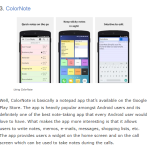Many people are wondering how to reduce data usage on Android. Android devices have become an integral part of our daily lives, and one of the biggest concerns for many users is data usage. With so many apps and services consuming data in the background, it’s easy to exceed your data limit and run up a hefty bill. Fortunately, there are several ways to reduce data usage on Android devices. In this article, we will discuss some tips and tricks that you can use to minimize your data usage and save money.
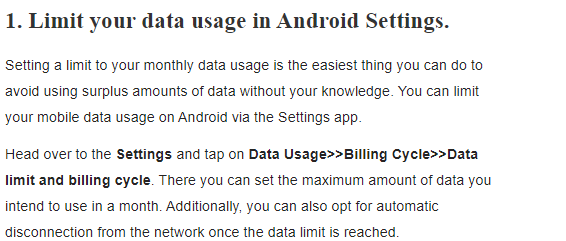
Tips to follow in order to reduce data usage on Android
Monitor Your Data Usage
The first step to reduce data usage on Android devices is to monitor your data usage. This will help you understand which apps and services are consuming the most data, and how much data you are using on a daily, weekly, or monthly basis.
To monitor your data usage, go to Settings > Network & Internet> Data usage. Here, you can see your data usage for the current period, as well as an overview of your usage by app. You can also set a data usage warning or limit to help you stay within your monthly data allowance.
Use Wi-Fi Whenever Possible
Wi-Fi is the most convenient and cost-effective way to access the internet on your Android device. By connecting to a Wi-Fi network, you can browse the web, stream videos, and download apps without consuming your cellular data.
To connect to a Wi-Fi network, go to Settings > Network & Internet> Wi-Fi. Here, you can see available Wi-Fi networks and connect to the one you want to use. You can also set your device to automatically connect to trusted Wi-Fi networks when they are available.
Disable Auto-Play Videos
Auto-play videos can consume a lot of data, especially if you browse social media or news sites frequently. To reduce data usage on Android, you can disable auto-play videos on your Android device.
To disable auto-play videos, go to the app where you want to disable auto-play, such as Facebook or Twitter. Then, go to the app settings and look for the option to disable auto-play videos. This will prevent videos from playing automatically when you scroll through your feed.
Use Data Saver Mode
Many Android devices come with a built-in data saver mode that can help you reduce your data usage. Data saver mode restricts background data usage for apps and services, which can help you save data without affecting your app experience.
To enable data saver mode, go to Settings > Network & Internet> Data usage > Data saver. Here, you can enable data saver mode and choose which apps are allowed to use data in the background.
Use Lite Versions of Apps
Many popular apps, such as Facebook, Twitter, and YouTube, offer lite versions that are designed to use less data and storage space. Lite versions of apps are stripped-down versions that consume less data and have fewer features than their full counterparts.
To find lite versions of apps, go to the Google Play Store and search for the app you want to use. Look for the lite version of the app, which is usually marked as “lite” or “go.” Download and install the lite version of the app to save data and storage space.
Disable Background Data Usage
Background data usage can consume a lot of data, especially if you have apps that constantly sync in the background. To reduce data usage, you can disable background data usage for apps that you don’t use frequently.
To disable background data usage, go to Settings > Network & Internet> Data usage. Then, select the app you want to restrict and toggle off the switch for “Background data.”
Use a Data Usage Monitoring App
If you want to monitor your data usage more closely, in order to reduce data usage in Android. you can use a third-party data usage monitoring app. Data usage monitoring apps can provide a detailed breakdown of your data usage, including usage by app, time of day, and location.
Some popular data usage monitoring apps include My Data Manager, Data Usage Monitor, and GlassWire. These apps can help you track your data usage, set data usage alerts or limits, and even block unwanted ads and trackers.
Update Your Apps and Operating System
Updating your apps and operating system can help you reduce data usage by optimizing performance and fixing bugs that may cause excessive data usage. App and operating system updates can also include new features that are designed to minimize data consumption.
To update your apps and operating system, go to the Google Play Store and select “My apps & games.” Here, you can see which apps have available updates and update them individually or all at once. To update your operating system, go to Settings > System > System updates and check for available updates.
Cache Your Maps
If you use Google Maps frequently, you can cache your maps to save data and improve performance. Then reduce data usage on Android.save Caching your maps allows you to download maps of specific areas and use them offline, which can be especially useful when traveling to areas with limited internet access.
To cache your maps, open Google Maps and search for the area you want to cache. Then, tap the three-dot menu in the top right corner and select “Offline maps.” Here, you can select the area you want to cache and download it to your device.
Use a VPN
A virtual private network (VPN) can help you reduce data usage on Android by compressing data and reducing the amount of data that is transmitted over the internet. VPNs can also help you access blocked content and improve your online privacy and security.
To use a VPN, download and install a VPN app from the Google Play Store. Then, open the app and connect to a server. Once you are connected, all your internet traffic will be routed through the VPN, to reduce data usage on Android and improve your online experience.
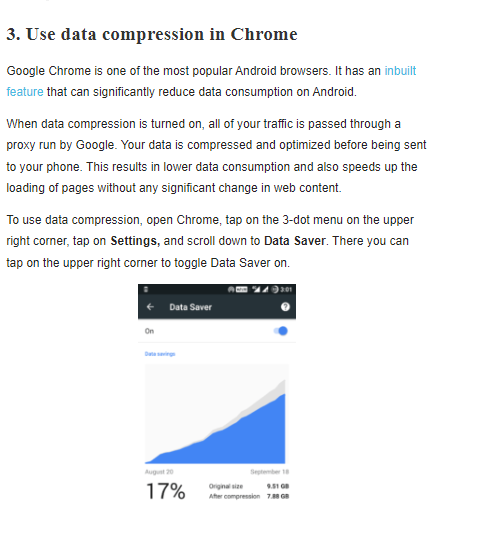
Read also: Easy data recovery 2022 | how to do a data recovering successfully
Read also: 4 easy methods | Verizon check data | Check your Verizon data usage easily
A good VPN app for Android
VPN is a very important method to reduce data usage on Android. There are many VPN apps available for Android devices, but not all of them are created equal. Here are some of the best VPN apps for Android that I would recommend:
- ExpressVPN: ExpressVPN is a popular VPN app that offers fast and secure connections. It has servers in over 90 countries and supports a variety of protocols, including OpenVPN, L2TP/IPsec, and PPTP. ExpressVPN also offers a user-friendly interface and a 24/7 customer support service.
- NordVPN: NordVPN is another popular VPN app with strong security features and fast speeds. It has servers in over 60 countries and supports protocols like OpenVPN and IKEv2/IPsec. NordVPN also offers a user-friendly interface and 24/7 customer support service.
- CyberGhost VPN: CyberGhost VPN is a user-friendly VPN app that offers powerful security features and fast speeds. It has servers in over 90 countries and supports protocols like OpenVPN, L2TP/IPsec, and PPTP. CyberGhost VPN also offers a 24/7 customer support service.
- Surfshark VPN: Surfshark VPN is a newer VPN app with strong security features and fast speeds. It has servers in over 65 countries and supports protocols like OpenVPN and IKEv2/IPsec. Surfshark VPN also offers a user-friendly interface and a 24/7 customer support service.
- Private Internet Access VPN: Private Internet Access VPN is a reliable VPN app with strong security features and fast speeds. It has servers in over 75 countries and supports protocols like OpenVPN, L2TP/IPsec, and PPTP. Private Internet Access VPN also offers a user-friendly interface and a 24/7 customer support service.
Overall, these VPN apps are some of the best options available for Android devices. They offer strong security features, fast speeds, and a variety of protocols and server locations to choose from. I would recommend trying out a few different VPN apps to see which one works best for you.
Which VPN app do I think is the most user-friendly?
All of the VPN apps that I recommended, including ExpressVPN, NordVPN, CyberGhost VPN, Surfshark VPN, and Private Internet Access VPN, are designed to be user-friendly and easy to use. However, some users may find one app more intuitive than others, depending on their experience with similar apps and their personal preferences.
If I had to choose one VPN app that is particularly user-friendly, I would recommend Surfshark VPN. This app has a simple and straightforward interface that is easy to navigate. It also offers a variety of options for connecting to a VPN server, including automatic server selection, quick connect, and a list of servers sorted by location and latency, which are easy to choose from.
Another reason why Surfshark VPN is user-friendly is that it offers a built-in ad blocker and tracker blocker. This can help improve your browsing experience and reduce the amount of data that is consumed by ads and trackers.
That being said, it’s worth noting that all the VPN apps I mentioned are designed to perform the same function, so ultimately, your choice will depend on your specific needs and preferences. I would recommend trying out a few different VPN apps to see which one works best for you in terms of both user-friendliness and security features.
Conclusion
To reduce data usage on Android devices can help you save money and avoid exceeding your data limit. By monitoring your data usage, using Wi-Fi whenever possible, disabling auto-play videos, using data saver mode, using lite versions of apps, disabling background data usage, using a data usage monitoring app, updating your apps and operating system, caching your maps, and using a VPN, you can minimize your data usage and enjoy a more cost-effective and efficient mobile experience.