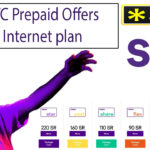How to change the APN and MMS settings ?
Do you want to configure the internet to browse and do the work right comfort of the home? Then, STC APN settings is the right option for you to use. There are different types of STC APN packages available. You can choose the one that suits your browsing requirements and speed. It is pretty simple for you to configure the 3G or 4G mobile or dongle to enjoy high-speed internet that allows you to watch movies, listen to songs or send emails to the clients sitting in another location. You can also send MMS to STC in Saudi Arabia.
There are different APN STC settings that you have to change in the device on which you are going to use the dongle. You can configure the APN settings on STC with ease. However, for that, you must initially create the access points. This can be done by specifying the code manually or that you get through SMS. There are many internet configuration issues that are faced by users using different mobile devices. However, it can be sorted by setting up the APN and MMS settings.
Steps to change the APN settings on the mobile device
- Go to the home screen of your mobile device and tap on the Menu button.
- Tap Settings on the mobile screen
- Tap Mobile Networks and then Tap Access Point Names
- Tap the Menu option
- Tap New APN
- Enter the name in the Name field
- Provide the internet and tap OK
- Tap the APN field
- Enter the APN and tap OK
- Enter the username in the Username field
- Provide the eesecure and then tap OK
- Enter the password in the Password field
- Enter secure and Tap OK
- Tap the Menu option and tap Save

Set up the mobile device for MMS
Here is the step by step procedure that you must follow to set up the mobile for MMS
- Tap the Menu option on the mobile screen
- Tap New APN
- Enter the name in the Name field
- Provide the MMS and tap OK
- Provide the APN in the APN field
- Enter the eezone and then tap OK
- Enter the username in the Username field
- Provide the eesecure and tap OK
- Provide the password in the Password field
- Enter the secure data and tap OK
- Tap the MMSC field to provide the URL and tap OK
- Enter the IP address in the MMS proxy field
- Tap OK
- Tap the MMS port field to enter the port number and then tap OK
- Swipe down to find the Authentication field
- Tap PAP
- Enter the type of APN in the APN type field
- Tap MMS and then tap OK
- Tap save button
- Tap the Menu option
- Tap the button that is corresponding to the APN to activate the connection
read also: Different ways to check the STC balance
read also: STC Business Solutions That Will Take Your Industry to New Heights
read also:how to check stc number
The process to set up the APN and MMS on the device is simple and easier.