To know about auto unlock your phone when you are at home. we have to know first that unlocking your phone every time you want to use it can be a hassle, especially when you’re at home. if you want to apply the auto unlock your phone when you are at home, Thankfully, there are ways to auto-unlock your phone when you’re at home so you can access your device without having to enter a password or use your fingerprint. In this article, we will discuss how to auto-unlock your phone when you are at home and provide you with a step-by-step guide.
Part 1: Understanding Smart Lock
Before we dive into the steps, let’s first understand what Smart Lock is. Smart Lock is a feature available on many Android phones that allows your device to remain unlocked in certain situations. One of these situations is when you’re at a trusted location, such as your home or office.
Part 2: Setting Up Trusted Places
To auto unlock your phone when you are at home, you need to set up your home as a trusted place. Here’s how:
- Open your phone’s Settings app
- Scroll down and select “Security & location”
- Select “Smart Lock”
- Enter your password or PIN to proceed
- Select “Trusted places”
- Select “Add trusted place”
- Select “Home” as the location
- Set the location by either entering your home address or selecting it on the map
- Tap “Select this location” to save it
Once you’ve set up your home as a trusted place, your phone will automatically unlock when you’re in that location.
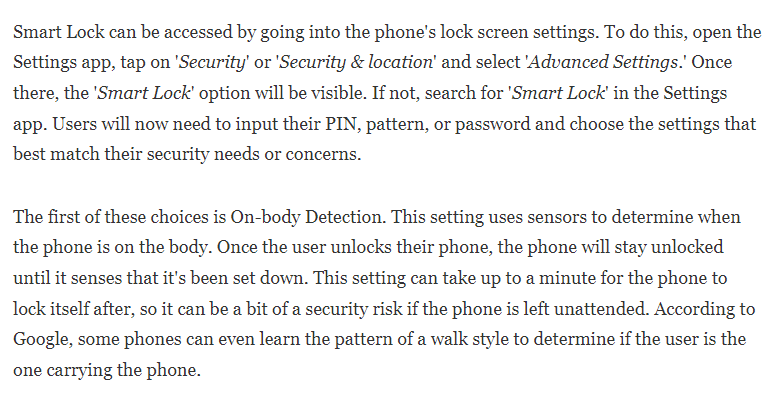
Part 3: Other Smart Lock Options
In addition to trusted places, there are other Smart Lock options that you can use to auto unlock your phone when you are at home. Here are some of the other Smart Lock options available:
- Trusted devices: This option allows you to keep your phone unlocked when it’s connected to a trusted Bluetooth device, such as your smartwatch or car stereo.
- Trusted face: This option uses facial recognition to unlock your phone when it recognizes your face.
- On-body detection: This option keeps your phone unlocked while it’s on your body, such as in your pocket or purse.
- Voice match: This option allows you to unlock your phone using your voice.
You can enable these Smart Lock options by following the same steps as setting up trusted places.
Read also: Secure rooted Android from security threats
Read also: 10 Tips to reduce data usage on Android easily
Part 4: Troubleshooting Smart Lock Issues
While Smart Lock is a convenient feature, there may be times when you encounter issues. Here are some common problems and how to fix them:
- Trusted places not working: If your phone is not auto-unlocking when you’re at a trusted location, make sure that your location services are turned on and that your home address is set correctly.
- Trusted devices not working: If your phone is not auto-unlocking when it’s connected to a trusted Bluetooth device, make sure that the device is set as a trusted device in your Smart Lock settings.
- Smart Lock not enabled: If you don’t see the Smart Lock option in your phone’s settings, it may be because your phone doesn’t support this feature. Check with your phone manufacturer to see if your device supports Smart Lock.
- Security concerns: While Smart Lock is a convenient feature, it may compromise the security of your device. For example, if someone steals your phone while it’s unlocked, they will have access to all your personal data. Make sure to use Smart Lock only in trusted environments and be aware of the potential security risks.
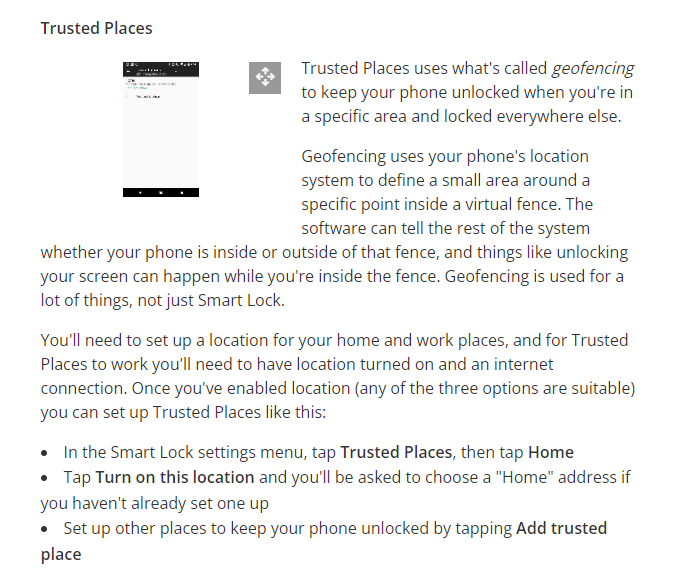
What are the potential security risks of using Smart Lock?
While Smart Lock is a convenient feature that can save you time and hassle, it may compromise the security of your device in some situations. Here are some potential security risks of using Smart Lock:
- Unauthorized Access: If someone gains access to your trusted location, device, or face, they can unlock your phone without your permission. This can compromise the security of your personal data, including your emails, messages, photos, and other sensitive information.
- Physical Theft: If your phone is stolen while it’s unlocked, the thief can access all of your personal data without having to enter a password or use your fingerprint. This can lead to identity theft, financial fraud, and other serious security issues.
- False Sense of Security: Smart Lock can create a false sense of security because it allows you to bypass the lock screen without any additional authentication. This can make you more vulnerable to attacks, especially if you use your phone for sensitive tasks such as online banking or payments.
- Malicious Apps: Some malicious apps may try to exploit Smart Lock to gain access to your phone’s data. For example, a fake app may ask for permission to use your phone’s camera or microphone and then use Smart Lock to bypass the lock screen and access your personal data.
To minimize the security risks of using Smart Lock, here are some best practices:
- Use a Strong Password: Set a strong password for your phone’s lock screen and avoid using easy-to-guess passwords such as “1234” or “password”. A strong password should be at least six characters long and include a mix of uppercase and lowercase letters, numbers, and symbols.
- Limit the Use of Smart Lock: Use Smart Lock only in trusted environments such as your home or office. Avoid using it in public places or on public transportation where someone can easily gain access to your phone.
- Enable Remote Wiping: Enable remote wiping on your phone so that you can erase your personal data in case your phone is lost or stolen.
- Install Security Software: Install security software on your phone to protect it from malware and other security threats. Make sure to keep your security software up-to-date to ensure that it can detect and prevent the latest threats.
- Be Aware of Scams: Be aware of scams that try to trick you into giving up your personal information. For example, don’t download apps from unknown sources or click on suspicious links in emails or text messages.
By following these best practices, you can minimize the security risks of using Smart Lock and ensure that your personal data is protected. Remember that the convenience of Smart Lock should not compromise the security of your phone or your personal information.
Part 5: Conclusion
auto unlock your phone when you are at home is a convenient feature that can save you time and hassle. By using Smart Lock, you can set up your home as a trusted place and have your phone auto unlock your phone when you are at home or any other secured location. You can also use other Smart Lock options, such as trusted devices and facial recognition, to auto-unlock your phone in other situations. If you encounter any issues with Smart Lock, refer to the troubleshooting section for solutions. With this knowledge, you can now enjoy the convenience of auto-unlocking your phone when you’re at home.


