Before knowing how to add home and back soft button keys on Android without root we need to know that Android devices have become an integral part of our daily lives, and one of the most common complaints among users is the lack of physical buttons for navigating the device. While most Android devices come with hardware buttons for home, back, and recent apps, some devices may have on-screen buttons or no buttons at all. Fortunately, there are ways to add soft button keys to your Android device without rooting it. In this article, we will discuss some methods that you can use to add home and back soft button keys to your Android device.
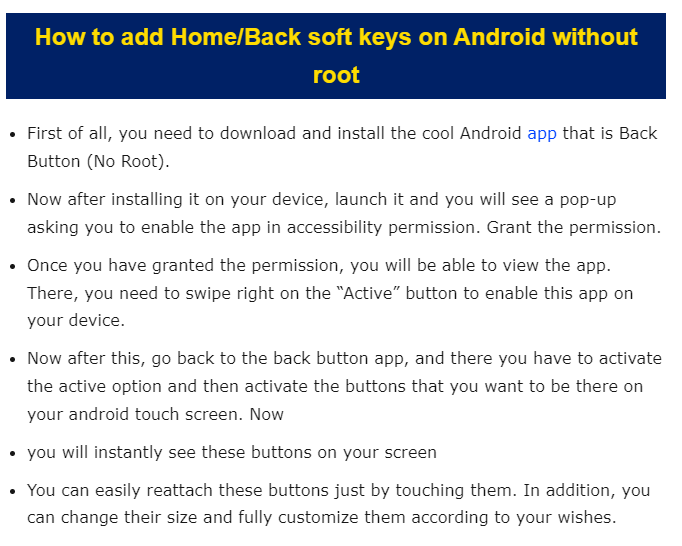
One of the easiest ways to add home and back soft button keys on Android without root is by using a navigation bar app. Navigation bar apps are third-party apps that add a customizable navigation bar to your device’s screen, which can include soft button keys for home, back, and recent apps.
Here’s how to add home and back soft button keys on Android without root using a navigation bar app:
- Download a navigation bar app from the Google Play Store. Some popular navigation bar apps include Navigation Bar by Assistive Touch Team, Navigation Bar – Soft Keys, and Navigation Bar – Back Home Recent.
- Install and launch the app. Follow the on-screen instructions to grant the app necessary permissions.
- Customize the navigation bar to your liking. Most navigation bar apps allow you to choose which soft button keys to display, their size and position, and their color and style.
- Enable the navigation bar. Once you have customized the navigation bar, enable it to start using the soft button keys.
Method 2: Using gestures
Another way to add home and back soft button keys on Android without root is by using gestures. Gestures are touch-based actions that allow you to perform certain tasks on your device without pressing a physical button. Some Android devices come with built-in gesture controls, while others may require a third-party app.
Here’s how to add home and back soft button keys on Android without root using gestures:
- Go to Settings > System > Gestures. If your device does not have a built-in gesture control, download and install a third-party app like Fluid Navigation Gestures or X Home Bar.
- Customize the gestures to your liking. Most apps allow you to choose which actions to assign to each gesture, such as home, back, recent apps, or other custom actions.
- Enable the gestures. Once you have customized the gestures, enable them to start using the soft button keys.
Button Mapper is a third-party app that allows you to customize the hardware buttons on your Android device or add soft button keys without rooting it. With Button Mapper, you can assign custom actions to each hardware button, including home, back, and recent apps.
Here’s how to add home and back soft button keys on Android without root using Button Mapper:
- Download and install Button Mapper from the Google Play Store.
- Launch the app and grant it the necessary permissions.
- Customize the actions for each hardware button. Most devices have a home button, a back button, and a recent apps button.
- Assign a soft button key for each action. In Button Mapper, you can assign a soft button key for each hardware button action, such as home, back, or recent apps.
- Enable the soft button keys. Once you have customized the actions and assigned the soft button keys, enable them to start using the soft button keys.
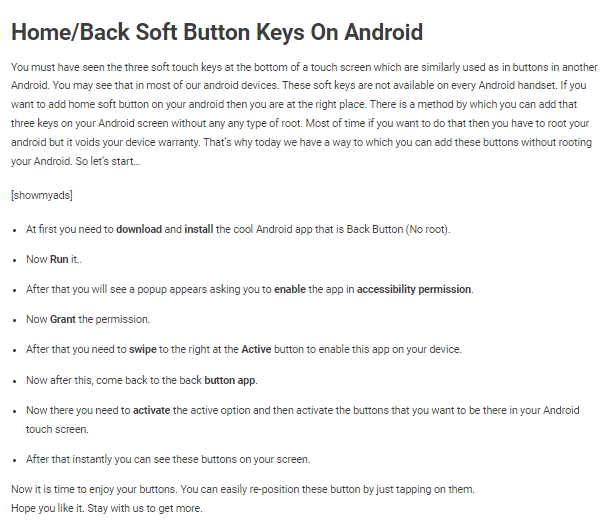
If your Android device does not have on-screen buttons or physical buttons for home and back, you may be able to add soft button keys without using a third-party app. However, this method requires some technical knowledge and may not work on all devices. Here’s how to add soft button keys to your Android device without using a third-party app:
- Enable Developer Options on your device. To do this, go to Settings > About phone and tap on the Build number seven times. This will enable Developer Options on your device.
- Go to Developer Options and enable the “Show touches” option. This will display a white circle on the screen when you touch it.
- Using a file manager app, navigate to the system partition of your device and open the build.prop file in a text editor.
- Add the following lines to the bottom of the build.prop file:
qemu.hw.mainkeys=0
- Save the changes to the build.prop file and reboot your device.
- When your device reboots, you should see a white circle at the bottom of the screen. This circle represents the home button. Swipe up on the circle to go home, or swipe left or right on the circle to go back.
Again, it’s worth noting that this method may not work on all devices and may require some technical knowledge. Additionally, using a third-party app or one of the other methods I mentioned in my previous article may be a more reliable and user-friendly way to add soft button keys to your Android device.
Adding soft button keys to your Android device using a third-party app is a simple and convenient way to enhance your device’s navigation capabilities. Here’s how to add soft button keys using a third-party app:
- Go to the Google Play Store and search for a navigation bar app. Some popular navigation bar apps include Navigation Bar by Assistive Touch Team, Navigation Bar – Soft Keys, and Navigation Bar – Back Home Recent.
- Download and install the navigation bar app of your choice.
- Launch the app and grant it the necessary permissions.
- Customize the navigation bar to your liking. Most navigation bar apps allow you to choose which soft button keys to display, their size and position, and their color and style.
- Enable the navigation bar. Once you have customized the navigation bar, enable it to start using the soft button keys.
- Use the soft button keys to navigate your device. The soft button keys should appear on the screen, and you can tap on them to perform actions like going home, going back, or opening recent apps.
That’s it! To add home and back soft button keys on Android without root using a third-party app is a quick and easy way to enhance your device’s navigation capabilities. Try out a few different navigation bar apps to see which one works best for you, and enjoy a more convenient and user-friendly Android experience.
Read also: A Comprehensive step by step guide | How to use multiple Facebook accounts on Android
Read also: Start sharing files from Android to iPhone
Yes, most navigation bar apps allow you to customize the soft button keys to perform other actions besides just going home and back. To add home and back soft button keys on Android without root can help you create more efficient workflows and make navigating your device even easier. Here’s how to customize the soft button keys using a navigation bar app:
- Launch the navigation bar app that you installed on your device.
- Go to the settings or customization menu within the app.
- Look for an option to customize the soft button keys. Depending on the app, this option may be labeled as “Button mapping” or “Button actions.”
- Tap on the option to customize the soft button keys.
- Choose which actions you want to assign to each soft button key. Some common actions that you can assign to the soft button keys include opening the notification panel, opening the settings menu, taking a screenshot, and launching an app.
- Save your changes and exit the customization menu.
- Test out the soft button keys to make sure they are performing the actions you assigned to them.
That’s it! By customizing the soft button keys using a navigation bar app, you can create a more personalized and efficient navigation experience on your Android device. Experiment with different actions and workflows to find what works best for you.
Conclusion
Adding soft button keys to your Android device can make navigating the device much easier and more convenient, especially if you have a device with no physical buttons or on-screen buttons. By using navigation bar apps, gestures, or Button Mapper, you can add soft button keys to your Android device without rooting it. Try out these methods to see which one works best for you, and enjoy a more intuitive and user-friendly Android experience.


