Verizon Wireless PIN. Verizon Wireless is one of the largest wireless carriers in the world, providing reliable and fast network services to millions of customers. To ensure the security of customer accounts, Verizon Wireless uses a Personal Identification Number (PIN) system. In this guide, we’ll explore what a Verizon Wireless PIN is, why it’s important, and how to manage it to keep your account safe.
Section 1: What is a Verizon Wireless PIN?
- An explanation of what a Verizon Wireless PIN is and how it works
- The importance of having a strong and secure PIN
Section 2: How to Set Up a Verizon Wireless PIN
- Step-by-step instructions for setting up a Verizon Wireless PIN
- Tips for creating a strong and memorable PIN
Section 3: How to Manage Your Verizon Wireless PIN
- An overview of how to change or reset your Verizon Wireless PIN
- Best practices for managing your Verizon PIN
Section 4: Common Issues with Verizon Wireless PIN
- An explanation of common issues that customers may face with their Verizon PIN, such as forgotten PINs or account lockouts
- Troubleshooting tips for resolving these issues
Section 5: Conclusion
- Your Verizon Wireless PIN is a crucial aspect of securing your account and protecting your personal information. By following the steps outlined in this guide and staying vigilant about your PIN, you can ensure that your account remains safe and secure.
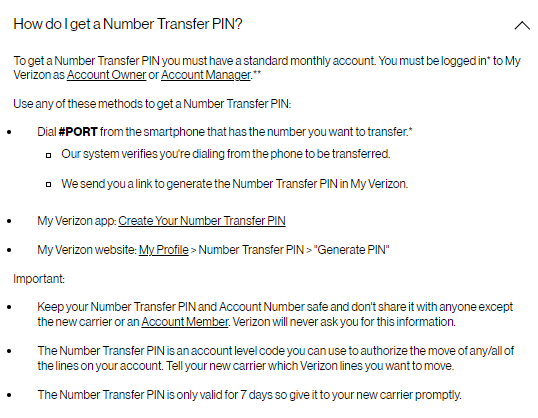
Section 1: What is a Verizon Wireless PIN?
A Verizon Wireless PIN is a four-digit number that is used to secure your account and protect your personal information. When you call Verizon Wireless customer service or visit a Verizon Wireless store, you may be asked to provide your PIN to verify your identity and access your account. Your PIN is also used to protect your account from unauthorized access or changes.
The importance of having a strong and secure PIN:
- A weak or easily guessable PIN can make your account vulnerable to hacking or fraud.
- A strong and secure PIN can prevent unauthorized access to your account and protect your personal information.
Section 2: How to Set Up a Verizon Wireless PIN
Setting up a Verizon Wireless PIN is a simple process that can be done in just a few steps. Here’s how to do it:
Step 1: Log in to your Verizon Wireless account
To set up a PIN, you’ll need to log in to your Verizon Wireless account on the Verizon Wireless website or app.
Step 2: Navigate to the “Account” section
Once you’re logged in, navigate to the “Account” section of your account dashboard.
Step 3: Select “Manage Verizon PIN”
In the “Account” section, select “Manage Verizon PIN” to begin setting up your PIN.
Step 4: Follow the on-screen instructions
The Verizon Wireless website or app will guide you through the process of setting up your PIN, which may involve selecting a PIN number and verifying your identity. Follow the on-screen instructions carefully to ensure that your setup is successful.
Tips for creating a strong and memorable PIN:
- Use a unique combination of numbers that you can remember easily.
- Avoid using easily guessable numbers, such as your birthdate or phone number.
- Consider using a longer PIN for added security.
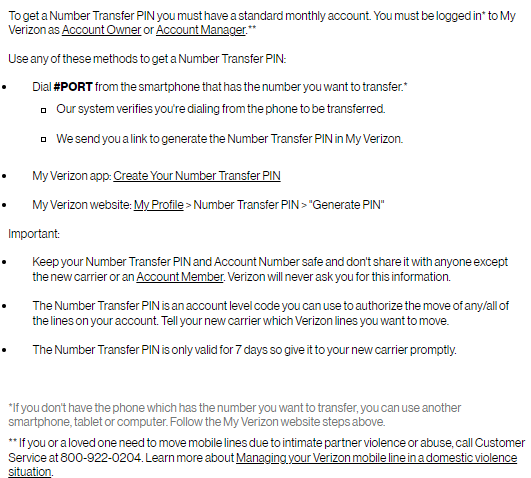
Section 3: How to Manage Your Verizon Wireless PIN
Managing your Verizon Wireless PIN is an important part of keeping your account secure. Here’s an overview of how to change or reset your PIN:
To change your Verizon Wireless PIN:
Step 1: Log in to your Verizon Wireless account
Step 2: Navigate to the “Account” section
Step 3: Select “Manage Verizon PIN”
Step 4: Follow the on-screen instructions to change your PIN
To reset your Verizon Wireless PIN:
Step 1: Visit the Verizon Wireless website or app
Step 2: Select “Forgot PIN”
Step 3: Follow the on-screen instructions to reset your PIN, which may involve verifying your identity through email or text message
Best practices for managing your Verizon Wireless PIN:
- Change your PIN regularly to keep it fresh and secure.
- Avoid sharing your PIN with anyone else.
- Use a different PIN for each of your accounts to prevent unauthorized access.
Section 4: Common Issues with Verizon Wireless PIN
Although setting up and managing your Verizon PIN is a straightforward process, there may be some common issues that customers can face, such as forgotten PINs or account lockouts.
To resolve these issues, follow these troubleshooting tips:
If you’ve forgotten your PIN:
- Visit the Verizon Wireless website or app
- Select “Forgot PIN”
- Follow the on-screen instructions to reset your PIN, which may involve verifying your identity through email or text message
If your account is locked out:
- Contact Verizon Wireless customer service for assistance
- Be prepared to provide your account information and answer security questions to verify your identity
Read also: Everything You Need to Know About Verizon Wireless Family Locator.
Read also: How to Use Verizon Phone Finder | A Comprehensive Guide
Section 5: Conclusion
Your Verizon Wireless PIN is a critical aspect of securing your account and protecting your personal information. By following the steps outlined in this guide, you can set up and manage a strong and secure PIN that will keep your account safe from hacking and fraud.
Remember to choose a unique and memorable PIN that is difficult to guess, and change it regularly to keep it fresh and secure. Avoid sharing your PIN with anyone else, and use different PINs for each of your accounts to prevent unauthorized access.
If you ever run into any issues with your Verizon Wireless PIN, don’t hesitate to contact Verizon Wireless customer service for assistance. With a little bit of knowledge and vigilance, you can keep your account safe and secure for years to come.


