Did you recently place an order with Verizon Wireless but have a change of heart? Maybe you found a better deal elsewhere, decided against an upgrade, or simply don’t need the item anymore. Whatever the reason, cancelling a Verizon Wireless order can be a confusing process, especially if you’re unsure of the steps involved. Fear not! This in-depth guide will equip you with the knowledge to cancel your Verizon order with ease.
Can You Cancel a Verizon Order?
The ability to cancel a Verizon order depends on several factors, including the type of order, its status (shipped or unshipped), and how long it’s been since you placed it. Here’s a breakdown of cancellation possibilities:
- Pre-ordered and Back-ordered Phones: If you haven’t received a shipping confirmation for a pre-ordered or back-ordered phone, you might be able to cancel your Verizon order through your My Verizon account. Look for a “Cancel My Order” button on the order details page.
- In-Stock Phone Orders: For in-stock phone orders, you have a limited window of opportunity. You can typically cancel your Verizon order within 30 minutes of placing it directly through your My Verizon account. After that timeframe, you’ll need to contact Verizon customer service to explore cancellation options.
- In-Store Pickup Orders: If you ordered online for in-store pickup, you cannot directly cancel your Verizon order. However, the order automatically cancels if you don’t pick it up within three days of notification. Your payment method will be automatically refunded within 3-5 business days for credit cards.
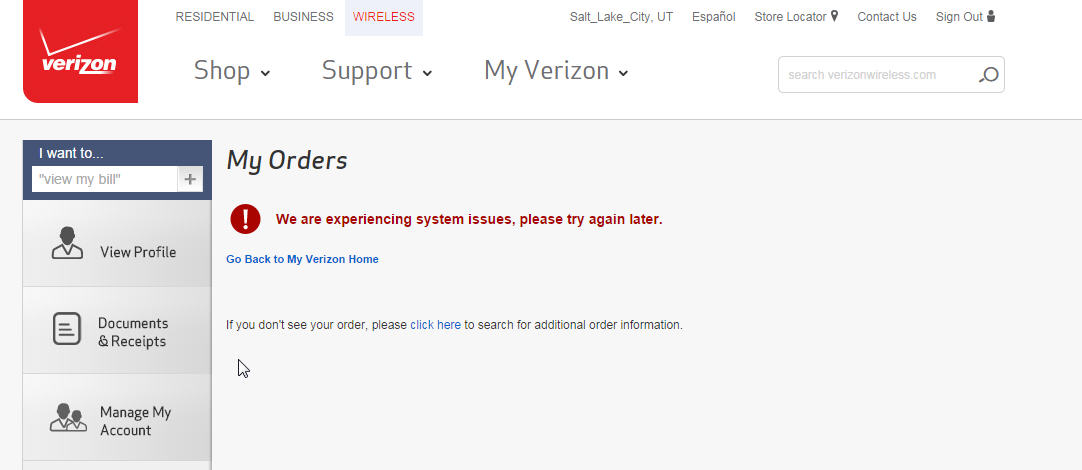
How to Cancel Your Verizon Order
Depending on when you placed your order and its status, here are the methods you can use to cancel your Verizon order:
- My Verizon Account (For Unshipped Orders):
- Log in to your My Verizon account.
- Navigate to the “Orders” section.
- Locate the specific order you want to cancel.
- If the order hasn’t shipped, you should see a “Cancel My Order” button. Click on it.
- Follow the on-screen prompts to confirm the cancellation.
- Contact Verizon Customer Service (For All Orders):
- Dial Verizon customer service at 1-800-950-1088.
- Be prepared to provide your account information and order details.
- Explain to the representative that you want to cancel your Verizon order.
- The representative will verify your information and assess the possibility of cancellation based on the order status.
- Follow their instructions to complete the cancellation process.
Important Considerations When Cancelling
Before you proceed with cancelling your Verizon order, keep these factors in mind:
- Restocking Fees: If your order has already shipped, you might be subject to a restocking fee, especially if you’ve opened or used the item.
- Return Process: In some cases, Verizon might require you to return the unwanted item. Follow their return instructions carefully to ensure a smooth refund process.
- Impact on Promotions: Cancelling an order might affect any promotions or discounts you received at the time of purchase.
- Alternative Options: If you’re having second thoughts about a specific phone or plan, explore alternative options with Verizon before cancelling. You might find a better fit within their offerings.
Beyond Cancellation: Exploring Additional Options
Instead of outright cancellation, you might have other avenues to explore:
- Change Your Order: If your order hasn’t shipped, you might be able to modify it through your My Verizon account or by contacting customer service. This could involve changing the device, plan, or accessories.
- Return the Item after Purchase: Verizon offers a 14-day return policy for most devices and accessories. If you’ve received the item and discover it’s not what you need, you can return it within this timeframe for a full refund.
- Upgrade Your Plan: If you’re looking for a different plan, consider upgrading your current plan instead of cancelling the entire order. You can explore available plans through your My Verizon account or by contacting customer service.
Conclusion
Cancelling a Verizon Wireless order can be straightforward if you understand the process and act promptly. By following the steps outlined in this guide and considering alternative options, you can navigate the situation effortlessly. Remember, if you’re unsure of anything, contacting Verizon customer service is always the best course of action for personalized assistance. Make an informed decision and ensure a smooth resolution to your order situation.
When the “Cancel My Order” Button Disappears on My Verizon
You placed an order with Verizon Wireless, but a change of heart has struck. You head to My Verizon, ready to hit that sweet “Cancel My Order” button, only to find… it’s gone! Panic sets in. Is your order stuck in cancellation limbo? Fear not, fellow Verizon customer, this guide will shed light on the missing button and offer solutions.
Why the Button Might Be Missing:
Several reasons could explain the missing “Cancel My Order” button:
- Order Status: The button typically disappears once your order ships. Cancellations are generally possible only for unfulfilled orders.
- Timeframe: For in-stock phone orders, the cancellation window through My Verizon might be limited (around 30 minutes). If you’re outside this window, the button might vanish.
- Technical Glitch: Sometimes, technology throws a curveball. A temporary glitch on Verizon’s end could be hiding the button.
Finding Solutions:
Here’s what you can do when the “Cancel My Order” button is missing:
- Check the Order Status: Double-check your order details in My Verizon. If it’s already shipped, cancellation becomes more complex (explained later).
- Contact Customer Service: Don’t fret! Verizon customer service representatives are there to help. Call them at 1-800-950-1088 and explain your situation. They can assess the possibility of cancellation based on your order specifics.
- Try a Different Browser or Device: If you suspect a technical glitch, try accessing My Verizon through a different browser or device. Sometimes, a simple refresh can make the button reappear.
When Your Order Has Shipped:
If your order has already shipped, cancelling becomes trickier. However, you still have options:
- Return the Item: Verizon offers a 14-day return policy for most devices and accessories. You can initiate a return through My Verizon or by contacting customer service. Be sure to follow their return instructions carefully to ensure a smooth refund process.
- Restocking Fees: Be aware that you might be subject to a restocking fee, especially if you’ve opened or used the item.
Remember:
- Time is of the Essence: The sooner you act after placing your order, the higher your chances of a successful cancellation through My Verizon.
- Customer Service is Key: If the button is missing or your order has shipped, contacting customer service is crucial. They can guide you through the cancellation process or explore alternative solutions like returns.
By understanding the reasons behind the missing button and the available solutions, you can navigate this situation effectively. Remember, clear communication with Verizon customer service is your best bet for a smooth resolution.
When Customer Service Can’t Find Your Verizon Order
You’ve dialed the number, explained your desire to cancel, but a chilling response sends shivers down your spine: “We can’t locate your order.” Don’t despair, fellow Verizon customer! Here’s a guide to navigate this frustrating situation and get your cancellation back on track.
Why They Might Not Find Your Order:
Several reasons could explain why the customer service representative can’t locate your order:
- Incorrect Information: Double-check the order details you provided. Did you accidentally give an incorrect phone number, account number, or email address?
- Recent Order: If you placed the order very recently, it might not be fully processed within Verizon’s system yet. Give it a short while and try again.
- System Glitch: Sometimes, technical gremlins can cause orders to disappear from view on the representative’s end.
Taking Control of the Situation:
Here’s what you can do when the customer service representative can’t find your order:
- Verify Your Information: Double-check and confirm all the details you provided when placing the order. Any discrepancies can delay locating it.
- Provide Additional Details: If you have a confirmation email or order number, share that information with the representative. It can help them pinpoint your specific order.
- Request a Supervisor: If the representative remains unsuccessful, politely request to speak with a supervisor. They might have access to additional tools or resources to locate your order.
Alternative Approaches:
If locating the order remains a challenge, explore alternative approaches:
- My Verizon: Log in to your My Verizon account and check the “Orders” section. See if you can find the order listed there. If you do, you might be able to cancel it directly through My Verizon (depending on the order status).
- Proof of Purchase: Did you receive an order confirmation email or keep a record of your transaction? This information can serve as proof of purchase and help support your cancellation request.
Remember:
- Stay calm and Polite: A frustrated tone won’t help the situation. Be polite and persistent in your communication with customer service.
- Document Everything: Keep a record of your conversation with customer service, including the date, time, and any reference numbers provided.
- Consider Alternative Options: If cancelling proves impossible, explore alternative solutions like returning the item after receiving it (if applicable) or discussing plan modifications with Verizon.
By understanding the reasons behind the missing order and the steps you can take, you can increase your chances of a successful resolution. Remember, patience and clear communication are key to navigating this hurdle.
Shipped and Stuck? Minimizing Fees When Cancelling a Sent Verizon Order
You placed a Verizon order, hit submit a little too quickly, and now it’s already speeding towards your doorstep. Panic sets in – you need to cancel, but the dreaded restocking fee looms large. Fear not, fellow Verizon customer! Here’s a guide to explore options for minimizing fees when cancelling a shipped Verizon order.
Why Restocking Fees Exist:
Restocking fees compensate Verizon for processing and potentially restocking the returned item. They typically apply when you cancel an order after it’s shipped and opened or used.
Minimizing the Impact:
Here’s what you can do to potentially avoid or minimize restocking fees:
- Act Quickly: The sooner you contact Verizon after realizing the need to cancel, the better. This increases the chances of intercepting the package before it arrives.
- Explain Your Situation: Be upfront and honest with Verizon customer service about your reason for cancelling. A genuine explanation might increase their willingness to waive or reduce the fee.
- Negotiate: While not guaranteed to work, politely negotiate with the customer service representative. Explain your situation and express your desire to minimize the fee.
Alternative Solutions:
If avoiding restocking fees proves difficult, consider these alternative solutions:
- Return the Unopened Item: Verizon offers a 14-day return policy for most unopened devices and accessories. Returning the item in its original, unopened condition ensures a full refund, minus any potential return shipping costs.
- Sell the Item Yourself: If you’re comfortable, consider selling the unopened item yourself online or through a local electronics store. This allows you to recoup some of the cost, albeit with additional effort.
Remember:
- Read the Fine Print: Review Verizon’s cancellation and return policy before placing any orders. Understanding the terms upfront can help you avoid surprises later.
- Time is of the Essence: The faster you act, the higher your chances of minimizing or avoiding the restocking fee.
- Communication is Key: Clearly communicate your situation and desire to avoid fees when speaking with customer service.
By understanding the factors contributing to restocking fees and exploring alternative solutions, you can make informed decisions and potentially minimize the financial impact of cancelling a shipped Verizon order.
Verizon’s online chat support
Accessing Online Chat Support:
Here’s how to access Verizon’s online chat support:
- Navigate to Verizon’s Contact Us Page: Visit the Verizon website and head to the “Contact Us” section. You can usually find it at the bottom of most webpages or within the “Support” area.
- Look for the Chat Option: Once on the Contact Us page, search for a “Chat” or “Live Chat” button. It might be located alongside phone numbers or other contact methods.
- Initiate the Chat: Click on the chat button and follow the on-screen prompts. You might be asked to provide some basic information like your account number or a brief description of your issue.
Benefits of Online Chat Support:
Utilizing online chat support offers several advantages:
- Reduced Wait Times: Say goodbye to endless hold music. Online chat typically offers faster connection times compared to phone calls, especially during peak hours.
- Convenience: Chat support allows you to manage your order issues from the comfort of your own device, anytime within their operating hours.
- Detailed Communication: Unlike phone calls, chats offer a written record of the conversation. You can easily revisit the chat transcript for reference later.
What You Can Do Through Chat Support:
Verizon’s online chat support can assist you with various order-related tasks, including:
- Cancellations: Explain your desire to cancel an order and inquire about the process or potential fees.
- Order Status Inquiries: Get real-time updates on the status of your order, including shipment details and estimated delivery timeframe.
- Order Modifications: Discuss the possibility of modifying your order, such as changing the device or plan details.
- Returns and Exchanges: Seek information on returning or exchanging unwanted items after receiving them.
Important Considerations:
While convenient, online chat support has limitations:
- Complexity of Issues: Very complex order issues might require a more detailed conversation, making phone calls a better option in such cases.
- Availability: Chat support might not be available 24/7. Verify their operational hours before initiating a chat.
Utilizing Social Media to Contact Verizon About Your Order
Choosing the Right Platform:
Selecting the most suitable platform depends on your communication style and preferences:
- Twitter: If you favor brevity and real-time updates, Twitter is your friend. With limited character counts, keep your message concise and clear regarding your order issue.
- Facebook: Facebook offers a more conversational approach. You can send private messages or post your inquiry publicly on Verizon’s official Facebook page.
Crafting Your Message:
For a successful social media interaction with Verizon, craft your message strategically:
- Be Clear and Concise: State your order-related issue upfront. Briefly explain the problem and what you’d like to achieve (cancellation, status update, etc.).
- Include Relevant Details: Mention your account number or order number for faster identification.
- Maintain a Respectful Tone: While expressing your concern, keep your message polite and professional.
Benefits of Social Media Contact:
Reaching out via social media offers several advantages:
- Public Forum: Social media platforms hold a degree of public accountability. This can sometimes expedite responses from companies like Verizon.
- 24/7 Availability: While response times might vary, social media allows you to reach out anytime, even outside regular business hours.
- Community Support: Publicly posted messages on platforms like Twitter might attract responses from other users who faced similar issues, offering shared experiences or solutions.
Limitations to Consider:
Despite the benefits, social media contact has limitations:
- Security Concerns: Avoid sharing sensitive information like account passwords or credit card details in public messages.
- Limited Functionality: Complex order issues might require a more detailed conversation, making phone calls a better option.
- Data Privacy: Be mindful of the information you share publicly on social media platforms.
Conclusion:
Social media platforms like Twitter and Facebook offer an alternative avenue for contacting Verizon about your order concerns. For quick inquiries or status updates, consider utilizing these avenues to potentially obtain faster responses. Remember, complex issues or concerns requiring detailed discussions might be best addressed through traditional phone calls. By understanding the advantages and limitations, you can choose the most effective social media platform to reach out to Verizon and navigate your order-related issues.


