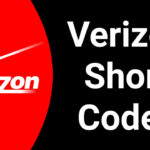In today’s world, reliable phone service is paramount. Whether you’re a busy professional relying on clear calls or simply staying connected with loved ones, a strong cellular network is essential. Verizon, known for its expansive network coverage, offers a valuable tool to help you verify your phone’s functionality and signal strength: the Verizon test call. This in-depth guide explores everything you need to know about Verizon test calls, including its functionalities, how to initiate one, troubleshooting tips, and alternative methods for testing your connection.
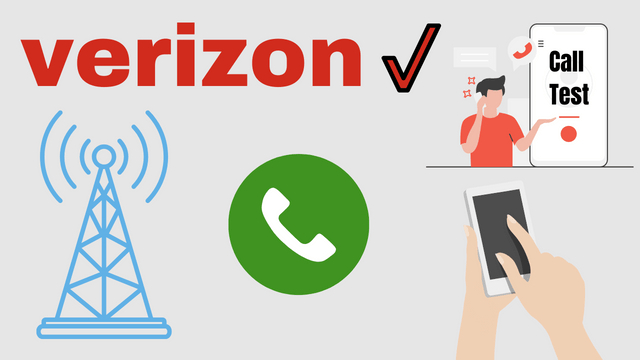
What is a Verizon Test Call?
A Verizon test call is a pre-recorded automated call initiated by dialing a specific code on your Verizon phone. This call allows you to:
- Verify basic phone functionality: Ensure your phone can make and receive calls, check audio quality for both incoming and outgoing voices, and test your microphone and speaker functionality.
- Test network connectivity: The call utilizes Verizon’s network, providing an indication of your current signal strength and potential network issues.
Initiating a Verizon Test Call: It’s Simple!
Using a Verizon test call is a straightforward process:
- Open your phone’s dial pad.
- Dial the code #832. This is the designated code for initiating a Verizon test call. You might also see it referenced as #TEC, as “TEC” stands for “Test Engineer Call.”
- Press the call button. Your phone will attempt to establish a connection with Verizon’s automated calling system.
- Listen to the pre-recorded message. The message will confirm a successful connection and guide you through a series of tests to assess your phone’s functionality and network connection.
Understanding the Test Call Message
The pre-recorded message during a Verizon test call typically follows a specific format:
- Initial greeting: It confirms the call is from Verizon’s automated system.
- Functionality testing: Instructions might be provided to test your microphone and speaker by speaking a phrase or listening for a specific tone.
- Network confirmation: The message might indicate your current network connection (e.g., LTE, CDMA) and signal strength.
- Ending the call: The message usually concludes by informing you the test is complete and you can hang up.
Troubleshooting a Failed Verizon Test Call
If your Verizon test call fails to connect or doesn’t complete successfully, consider these troubleshooting steps:
- Check Signal Strength: Look at the signal bars on your phone. A weak signal can hinder the test call. Move to a location with better reception and try again.
- Restart your phone: A simple phone restart can sometimes resolve temporary glitches.
- Verify Code: Double-check that you dialed #832 correctly.
- Contact Verizon: If the issue persists, contact Verizon customer service at 1-800-950-1088 for further assistance.
Beyond the Test Call: Alternative Methods for Testing Your Verizon Connection
While a Verizon test call offers a basic functionality and network check, consider these alternative methods for a more comprehensive evaluation:
- Make a Call to a Friend/Family Member: Reach out to someone with good Verizon reception and assess call quality.
- Use Online Speed Test Tools: Several online tools, accessible through your phone’s web browser, can test your data download and upload speeds.
- Verizon My Verizon App: The My Verizon app allows you to view your network connection type and potentially troubleshoot basic connectivity issues.
Conclusion
Understanding and utilizing Verizon test calls is a valuable tool for maintaining a smooth mobile experience. The ease of initiation and the insights it provides can help you ensure your phone is functioning properly and your network connection is adequate. Remember, alternative methods can provide additional information about your overall connection quality. By incorporating Verizon test calls into your troubleshooting routine, you can maintain a strong and reliable connection for all your mobile needs.