Top Android tricks and tips. Android is the most popular operating system for mobile devices in the world and for good reason. With a wide range of devices and features, it’s no wonder that Android is the go-to choice for many smartphone users. However, there are a number of tricks and tips that can help you get even more out of your Android device. In this article, we will discuss the top Android tricks and tips that can help you enhance your experience with your device.
-
Use Google Assistant to its full potential
One of the best Android tricks and tips is Google Assistant is one of the most useful features of Android devices. It can help you get information, set reminders, and even control your smart home devices. However, many users are not aware of the full range of capabilities of Google Assistant.
To get the most out of Google Assistant, try using voice commands to control your device. You can ask Google Assistant to turn on Wi-Fi, turn off Bluetooth, or even open a specific app. Additionally, you can use Google Assistant to set reminders, make phone calls, and send messages.
-
Customize your home screen
Another one of the best Android tricks and tips is the great things about Android’s ability to customize your home screen. You can add widgets, change the wallpaper, and even use custom launchers to completely change the look and feel of your device.
To customize your home screen, long-press on an empty area of the screen and select “Widgets.” From here, you can add widgets for your favorite apps, such as a weather widget or a calendar widget. You can also long-press on an app icon and select “Edit” to change the app’s icon or name. And if you’re feeling adventurous, you can try out different launchers from the Google Play Store to completely change the look of your home screen.
-
Take screenshots with ease
Taking screenshots on Android devices is a simple process, but many users are not aware of the different ways to do it. Depending on your device, you can take a screenshot by pressing the power button and volume down button at the same time, or by swiping down from the top of the screen and selecting the “Screenshot” option.
But did you know that you can also take scrolling screenshots? Some devices, such as Samsung Galaxy phones, allow you to take screenshots that capture an entire webpage or conversation. To do this, take a regular screenshot and then select the “Scroll capture” option that appears at the bottom of the screen.
-
Use split-screen mode for multitasking
Android devices have a split-screen mode is one of the best Android tricks and tips that allows you to use two apps at the same time. This can be useful for multitasking, such as watching a video while browsing the web or messaging a friend while checking your email.
To use split-screen mode, open one app and then swipe up from the bottom of the screen to bring up the app drawer. Select the second app that you want to use, and it will appear in split-screen mode. You can adjust the size of each app by dragging the divider between the two windows.
-
Enable developer options
Android devices have a hidden menu called “Developer Options” which is considered an Android tricks and tips that can be enabled by following a few simple steps. Enabling developer options allows you to access a range of advanced settings and features, such as USB debugging, animation speed, and more.
To enable developer options, go to “Settings” and then “About phone.” Find the “Build number” and tap it seven times. You will then see a message that says “You are now a developer!” Developer options will now be available in the Settings menu.
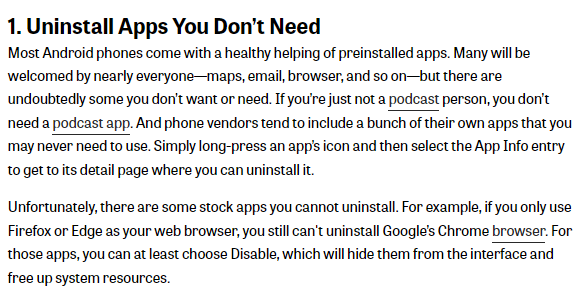
-
Use Google Maps offline
One of the greatest Android tricks and tips is Google Maps is a powerful tool for navigation, but it can also be used offline if you don’t have access to a Wi-Fi or cellular network. To use Google Maps offline, simply download the maps for the area you want to navigate beforehand.
To download a map for offline use, open Google Maps and search for the area you want to download. Then, tap on the three-dot menu in the top-right corner and select “Download offline map.” You can then select the area you want to download and save it to your device.
-
Extend battery life
Another One of Android tricks and tips is that Android devices can consume a lot of battery power, but there are a number of tricks you can use to extend your device’s battery life. One of the simplest ways to do this is to turn on battery saver mode, which reduces the amount of power your device uses by limiting background activity and reducing screen brightness.
To turn on battery saver mode, go to “Settings” and then “Battery.” From here, you can turn on battery saver mode and customize the settings to your liking. You can also disable features like Wi-Fi and Bluetooth when you’re not using them, and reduce the screen brightness to save power.
Read also: How to save your Android battery and charge fastly
Read also: How to get back lost pictures from Android?
Another one of Android tricks and tips is that many Android devices come with gesture navigation, which allows you to navigate your device without using the traditional back, home, and recent apps buttons. With gesture navigation, you can swipe up from the bottom of the screen to go home, swipe up and hold to access recent apps and swipe from the left or right edge of the screen to go back.
To enable gesture navigation, go to “Settings” and then “System” and select “Gestures” or “Navigation.” From here, you can customize the gestures to your liking and adjust the sensitivity of the navigation.
-
Customize notifications
Android devices allow you to customize notifications for each app, so you can choose which notifications you want to receive and how you want to be notified. For example, you can choose to receive notifications silently, with sound, or with vibration, and you can also choose which types of notifications you want to receive, such as message notifications or email notifications.
To customize notifications, go to “Settings” and then “Apps & notifications.” From here, you can select the app you want to customize and adjust the notification settings. You can also choose to turn off notifications for certain apps if you don’t want to receive them at all.
-
Use Google Lens for visual search
Google Lens is a powerful tool for visual search that allows you to identify objects, landmarks, and even text just by pointing your camera at them. With Google Lens, you can get information about a product, translate text, or even copy text from an image.
To use Google Lens, open the Google app and tap on the Google Lens icon in the search bar. Point your camera at the object or text you want to identify, and Google Lens will provide you with information about it. You can also use Google Lens from within the Google Photos app to identify objects in your photos.
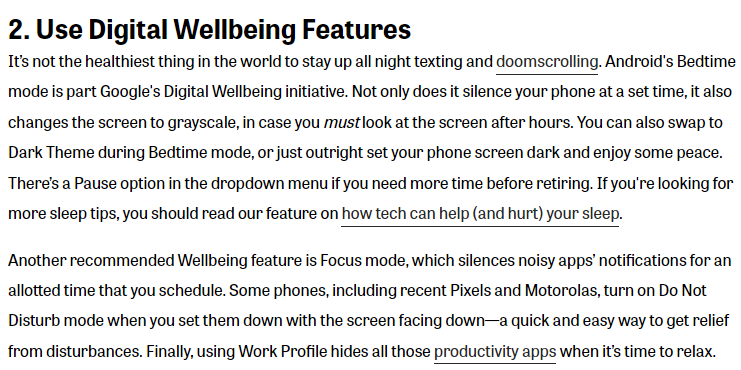
-
Use a VPN for privacy and security
A VPN (Virtual Private Network) is one of the Android tricks and tips which is a tool that allows you to create a secure and private connection to the internet. By using a VPN, you can protect your online privacy and security, and even bypass geo-restrictions on certain websites and services.
To use a VPN on your Android device, you can download a VPN app from the Google Play Store. Once you have installed the app, you can connect to a VPN server and browse the internet securely and privately.
-
Use Google Drive for backup and storage
One of the most greatest Android tricks and tips is using Google Drive which is a cloud storage service that allows you to store and access files from anywhere. With Google Drive, you can also backup your photos, videos, and other files to the cloud, so you never have to worry about losing them.
To use Google Drive, simply download the app from the Google Play Store and sign in with your Google account. From there, you can upload files to your Google Drive account and access them from any device with an internet connection. You can also set up automatic backups for your photos and videos, so they are always backed up to the cloud.
-
Use Google Photos for photo management
Google Photos is a powerful tool for managing your photos and videos. With Google Photos, you can backup your photos and videos to the cloud, organize them into albums, and even create collages and animations.
To use Google Photos, download the app from the Google Play Store and sign in with your Google account. From there, you can enable automatic backups for your photos and videos, and start organizing your photos into albums. You can also use the built-in editing tools to enhance your photos and create collages and animations.
-
Use Google Chrome for browsing
Of course one of the Android tricks and tips is using Google Chrome which is the default browser on most Android devices and for good reason. Chrome is fast, reliable, and packed with features like tab syncing, bookmarks, and autofill.
To use Google Chrome, simply open the app and start browsing. You can use the tabs button in the top-right corner to switch between tabs, and the menu button in the top-right corner to access additional features like bookmarks and settings.
-
Use Google Play Protect for security
The last one of this series of Android tricks and tips is using Google Play Protect which is a built-in security feature that helps protect your device from malicious apps and other security threats. With Google Play Protect, you can scan your device for harmful apps, and even enable automatic scanning to keep your device safe.
To use the best of Android tricks and tips Google Play Protect, go to “Settings” and then “Security.” From here, you can enable “Scan apps with Play Protect” to automatically scan your device for harmful apps. You can also manually scan your device by tapping on “Play Protect” and then “Scan now.”
Conclusion:
In conclusion, Android devices offer a wide range of Android tricks and tips that can be enhanced with these Android tricks and tips. From using Google Assistant to its full potential to customizing your home screen and enabling developer options, there are plenty of ways to get the most out of your Android device. By using these Android tricks and tips, you can enhance your experience with your device and take full advantage of all that Android tricks and tips.


