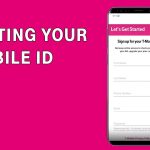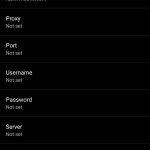In the interconnected world of mobile communication, encountering a message blocking issue can be perplexing and inconvenient. T-Mobile users may occasionally face a situation where they receive a message stating, “Message Blocking is Active.” In this exclusive article, we’ll explore the potential reasons behind this message blocking scenario and provide practical solutions to help users navigate through and resolve this issue.

Deciphering the Message Blocking Enigma: Why Does it Happen?
Understanding the reasons behind the “Message Blocking is Active” message is crucial to finding effective solutions. Several factors could contribute to this issue, ranging from account-related settings to network or device-specific configurations. By unraveling the mystery, users can implement targeted solutions for a seamless messaging experience.
**1. Check Account and Plan Status:
**a. Access T-Mobile Account:
- Begin by logging into your T-Mobile account through the official website or the T-Mobile app. Ensure that you have the correct login credentials.
**b. Verify Account Status:
- Check the status of your T-Mobile account, including any outstanding bills or account-related issues. Message blocking may be active if there are billing concerns.
**c. Review Message Blocking Settings:
- Explore the account settings related to messaging. T-Mobile allows users to set message blocking preferences for various reasons. Ensure that blocking is not inadvertently enabled.
**2. Network and Signal Considerations:
**a. Check Network Signal:
- Poor network signal or connectivity issues may lead to message blocking. Ensure that your device has a stable network connection, either through Wi-Fi or mobile data.
**b. Switch Network:
- If you’re experiencing issues on Wi-Fi, try switching to mobile data, or vice versa. Sometimes, changing the network can resolve messaging-related problems.
**3. Device Settings and Permissions:
**a. Review App Permissions:
- Check the messaging app’s permissions on your device. Ensure that it has the necessary permissions to send and receive messages.
**b. Reset App Preferences:
- In your device settings, locate the option to reset app preferences. This action restores default settings, which can resolve any misconfigurations causing message blocking.
**4. Contact T-Mobile Customer Support:
**a. Dial Customer Service:
- If troubleshooting on your own doesn’t resolve the issue, contact T-Mobile customer support. Dial the customer service number (611 from your T-Mobile device) to connect with a representative.
**b. Describe the Issue:
- Clearly communicate the problem of message blocking being active. Provide details about when the issue started and any relevant information. The customer support representative can guide you through additional steps.
**c. Verify Message Blocking Status:
- Ask the customer support representative to verify the message blocking status on your account. They can provide insights into whether blocking is active and help resolve the issue.
**5. Check for Message Filters:
**a. Explore Message Settings:
- In your messaging app settings, look for options related to message filtering or blocking. Ensure that no filters are set to block certain types of messages.
**b. Disable Filters:
- If filters are present, disable them and test sending and receiving messages again. Filters may unintentionally block messages and trigger the “Message Blocking is Active” notification.
Important Considerations:
**a. International Messaging:
- If you are trying to send messages internationally, check whether your T-Mobile plan includes international messaging. Some plans may require additional features or charges for international texting.
**b. Short Codes and Premium Messages:
- Certain messages, such as those from short codes or premium services, may be blocked by default for security reasons. Verify if the message you’re trying to send falls into these categories.
**c. Service Outages:
- Periodic service outages or maintenance activities by T-Mobile may affect messaging services. Check for any reported outages in your area before troubleshooting.
Conclusion: Breaking the Message Block Barrier
In conclusion, resolving the “Message Blocking is Active” issue involves a strategic approach that considers account settings, network connectivity, device configurations, and messaging app preferences. By following the outlined steps and contacting T-Mobile customer support when needed, users can break through the message block barrier and enjoy uninterrupted messaging services.
Approach the troubleshooting process systematically, and be proactive in checking account and network statuses. With these solutions, you’ll navigate through the message blocking maze and ensure that your messaging experience on T-Mobile remains smooth and reliable.