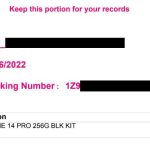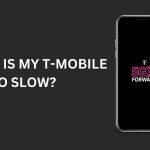Voicemail serves as a crucial aspect of our mobile communication experience, allowing us to receive important messages when we can’t answer a call. However, encountering issues with T-Mobile voicemail can be a perplexing and inconvenient situation. In this exclusive article, we’ll explore common reasons why T-Mobile voicemail may not be working as expected and provide practical solutions to unravel the mystery.
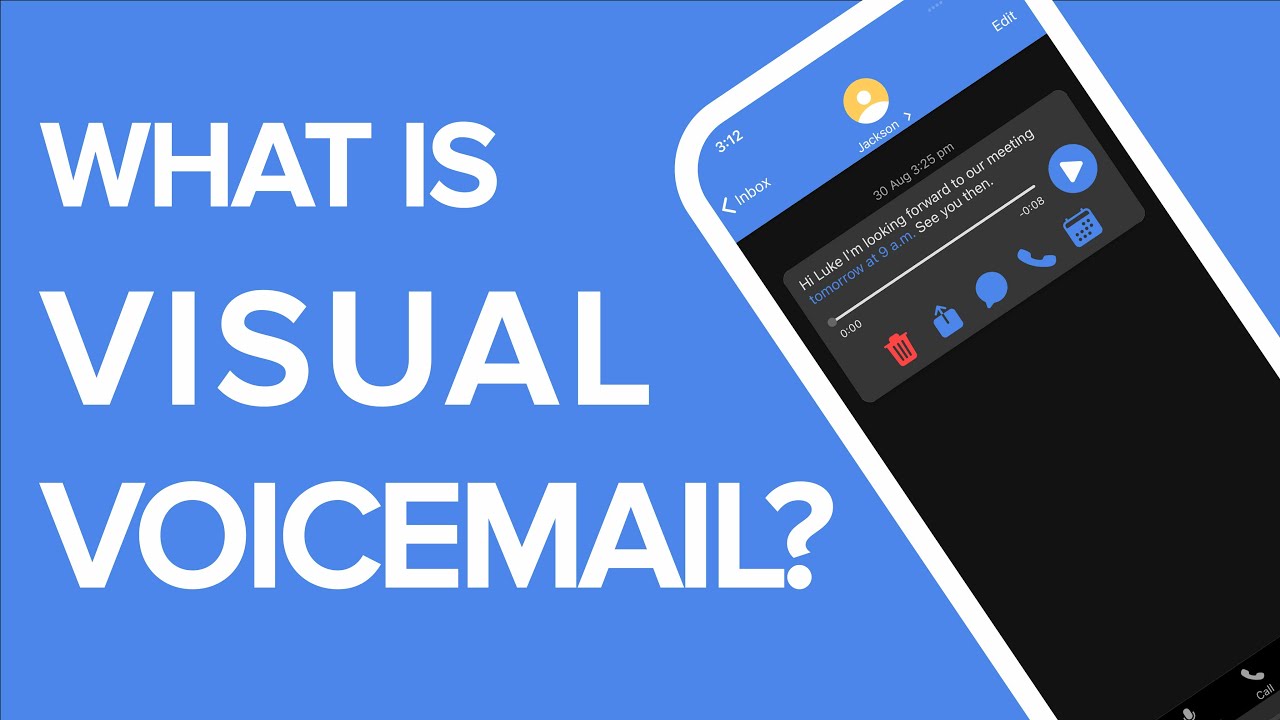
- Network Connection and Signal Strength:
- Check Network Signal:
- Begin by checking your device’s network signal strength. Low signal bars or poor connectivity may impact voicemail functionality. Move to an area with better reception if needed.
- Toggle Airplane Mode:
- Toggling Airplane Mode on and off can reset your device’s connection to the network. This simple step may address network-related issues affecting voicemail.
- Voicemail Settings and Configuration:
- Voicemail App Settings:
- If you’re using a voicemail app, review its settings to ensure that everything is configured correctly. Check for any options related to voicemail retrieval and notification settings.
- Call Forwarding Settings:
- Verify your call forwarding settings to ensure that calls are correctly forwarded to the voicemail system when you’re unavailable. Incorrect settings may result in voicemail not capturing messages.
- Voicemail Box Capacity:
- Check Voicemail Box Status:
- Ensure that your voicemail box is not full. A full voicemail box may prevent new messages from being recorded. Delete unnecessary messages to free up space.
- Increase Voicemail Box Capacity:
- Contact T-Mobile customer support to inquire about increasing your voicemail box capacity if you frequently receive a high volume of messages.
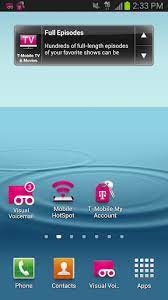
- Visual Voicemail Issues:
- Restart Visual Voicemail App:
- If you’re using visual voicemail and encountering issues, try restarting the visual voicemail app. This can refresh the app and resolve minor glitches.
- App Updates:
- Ensure that your visual voicemail app is up-to-date. Regularly check for updates on the app store and install any available updates to address potential compatibility issues.
- SIM Card Inspection:
- Reinsert SIM Card:
- Power off your device, remove the SIM card, and reinsert it. A poor connection or misaligned SIM card may affect voicemail functionality.
- Replace Damaged SIM Card:
- If the SIM card is damaged, consider replacing it. Damaged SIM cards can lead to various connectivity issues, including voicemail problems.
- Call Settings and Divert Codes:
- Check Call Divert Codes:
- Verify that the call divert codes for voicemail are correctly set on your device. Incorrect codes may result in calls not being redirected to the voicemail system.
- Reset Call Settings:
- Resetting your device’s call settings to default may resolve configuration issues affecting voicemail. Exercise caution and note any custom settings before resetting.
- Carrier Updates and Network Issues:
- Carrier Updates:
- Regularly check for carrier updates on your device. T-Mobile may release updates that address network-related issues and improve overall connectivity, including voicemail services.
- Contact T-Mobile Support:
- If the issue persists, contact T-Mobile customer support. They can perform diagnostics on your account and troubleshoot network-related problems that may be affecting voicemail.
- Voicemail App Reinstallation:
- Uninstall and Reinstall:
- If using a voicemail app, consider uninstalling and reinstalling the app. This process can refresh the app and eliminate any corrupted files affecting voicemail functionality.
- Alternative Voicemail Apps:
- Explore alternative voicemail apps from reputable sources. While T-Mobile provides its voicemail service, using a third-party app may offer a workaround if issues persist.
Conclusion: Restoring Voicemail Harmony
In conclusion, resolving T-Mobile voicemail issues involves a systematic approach to troubleshooting. By addressing network connectivity, checking voicemail settings, managing voicemail box capacity, troubleshooting visual voicemail, inspecting the SIM card, verifying call settings, staying updated with carrier releases, and seeking assistance from T-Mobile support, users can restore voicemail harmony.
Approach the troubleshooting process patiently and systematically, considering both device and network-related factors. With these solutions, you’ll navigate through the challenges of voicemail issues, ensuring that your T-Mobile experience includes reliable and accessible voicemail services.