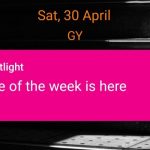In the fast-paced world of mobile connectivity, the T-Mobile app serves as a crucial portal for managing your account, checking usage, and staying connected. However, if you find yourself facing the frustration of the T-Mobile app continually stopping, it can disrupt your seamless mobile experience. In this exclusive article, we will explore the potential reasons behind the “T-Mobile app keeps stopping” issue and provide practical solutions to help you navigate through these interruptions.

Understanding the Dilemma: Why Does T-Mobile App Keep Stopping?
Before diving into solutions, it’s essential to grasp the potential reasons behind the T-Mobile app continually stopping. Common factors include software glitches, compatibility issues, insufficient device resources, or network connectivity problems. By identifying the root cause, you can implement targeted solutions for a smoother app experience.
**1. Update the T-Mobile App:
**a. Visit App Store or Google Play:
- Begin by checking for updates to the T-Mobile app. Visit the App Store for iOS devices or Google Play for Android devices.
**b. Update T-Mobile App:
- If an update is available, initiate the update process for the T-Mobile app. Developers regularly release updates to address bugs and improve performance.
**c. Restart Your Device:
- After updating the app, restart your device. This simple step can help ensure that the new app version integrates seamlessly with your device’s operating system.
**2. Clear App Cache and Data:
**a. Access App Settings:
- Navigate to your device’s settings and find the section related to apps or applications.
**b. Locate T-Mobile App:
- Find the T-Mobile app in the list of installed apps. Tap on it to access detailed settings.
**c. Clear Cache and Data:
- Within the T-Mobile app settings, look for options to clear both the app’s cache and data. Clearing these can resolve issues related to stored temporary files.
**3. Check Device Storage:
**a. Review Available Storage:
- Insufficient storage on your device can lead to app instability. Check the available storage on your device and free up space if needed.
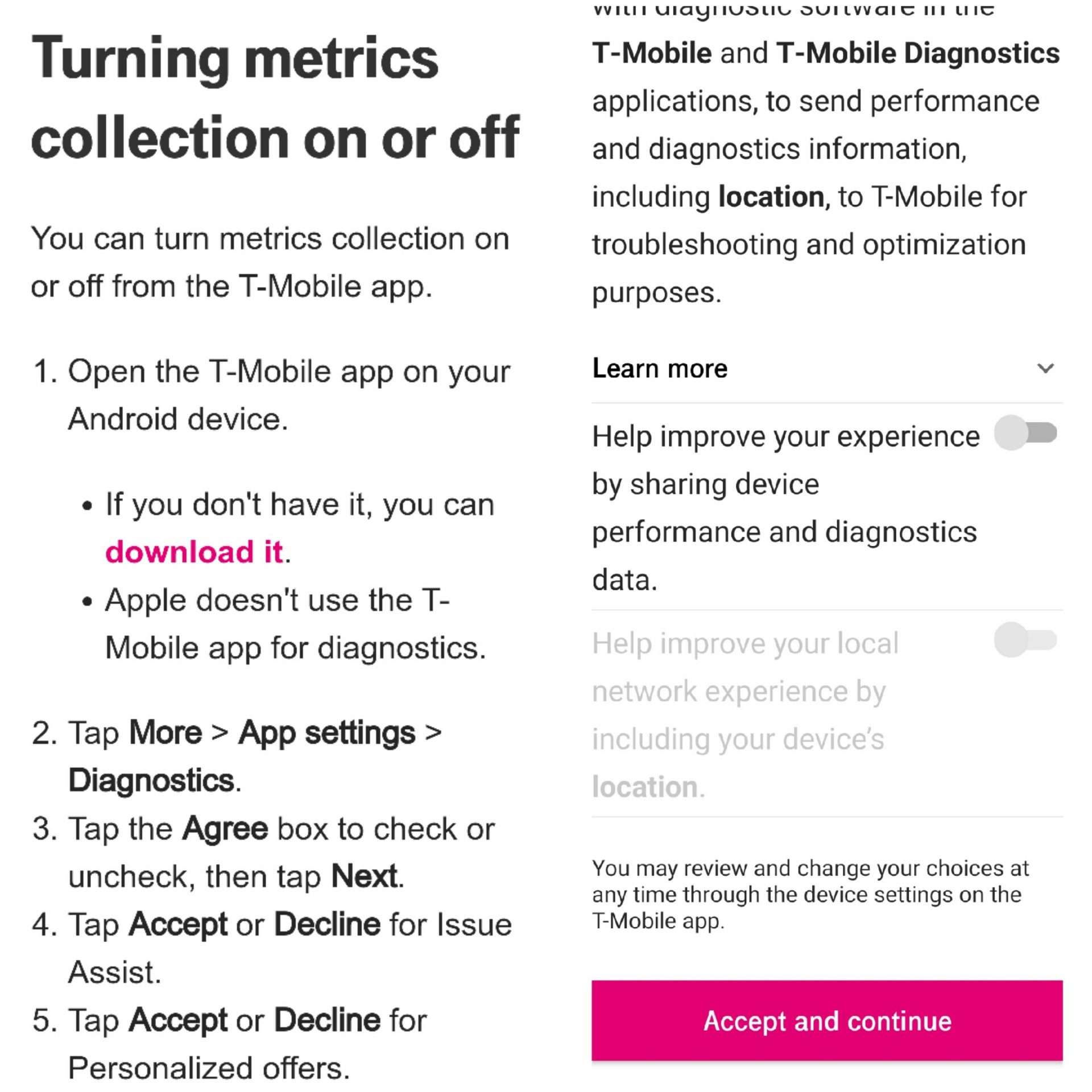
**b. Remove Unnecessary Apps:
- If your device is running low on storage, consider removing apps that you no longer use. This can create additional space for the T-Mobile app to operate smoothly.
**4. Check Network Connectivity:
**a. Ensure Stable Connection:
- Unstable or weak network connectivity can contribute to app issues. Ensure that your device has a stable connection, either through Wi-Fi or mobile data.
**b. Switch Networks:
- If you’re experiencing issues on Wi-Fi, try switching to mobile data, or vice versa. Sometimes, the change in network can resolve connectivity-related problems.
**5. Reinstall the T-Mobile App:
**a. Uninstall T-Mobile App:
- If the app issues persist, consider uninstalling the T-Mobile app from your device.
**b. Install Latest Version:
- After uninstalling, visit the App Store or Google Play to reinstall the latest version of the T-Mobile app.
**c. Restart Your Device:
- Once the app is reinstalled, restart your device to ensure a clean start with the newly installed app.
**6. Contact T-Mobile Customer Support:
**a. Dial Customer Service:
- If all else fails, reaching out to T-Mobile’s customer support is a recommended step. Dial the customer service number (611 from your T-Mobile device) to connect with a representative.
**b. Describe the Issue:
- Clearly communicate the issue of the T-Mobile app continually stopping and request assistance. The customer support representative should be able to guide you through additional troubleshooting steps.
Important Considerations:
**a. Device Compatibility:
- Ensure that your device is compatible with the latest version of the T-Mobile app. Older devices may struggle to run newer app versions.
**b. App Permissions:
- Review the app permissions granted to the T-Mobile app. Ensure that it has the necessary permissions to access network connectivity and other essential functions.
**c. App-Specific Issues:
- Sometimes, app issues may be specific to certain devices or operating system versions. Keep an eye on user reviews and app updates to stay informed about potential issues and solutions.
Conclusion: Restoring Fluidity to Your Mobile Experience
In conclusion, addressing the challenge of the T-Mobile app continually stopping requires a systematic approach. By updating the app, clearing cache and data, checking device storage, ensuring network connectivity, reinstalling the app, and seeking assistance from T-Mobile customer support, you can restore fluidity to your mobile experience.
Approach the troubleshooting process with patience, and be proactive in keeping your device, app, and network settings up-to-date. With these solutions, you’ll navigate through the interruptions, ensuring that the T-Mobile app operates seamlessly, providing you with the connectivity and features you rely on.