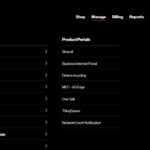Accidentally entering the wrong Personal Identification Number (PIN) too many times can lock your Metro PCS SIM card, rendering your phone unusable for calls, texts, and data. Fear not, for the solution lies in the PUK code (PIN Unblocking Key). This comprehensive guide delves into everything you need to know about PUK codes for Metro PCS, including how to obtain them, the unlocking process, and alternative solutions for regaining access to your phone.
Understanding PUK Codes and Metro PCS
A PUK code is a unique security measure employed by mobile carriers, including Metro PCS (now Metro by T-Mobile), to safeguard your SIM card. Entering the incorrect PIN three consecutive times triggers a SIM lock, requiring the PUK code to unlock it. This additional layer of security prevents unauthorized access to your phone number and data plan.
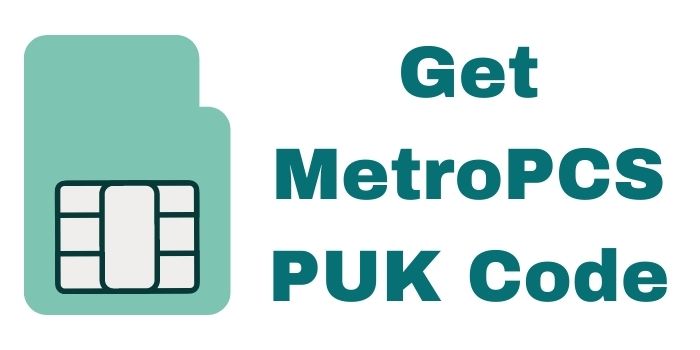
Locating Your Metro PCS PUK Code
Unfortunately, Metro PCS doesn’t display the PUK code on your phone or SIM card. There are, however, a few ways to retrieve it:
- Reviewing Your Account Information: The PUK code might be included in your initial Metro PCS service activation documents or online account information. Check your email, online account portal, or any physical welcome packets you received when activating your service.
- Contacting Metro PCS Customer Service: Call Metro PCS customer service at 1-888-863-8768. Be prepared to provide your account information and answer security questions to verify your identity. A representative can retrieve your PUK code and guide you through the unlocking process.
Important Considerations Before Using the PUK Code
Before attempting to unlock your SIM card with the PUK code, remember these crucial points:
- Limited Attempts: There’s a limited number of attempts (typically 10) to enter the correct PUK code. Entering an incorrect PUK code repeatedly can permanently deactivate your SIM card, requiring a replacement from Metro PCS.
- Case Sensitivity: The PUK code might be case-sensitive. Ensure you enter it exactly as provided, including uppercase and lowercase letters if applicable.
Unlocking Your Metro PCS Phone with the PUK Code
Once you have your PUK code, follow these steps to unlock your Metro PCS phone:
- Power on your phone: Ensure your phone is turned on and a “SIM card locked” or similar message appears on the screen.
- Enter the PUK code: When prompted, carefully enter the 8-digit PUK code. Double-check the code for accuracy before proceeding.
- Create a new PIN: After entering the correct PUK code, you’ll be prompted to create a new PIN for your SIM card. Choose a secure PIN that’s easy to remember but difficult for others to guess.
- Confirm the new PIN: Re-enter your chosen PIN to confirm it.
Alternative Solutions if You Don’t Have the PUK Code
If you’re unable to locate your PUK code or have exhausted your attempts, here are some alternative solutions:
- Contact Metro PCS Customer Service: Reach out to Metro PCS customer service at 1-888-863-8768. Explain your situation and inquire about obtaining a replacement SIM card. Replacement fees might apply.
- Visit a Metro PCS Store: Visit a physical Metro PCS store. A representative can assist you in obtaining a replacement SIM card, potentially for a fee.
Beyond PUK Codes: Preventing SIM Lockouts
Here are some tips to avoid encountering SIM lockouts in the future:
- Memorize Your PIN: Strive to memorize your SIM card PIN to avoid the need for the PUK code. If memorization is difficult, consider storing it securely in a password manager.
- Enable Fingerprint or Face Unlock: If your phone supports fingerprint or face unlock features, consider enabling them for added security and convenience. This allows you to access your phone without relying solely on the PIN.
- Avoid Sharing Your PIN: Refrain from sharing your SIM card PIN with anyone, including friends or family.
PUK Codes for LG Phones on Metro PCS
There’s a misconception that PUK codes are specific to phone brands like LG. The PUK code is actually associated with your Metro PCS SIM card, not the phone itself. Regardless of your phone’s brand (LG or otherwise), the process for obtaining and using the PUK code remains the same as outlined above.
Conclusion
While encountering a locked SIM card can be frustrating, understanding PUK codes for Metro PCS empowers you to regain access to your phone. By familiarizing yourself with retrieval methods, the unlocking process, and alternative solutions, you can navigate this situation effectively. Remember, responsible PIN management, utilizing secure unlocking methods, and avoiding sharing your PIN can prevent future lockouts. Should you require further assistance, Metro PCS customer service representatives are readily available to guide you. With the knowledge gleaned from this guide, you can unlock your Metro PCS phone with confidence and get back to enjoying seamless connectivity.