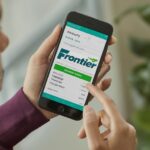Have you ever received a text message in your email inbox with the sender’s address ending in “@mypixmessages.com”? If so, you’ve encountered mypixmessages, a service that often leaves users puzzled and sometimes frustrated. This comprehensive guide will unravel the mystery behind mypixmessages, explaining what it is, why it happens, and how to manage it effectively.
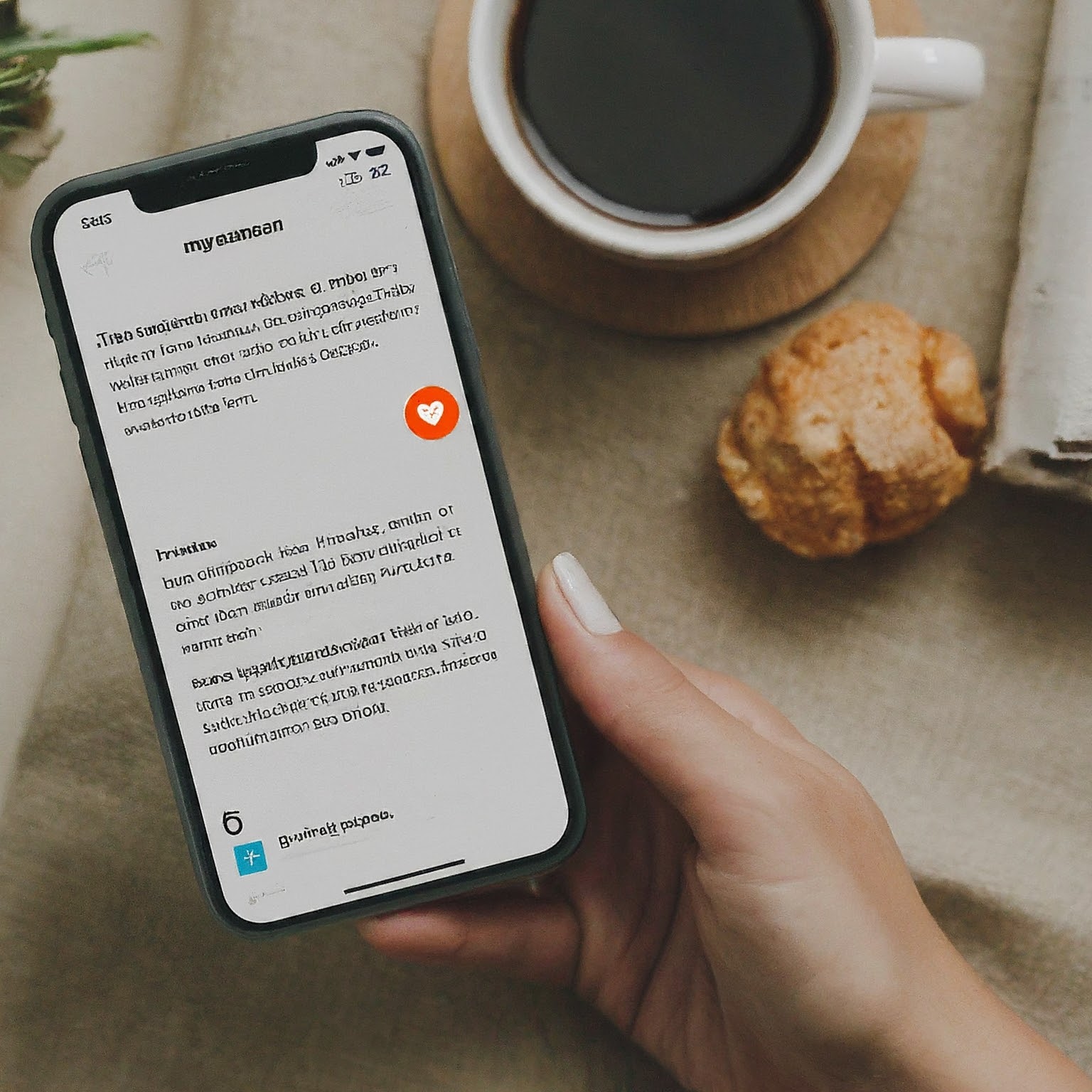
What is mypixmessages?
mypixmessages is an email domain associated with Multimedia Messaging Service (MMS) gateways used by some carriers. These gateways convert MMS messages (which can include photos, videos, or longer texts) into email format to ensure delivery to recipients who may not have MMS capabilities on their devices.
In simpler terms, mypixmessages acts as a bridge between MMS and email, allowing messages with multimedia content to be sent and received even if your device or carrier doesn’t directly support MMS.
Why Am I Receiving Texts from mypixmessages?
There are a few reasons why you might be receiving texts as emails from mypixmessages:
Recipient’s Device or Carrier: The person sending you the message may be using a device or carrier that doesn’t support MMS. The gateway converts the message to email format to ensure it reaches you.
Network Issues: Temporary network issues can sometimes cause MMS messages to be routed through the email gateway.
Sender’s Settings: In some cases, the sender may have intentionally chosen to send the message as an email (perhaps to save data or if they know you prefer receiving messages via email).
How to Identify a mypixmessages Text Message
Mypixmessages text messages typically have the following characteristics:
Sender’s Address: The sender’s email address will end in “@mypixmessages.com.”
Attachment: The message may contain an attachment (e.g., text_0.txt) with the text message content or a multimedia file.
Subject Line: The subject line may indicate it’s an MMS message.
Body: The email body may include instructions on how to view the multimedia content.
Managing mypixmessages Emails
While mypixmessages can be helpful for ensuring message delivery, it can also be inconvenient and clutter your inbox. Here are some ways to manage mypixmessages emails:
Ask the Sender to Use iMessage (if possible): If both you and the sender have Apple devices, ask them to use iMessage for a seamless experience.
Contact Your Carrier: Inquire with your carrier about enabling MMS on your plan or device.
Use a Third-Party App: Some messaging apps (like WhatsApp or Signal) allow you to send and receive multimedia messages without relying on MMS.
Filter Emails: Set up email filters to automatically sort or label mypixmessages emails.
Troubleshooting mypixmessages Issues
If you’re experiencing issues with mypixmessages emails, consider these troubleshooting steps:
Check Network Connection: Ensure you have a stable internet connection to download attachments.
Update Software: Make sure your device’s operating system and messaging app are up-to-date.
Contact Your Carrier: If you’re still having problems, contact your carrier’s customer support for assistance.
The Future of mypixmessages
As technology evolves and MMS becomes more widely supported, the need for mypixmessages may decrease. However, for now, it remains a useful tool for bridging the gap between MMS and email, ensuring that multimedia messages can reach their intended recipients.
Conclusion: mypixmessages Demystified
While mypixmessages may initially seem confusing, understanding its purpose and functionality can help you manage your text message emails more effectively. By utilizing the tips and troubleshooting steps outlined in this guide, you can take control of your mypixmessages experience and ensure smooth communication with your contacts.