Introduction: In the intricate world of smartphones, user interfaces often harbor subtle nuances that can leave even the tech-savvy scratching their heads. One such enigma that iPhone users encounter is the perplexing label “Last Used Unavailable” in their Contacts app. This exclusive article seeks to unravel the mystery behind this peculiar designation, shedding light on what it means and how users can navigate this seemingly cryptic aspect of their iPhone contacts.
Understanding “Last Used Unavailable”: When browsing through the Contacts app on an iPhone, users may come across entries that display “Last Used Unavailable” instead of a specific time or date. While this may initially raise eyebrows, fear not – it’s not an indication of a malfunction or an error on your device. Rather, it signifies that Apple’s contact management system doesn’t have information on when that particular contact was last interacted with.
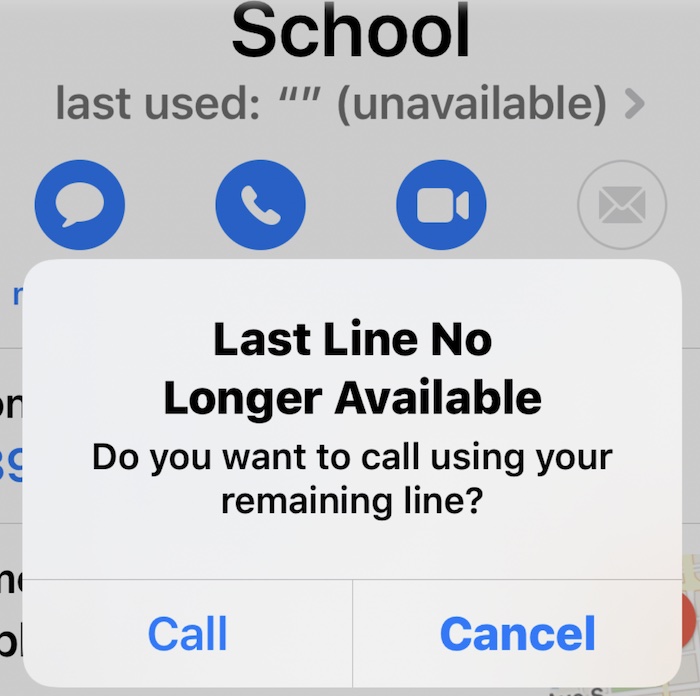
Possible Explanations:
- iCloud Syncing Glitch: “Last Used Unavailable” might occur if there’s a syncing glitch between your iPhone and iCloud, which is responsible for storing and updating your contact information. This glitch can result in the system being unable to determine the last time a specific contact was used.
- Old or Inactive Contacts: Another common scenario is encountering “Last Used Unavailable” for contacts that haven’t been interacted with recently. If a contact hasn’t been the recipient of a call, message, or other interaction within a certain period, the system may not have a recent usage timestamp to display.
- Check for Syncing Issues: Start by ensuring that your iPhone is syncing with iCloud without any issues. Navigate to Settings > [Your Name] > iCloud, and ensure that Contacts is toggled on. If there are syncing issues, try toggling Contacts off and on to trigger a fresh sync.
- Update Contacts: For contacts that display “Last Used Unavailable,” consider updating them. This can involve making a small edit to the contact information, sending a text message, or placing a call. This interaction may prompt the system to refresh the “Last Used” timestamp.
- Restart your iPhone: Sometimes, a simple restart can resolve glitches or temporary issues. Restart your iPhone, and check if the “Last Used Unavailable” label persists.
- Contact Apple Support: If the issue persists, reaching out to Apple Support might be a viable option. They can provide guidance specific to your device and investigate any underlying technical issues that might be causing the anomaly.
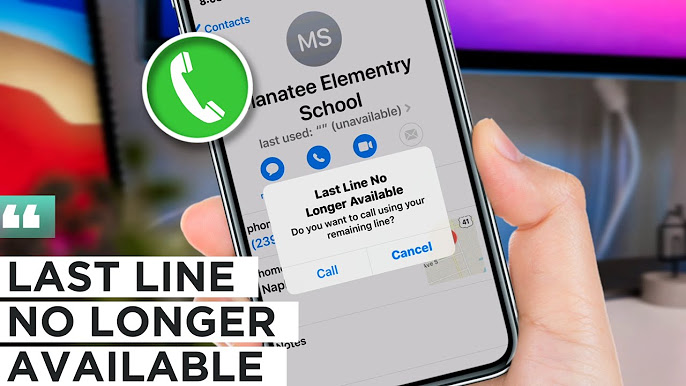
Conclusion: “Last Used Unavailable” on iPhone Contacts may seem like a technological head-scratcher, but armed with an understanding of its origins and potential resolutions, users can navigate this quirk with confidence. Whether it’s addressing syncing issues, updating contacts, or seeking assistance from Apple Support, the perplexity of “Last Used Unavailable” can be demystified, ensuring that your iPhone contacts remain a well-managed and comprehensible aspect of your digital life.


