How to manage Verizon cloud. Verizon Cloud is a cloud storage service provided by Verizon Wireless that allows users to backup and sync their photos, videos, contacts, and other files across their devices. While Verizon Cloud can be a useful tool for managing and storing your data, it’s important to regularly manage your account to ensure that you’re using your storage space efficiently. In this article, we’ll provide a range of tips and tricks for managing your Verizon Cloud account, including how to How to manage Verizon cloud, organize your data, optimize your storage space, and avoid common issues.
Section 1: Understanding Verizon Cloud
- An overview of Verizon Cloud, including its features and benefits
- Comparison of the benefits and drawbacks of using Verizon Cloud versus other cloud storage services
Section 2: How to manage Verizon cloud
- Tips for organizing your files and photos on Verizon Cloud, such as creating folders and using tags
- Best practices for backing up and syncing your data across devices
Section 3: How to Optimize Your Storage Space on Verizon Cloud
- Tips for optimizing your storage space on Verizon Cloud, such as deleting files and disabling automatic backups
- How to review your storage space to ensure that you’re not using up unnecessary space
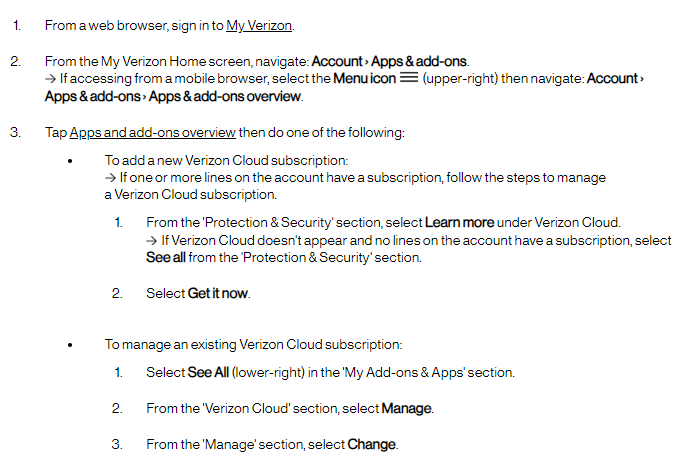
Section 4: Troubleshooting Common Issues with Verizon Cloud
- Tips for troubleshooting common issues with Verizon Cloud, such as slow upload speeds and syncing errors
- Common mistakes to avoid, such as deleting files without backing them up or disabling automatic backups without first transferring your data to another service
Section 5: Conclusion
- Managing your Verizon Cloud account is an important step in ensuring that your data is safe and organized. By following the tips and tricks outlined in this guide, you can optimize your storage space, avoid common issues, and make the most of your Verizon Cloud account.
Read also: How to delete data from Verizon cloud? | A comprehensive guide
Read also: How to transfer photos from Verizon cloud to computer
Section 1: Understanding Verizon Cloud
Verizon Cloud is a cloud storage service provided by Verizon Wireless that allows users to backup and sync their photos, videos, contacts, and other files across their devices. Verizon Cloud offers a range of features, including automatic backups, file sharing, and remote access. While Verizon Cloud can be a useful tool for managing and storing your data, it’s important to regularly manage your account to ensure that you’re using your storage space efficiently. It’s also important to note that Verizon Cloud is not the only cloud storage service available, and it’s important to compare the benefits and drawbacks of using Verizon Cloud versus other services, such as Google Drive or iCloud.
Section 2: How to manage Verizon cloud
To know How to manage Verizon cloud and effectively organize your data on Verizon Cloud, follow these tips:
- Create folders: Organize your files and photos into folders to make them easier to find and manage.
- Use tags: Use tags to categorize your files and photos for easier searching and filtering.
- Back up and sync your data regularly: Make sure that you have automatic backups enabled for important files and photos, and that you’re syncing your data across devices regularly to ensure that you have access to the latest versions of your files and photos.
- Create a system: Develop a system for naming and organizing your files and photos to make them easier to find and manage.
Section 3: How to Optimize Your Storage Space on Verizon Cloud
To know How to manage Verizon cloud and effectively optimize your storage space on Verizon Cloud, follow these tips:
- Delete files: Regularly review and delete files and photos that you no longer need. This will help you free up space on your account and ensure that you’re not using up unnecessary storage space.
- Disable automatic backups: Disable automatic backups for files and photos that you no longer want to backup. This will prevent them from being added back to your account and using up unnecessary storage space.
- Review your storage space: Review your storage space regularly to ensure that you’re not using up unnecessary space. If you’re running low on storage space, consider upgrading to a higher storage plan or transferring your data to another service.
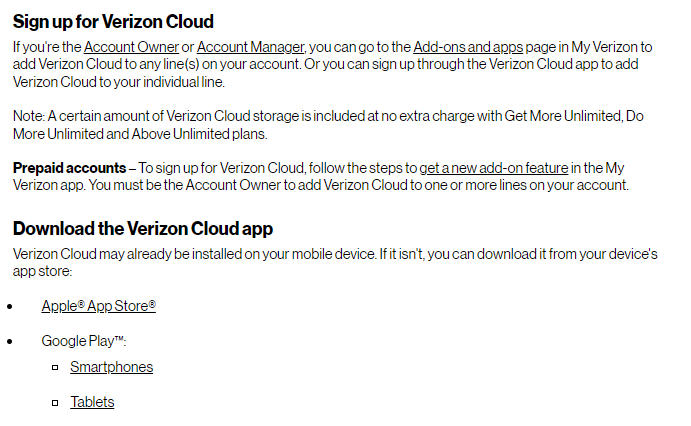
Section 4: Troubleshooting Common Issues with Verizon Cloud
If you encounter issues with Verizon Cloud, such as slow upload speeds or syncing errors, follow these tips:
- Check your internet connection: Ensure that you have a stable internet connection, as a weak connection can affect upload speeds and syncing.
- Review your account settings: Make sure that your account settings are configured correctly, and that you’ve selected the appropriate storage plan for your needs.
- Contact Verizon customer support: If you continue to experience issues with Verizon Cloud, contact Verizon customer support for assistance.
How to manage Verizon cloud. Common mistakes to avoid when using Verizon Cloud include deleting files without backing them up, disabling automatic backups without first transferring your data to another service, and selecting an inappropriate storage plan for your needs.
Section 5: Conclusion
You have to know How to manage Verizon cloud. Managing your Verizon Cloud account is an important step in ensuring that your data is safe and organized. By following the tips and tricks outlined in this guide, by knowing How to manage Verizon cloud, you can optimize your storage space, avoid common issues, and make the most of your Verizon Cloud account. Organizing your data using folders and tags, backing up and syncing your data regularly, deleting unnecessary files, and disabling automatic backups are all essential steps to managing your account effectively.
It’s also important to regularly review your storage space and troubleshoot any issues that may arise. By following these tips, you can make the most of your Verizon Cloud account and ensure that your data is safe and easily accessible. Remember to compare the benefits and drawbacks of using Verizon Cloud versus other cloud storage services to determine which service is best for your needs. By taking a proactive approach to managing your Verizon Cloud account, know How to manage Verizon cloud, you can optimize your storage space, improve your productivity, and keep your data secure.


