If you are a user of the whatsApp application, so you want to know how to convert WhatsApp conversation into TXT format. WhatsApp is one of the most popular messaging apps in the world, with billions of users sharing messages, photos, and videos every day. While WhatsApp is a convenient way to communicate with your friends and family, you may want to save your conversations for reference or record-keeping purposes. In this comprehensive guide, we’ll take a closer look at how to convert WhatsApp conversations into TXT format.
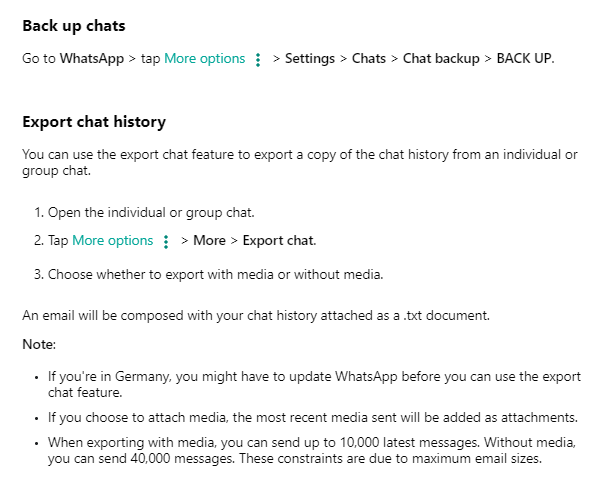
Why Convert WhatsApp Conversations into TXT Format?
There are many reasons why you might want to convert WhatsApp conversations into TXT format. Here are some of the most common reasons:
- Record-keeping: You may want to keep a record of your WhatsApp conversations for legal or personal reasons.
- Analysis: You may want to analyze your WhatsApp conversations for research, business, or personal purposes.
- Backup: You may want to backup your WhatsApp conversations in case you lose access to your device or WhatsApp account.
The methods used to convert WhatsApp conversation into TXT format
Method 1: Use WhatsApp Export Chat Feature
One of the easiest ways to convert WhatsApp conversation into TXT format is to use WhatsApp’s built-in export chat feature. WhatsApp provides an option to export your chats as a TXT file, which you can then save and access on your device or computer. Here’s how to convert WhatsApp conversations into TXT format using WhatsApp’s export chat feature:
- Open WhatsApp on your device.
- Open the chat you want to export.
- Tap on the three dots in the top right corner of the screen.
- Select “More,” then “Export chat.”
- Choose whether you want to include media or not.
- Select the app or service you want to export the chat to, such as Gmail or Google Drive.
- Wait for the export to complete.
- Access the exported TXT file using the app or service you chose.
Note: Depending on the size of the chat, the export may take some time to complete.
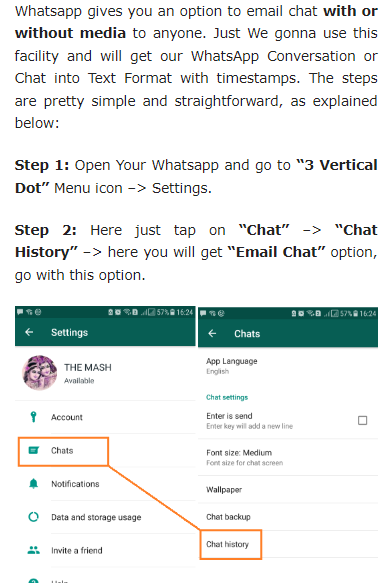
Read also: How to get tmobile text message records?
Read also: How to view t mobile text message history on T-Mobile online
Method 2: Use a Third-Party App
Another way to convert WhatsApp conversation into TXT format is to use a third-party app. There are many apps available on the Google Play Store and Apple App Store that can convert WhatsApp conversations into TXT format. Here’s how to convert WhatsApp conversations into TXT format using a third-party app:
- Download and install a third-party app, such as WazzapMigrator.
- Follow the on-screen instructions to set up the app.
- Connect your device to your computer using a USB cable.
- Transfer the WhatsApp backup file to your computer.
- Open the third-party app on your computer.
- Select the WhatsApp backup file you want to convert.
- Choose the TXT format for the conversion.
- Wait for the conversion to complete.
- Access the converted TXT file on your computer.
Note: Make sure to choose a reputable and secure third-party app to protect your data.
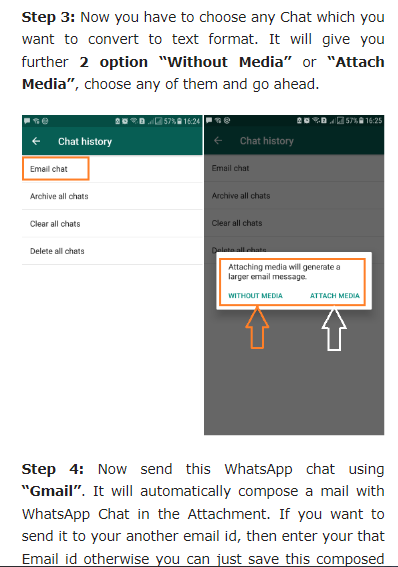
Method 3: Use Email
Finally, another way to convert WhatsApp conversation into TXT format is to use email. You can email your WhatsApp conversations to yourself and then save the email as a TXT file on your device or computer. Here’s how to convert WhatsApp conversations into TXT format using email:
- Open WhatsApp on your device.
- Open the chat you want to convert.
- Tap on the three dots in the top right corner of the screen.
- Select “More,” then “Email chat.”
- Choose whether you want to include media or not.
- Enter your email address and send the email.
- Access the email on your device or computer.
- Save the email as a TXT file.
Note: Depending on the size of the chat, the email may take some time to send and receive.
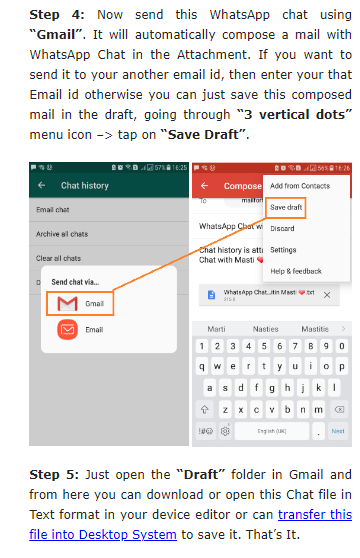
Conclusion
converting WhatsApp conversations into TXT format can be a useful way to keep a record of your conversations, analyze your conversations, or backup your conversations. By using WhatsApp’s export chat feature, a third-party app, or email, you can convert your WhatsApp conversations into TXT format. Remember to choose the method that works best for your needs and preferences.


