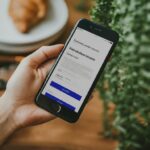Call forwarding Samsung is a handy feature that allows you to redirect incoming calls to another phone number. Whether you’re using a Samsung Galaxy S20, Samsung Note 20 Ultra, or any other Samsung model, this feature can be a lifesaver in various situations. Let’s explore the ins and outs of Samsung call forwarding, including how to set it up, different types of forwarding, and tips for troubleshooting common issues.
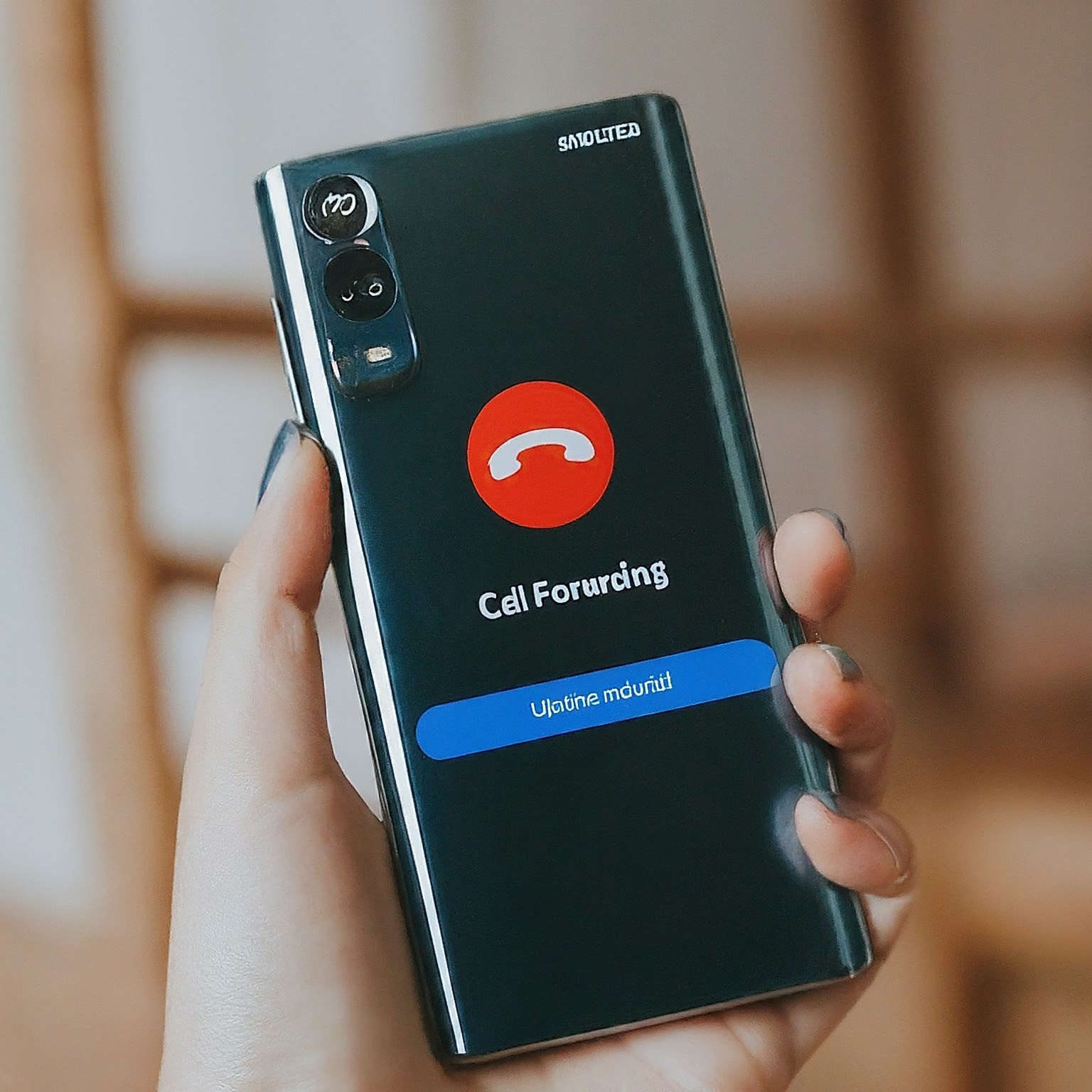
What is Call Forwarding on Samsung?
Call forwarding on Samsung phones, also known as call divert Samsung, is a service that lets you automatically transfer incoming calls to another number. This is particularly useful if:
- You’re in an area with poor reception: Forward calls to a landline or another phone with a better signal.
- You’re busy or unavailable: Redirect calls to a colleague or family member who can answer them.
- You have multiple phone numbers: Consolidate your calls to one number for convenience.
Types of Samsung Call Forwarding
Samsung devices typically offer several types of call forwarding:
- Always Forward: All incoming calls are forwarded to the specified number.
- Forward When Busy: Calls are forwarded only when you’re already on a call.
- Forward When Unanswered: Calls are forwarded if you don’t answer after a certain number of rings.
- Forward When Unreachable: Calls are forwarded if your phone is turned off or out of service.
How to Forward Calls on Samsung: A Step-by-Step Guide
The process for Samsung forward calls may vary slightly depending on your device model and Android version. However, the general steps are as follows:
- Open the Phone App: Launch the Phone app on your Samsung device.
- Access Settings: Tap the three dots (menu icon) and select “Settings.”
- Call Forwarding (or Supplementary Services): Look for “Call forwarding,” “Call divert,” or “Supplementary services” in the settings menu. If you have difficulty finding it, search for “call forwarding” in the settings search bar.
- Select Forwarding Type: Choose the type of call forwarding you want to activate (Always Forward, Forward When Busy, etc.).
- Enter Forwarding Number: Enter the phone number you want to forward calls to.
- Activate Call Forwarding: Tap “Enable” or “Turn On” to activate call forwarding.
To deactivate call forwarding, follow the same steps and select “Disable” or “Turn Off.”
Call Forwarding Samsung Note 20 Ultra: Specific Instructions
For the Samsung Note 20 Ultra, the steps to set up call forwarding are as follows:
- Open the Phone app.
- Tap the three dots (menu icon) and select “Settings.”
- Tap “Supplementary services.”
- Tap “Call forwarding.”
- Choose the call forwarding type you want and enter the forwarding number.
- Tap “Enable” to activate.
Ultra Mobile Call Forwarding: Additional Considerations
If you’re using Ultra Mobile, a mobile virtual network operator (MVNO) that utilizes T-Mobile’s network, the process for setting up call forwarding is similar to the steps mentioned above. However, there might be slight variations in the menu options or settings. Refer to Ultra Mobile’s support resources or contact their customer service for specific instructions.
Troubleshooting Samsung Call Forwarding Issues
If you’re encountering problems with Samsung call forwarding, try these troubleshooting tips:
- Restart Your Phone: A simple restart can often resolve temporary glitches.
- Check Network Settings: Ensure you have a stable network connection and that call forwarding is supported by your carrier.
- Verify the Forwarding Number: Double-check that you’ve entered the correct forwarding number.
- Disable and Re-enable: Try disabling and then re-enabling call forwarding to refresh the settings.
- Contact Your Carrier: If the problem persists, contact your carrier’s customer support for assistance.
Benefits of Samsung Call Forwarding
Samsung call forwarding offers several benefits:
- Flexibility: Stay connected even when you’re unavailable or in a low-coverage area.
- Productivity: Manage your calls efficiently by directing them to the most appropriate person or device.
- Convenience: Consolidate calls from multiple numbers to a single device.
- Peace of Mind: Never miss an important call, even if your phone is out of reach.
Additional Tips for Samsung Call Forwarding
- Conditional Call Forwarding: Some Samsung models allow you to set up conditional call forwarding, such as forwarding calls only from specific contacts or during specific times of day.
- Visual Voicemail: Consider using visual voicemail in conjunction with call forwarding to manage your missed calls efficiently.
In Conclusion: Mastering Samsung Call Forwarding
Call forwarding Samsung is a versatile feature that can significantly enhance your communication experience. By understanding the different types of forwarding and how to set it up on your Samsung device, you can ensure you never miss an important call and stay connected, no matter where you are.
Whether you’re a busy professional, a frequent traveler, or someone who simply wants more control over their incoming calls, Samsung call forwarding is a powerful tool that can simplify your life and keep you connected.