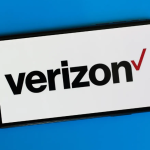The Apps from the Android lockscreen is designed to keep your device secure and prevent unauthorized access. However, did you know that you can also use the lockscreen to launch your favorite apps without having to unlock your device? In this article, we’ll take a closer look at how to launch your favorite apps from Android lockscreen.
Why Launch Apps from Android Lockscreen?
Launching apps from Android lockscreen can be a convenient way to access your favorite apps without having to unlock your device and navigate to the home screen. This can save you time and make it easier to access the apps you use most frequently.
Additionally, launching apps from Android lockscreen can be a useful feature if you need to quickly access an app in an emergency situation, such as a medical or safety app.
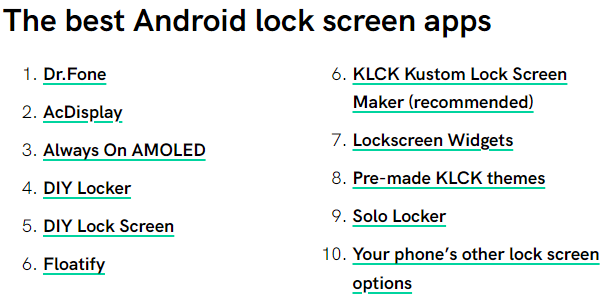
How to Launch Apps from Android Lockscreen
There are several ways to launch apps from Android lockscreen, depending on your device and the version of Android you are using. Here are some of the most common methods:
Method 1: Using App Shortcuts
If your device is running Android 7.1 or later, you can use app shortcuts to launch your favorite apps from the lockscreen. Here’s how to do it:
- On your Android lockscreen, swipe left or right to access the app shortcuts.
- Tap and hold on to the app icon for the app you want to launch.
- Drag the app icon to the center of the lockscreen and release it.
- The app will launch, and you can use it without unlocking your device.
Note: Not all apps support app shortcuts, so this method may not work for all of your favorite apps.
Method 2: Using Third-Party Apps
There are several third-party apps available on the Google Play Store that allow you to launch apps from Android lockscreen. Here are some of the most popular apps:
- NiLS Lockscreen Notifications: This app allows you to view and interact with notifications and launch apps from Android lockscreen.
- AcDisplay: This app provides a minimalistic lockscreen that allows you to launch apps and view notifications.
- Floatify Lockscreen: This app provides a customizable lockscreen that allows you to launch apps, view notifications, and interact with your device without unlocking it.
Note: Third-party apps may require additional permissions and may not be as secure as the default Android lockscreen.
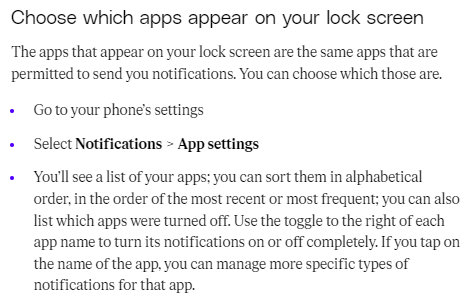
Read also: ATT customers updated USSD code list in USA
Read also: Bell Mobile unlock code | Bell Canada
Method 3: Using Tasker
If you are familiar with Tasker, a powerful automation tool for Android, you can use it to create a profile that launches apps from Android lockscreen. Here’s how to do it:
- Open Tasker and create a new profile.
- Choose “Event” as the trigger and select “Display” as the context.
- Choose “Display Unlocked” as the state.
- Create a new task and add an “App” action.
- Choose the app you want to launch and save the task.
- Enable the profile and test it on your lockscreen.
Note: Tasker is a powerful tool that requires some technical knowledge to use effectively.
In conclusion, launching apps from Android lockscreen can be a convenient way to access your favorite apps without having to unlock your device. Depending on your device and the version of Android you are using, you can use app shortcuts, third-party apps, or Tasker to launch apps from Android lockscreen. By using this feature, you can save time and make it easier to access the apps you use most frequently.