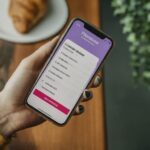In the age of online accounts and secure access, Personal Identification Numbers (PINs) have become an essential part of our digital lives. When it comes to your T-Mobile service, understanding what a T-Mobile PIN is and how it functions can enhance your account security and streamline interactions with customer service. This comprehensive guide delves into the world of T-Mobile PINs, equipping you with the knowledge and resources to manage them effectively.

Unveiling the Different Types of T-Mobile PINs
T-Mobile utilizes two primary PINs for distinct purposes within their mobile service ecosystem. Here’s a breakdown of these two types:
SIM Card PIN (4-8 Digits): This PIN safeguards your physical SIM card, the removable chip within your phone that stores your mobile network information. When you insert your SIM card into a new phone, you’ll typically be prompted to enter the SIM Card PIN to activate it. Additionally, some phones allow you to configure a setting that requires the SIM Card PIN whenever the phone is restarted. This adds an extra layer of security, preventing unauthorized access to your phone number and cellular network data if your phone is lost or stolen.
T-Mobile Account PIN (6-15 Digits): This PIN provides an extra layer of security when interacting with your T-Mobile account, particularly when contacting customer service. Unlike the SIM Card PIN, the T-Mobile Account PIN isn’t directly tied to your phone. It serves as a secondary verification method to confirm your identity when making changes to your account or seeking assistance over the phone or online chat.
Setting Up and Managing Your T-Mobile PINs
SIM Card PIN:
New SIM Cards: When you activate a new T-Mobile SIM card, you’ll typically receive a pre-assigned SIM Card PIN along with your activation materials. This PIN can be changed later for increased security.
Changing Your SIM Card PIN: Most T-Mobile phones allow you to change your SIM Card PIN directly from the phone’s settings menu. The specific steps might vary depending on your phone model. Consult your phone’s user manual for detailed instructions.
T-Mobile Account PIN:
Setting Up Your PIN: If you haven’t already established a T-Mobile Account PIN, you can do so by contacting customer service or through the My T-Mobile app. They will guide you through the process of creating a secure and memorable PIN.
Changing Your PIN: Similar to the SIM Card PIN, you can typically change your T-Mobile Account PIN through the My T-Mobile app or by contacting customer service.
The Importance of Secure PIN Management
Here’s why managing your T-Mobile PINs effectively is crucial:
Enhanced Security: Both PINs offer additional layers of protection. The SIM Card PIN safeguards your cellular network information, while the T-Mobile Account PIN verifies your identity when making account changes.
Preventing Unauthorized Access: Strong PINs can deter unauthorized individuals from accessing your phone’s data or making unauthorized changes to your T-Mobile account.
Peace of Mind: Knowing your PINs are secure can provide peace of mind, especially if your phone is lost or stolen.
Important Note: When creating a PIN, avoid using easily guessable combinations like birth dates or consecutive numbers. Opt for a unique and memorable PIN that incorporates a mix of numbers and letters (if allowed) for enhanced security.
Beyond the Basics: Additional Considerations for T-Mobile PINs
Forgotten PINs: If you forget your SIM Card PIN, you might need to contact T-Mobile customer service for assistance. In some cases, a PUK (PUK code) might be required to unlock a locked SIM card.
Lost or Stolen Phones: If your phone is lost or stolen, immediately contact T-Mobile to suspend your line and prevent unauthorized usage. Knowing your SIM Card PIN can be helpful in this scenario, as it can prevent someone from activating your SIM card in a new phone.
Disabling PINs: While PINs offer security benefits, some users might prefer to disable them for convenience. However, it’s crucial to weigh the security implications before disabling either PIN.