Receiving the error message “Message Blocking is Active” can be frustrating, especially when you’re trying to communicate with someone important. This cryptic message often leaves users puzzled about its meaning and how to resolve it. In this comprehensive guide, we will explore the various reasons behind this error, its implications, and potential solutions.
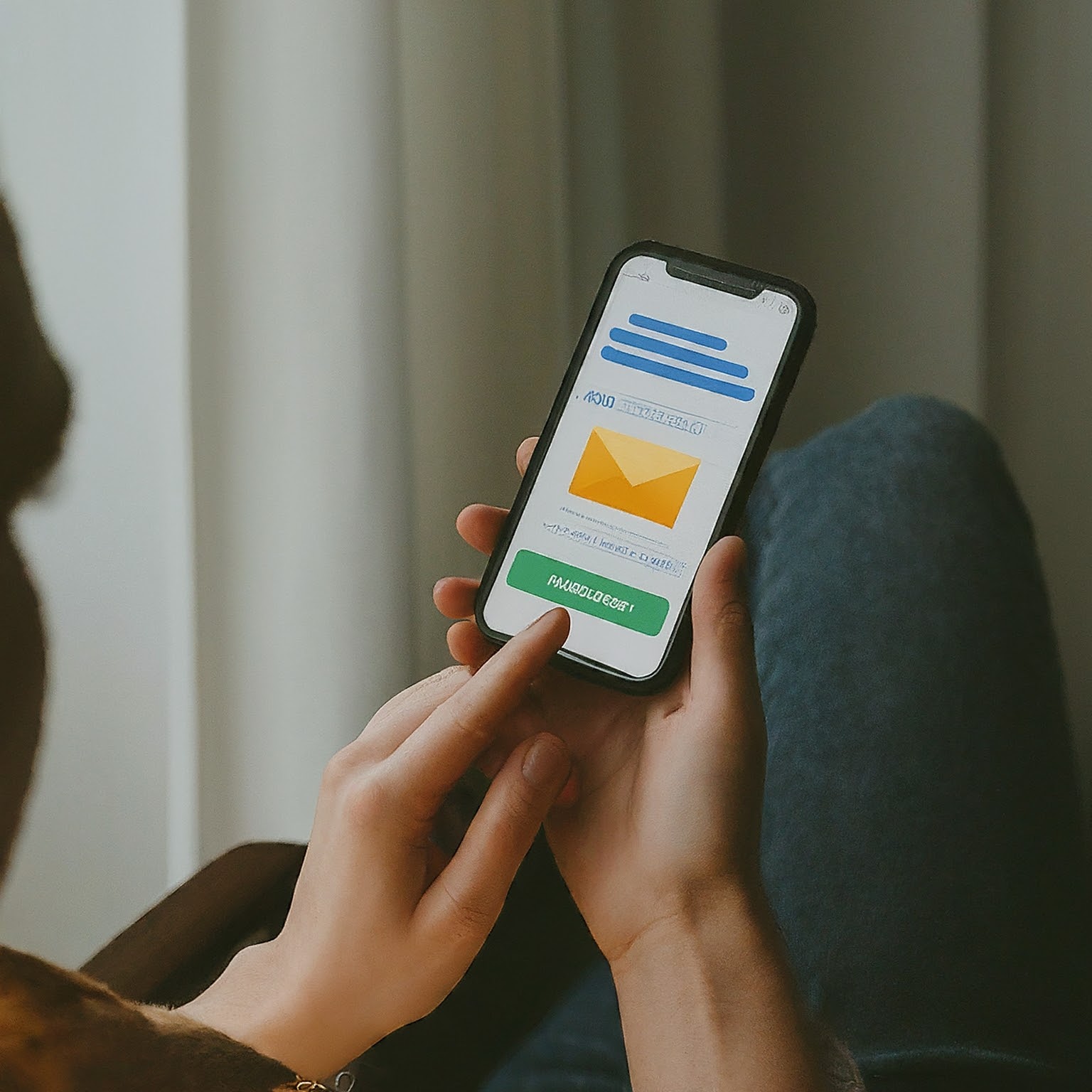
Understanding the Message
The phrase “Message Blocking is Active” generally indicates that your device or network has implemented a barrier preventing messages from being sent or received. This can occur for several reasons, including:
Blocked Sender or Recipient: You may have accidentally or intentionally blocked the contact you’re trying to communicate with.
Carrier Restrictions: Your mobile carrier might have activated message blocking services to filter spam or protect against fraudulent activities.
Device Settings: Your phone’s settings may have inadvertently blocked messages, either for specific contacts or all incoming messages.
Network Issues: Temporary network problems or outages can interfere with message delivery and generate this error.
Common Causes of Message Blocking
To effectively troubleshoot the issue, it’s essential to pinpoint the root cause. Here are some common culprits:
1. Blocked Contacts
Accidental Blocking: It’s easy to accidentally block a contact, especially when using features like “Report as Spam” or “Do Not Disturb.”
Intentional Blocking: If you deliberately blocked a contact, you’ll need to unblock them to resume communication.
2. Carrier-Imposed Restrictions
Spam Filters: Your carrier may have activated spam filters to protect you from unwanted messages. While this is beneficial, it can sometimes block legitimate messages.
Fraud Prevention: Carriers often implement measures to prevent fraudulent activities, such as SIM swapping. These measures might temporarily restrict messaging services.
3. Device Settings
Do Not Disturb Mode: If your phone is in Do Not Disturb mode, it might block incoming messages, even from your contacts.
Message Blocking Settings: Some devices have built-in message blocking features that can be accidentally activated.
4. Network Issues
Congestion: Network congestion can temporarily disrupt message delivery.
Outages: Network outages can prevent messages from being sent or received.
Resolving “Message Blocking is Active”
Once you’ve identified the potential cause, you can take the appropriate steps to resolve the issue.
1. Check Blocked Contacts
Access your phone’s contact list or messaging app settings.
Locate the “Blocked” or “Blocked Contacts” section.
Verify if the contact you’re trying to message is listed.
If so, unblock the contact.
2. Contact Your Carrier
Reach out to your mobile carrier’s customer support.
Explain the issue and inquire about any active message blocking services.
Request assistance in disabling any unwanted restrictions.
3. Review Device Settings
Check your phone’s settings for any message blocking or Do Not Disturb options.
Ensure these settings are configured correctly or disabled if necessary.
4. Troubleshoot Network Connection
Restart your device to refresh the network connection.
Check for network outages in your area.
If the issue persists, contact your carrier for network assistance.
Additional Tips
Temporary Solutions: If you’re unable to resolve the issue immediately, consider alternative communication methods, such as voice calls or email.
Carrier-Specific Information: Contact your carrier for specific instructions on how to manage message blocking settings.
Third-Party Apps: Some third-party messaging apps offer additional privacy and security features that might affect message delivery. Review the app’s settings for any relevant restrictions.
Conclusion
Encountering the “Message Blocking is Active” error can be frustrating, but by understanding the potential causes and following the troubleshooting steps outlined in this article, you can effectively resolve the issue and restore your messaging capabilities. Remember to check your blocked contacts, contact your carrier, review device settings, and troubleshoot your network connection. With patience and persistence, you can overcome this obstacle and resume normal communication.


