Ever encountered “vzw/pin” while navigating your Verizon Wireless account? This seemingly cryptic term signifies a crucial security measure – your Verizon account PIN. Understanding its purpose and functionalities empowers you to manage your account securely. This comprehensive guide delves into the world of vzw/pin, exploring its uses, creation, and troubleshooting common issues.
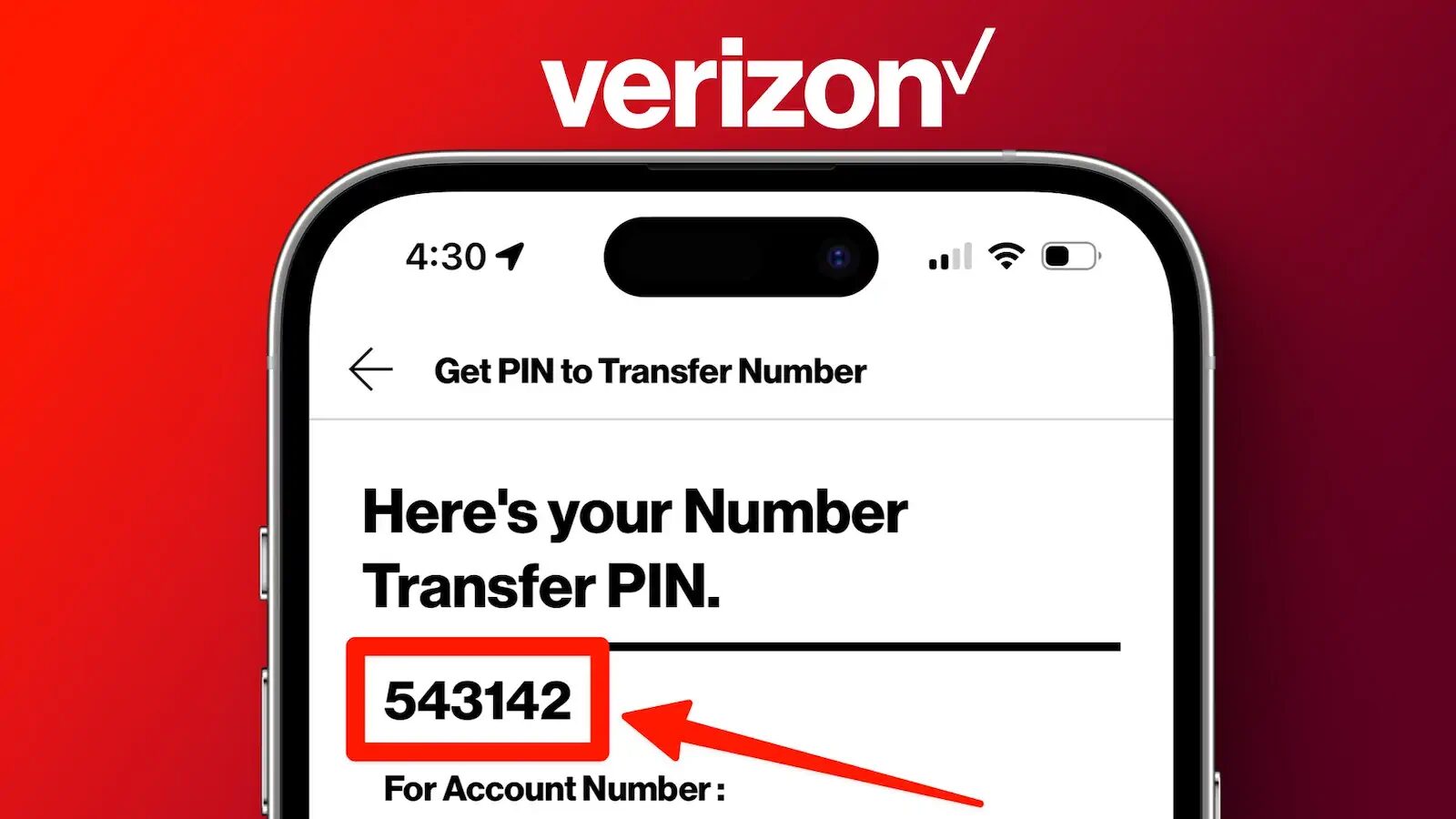
What is a vzw/pin (Verizon Account PIN)?
A Verizon account PIN (vzw/pin) is a four-digit personal identification number you create for additional security when accessing your Verizon Wireless account online or through the My Verizon app. It acts as a secondary layer of authentication, similar to a password, but specifically for account management tasks.
What Can You Do with a vzw/pin?
Having a vzw/pin unlocks a range of functionalities within your Verizon Wireless account:
- Manage Account Details: Update your contact information, billing address, or payment methods.
- Make Changes to Your Plan: Modify your data plan, voice minutes, or messaging allotments.
- View Account Information: Access your call history, data usage details, and billing statements.
- Pay Your Bill: Make secure online payments for your Verizon Wireless service.
- Transfer Phone Numbers: Initiate a phone number transfer request to or from Verizon. (Note: This functionality might require an additional transfer PIN, explained later.)
- Manage Verizon Safeguard: Control features like parental controls or content filtering.
How to Create Your vzw/pin
Creating your vzw/pin is a simple process:
- Log in to My Verizon: Visit or launch the My Verizon app on your mobile device.
- Navigate to “My Profile”: Locate the profile section within your account dashboard. This might be labelled “My Profile,” “Settings,” or a similar option.
- Find “Security”: Look for a security section within your profile settings. This might be called “Security & Privacy” or “Account Security.”
- Create Your PIN: Locate the option to “Create Account PIN” or “Set Up PIN.” Enter your desired four-digit PIN and confirm it by re-entering the same number.
- Save and Remember: Click “Save” or a similar option to finalize the creation of your vzw/pin. Make sure to remember this PIN for future use.
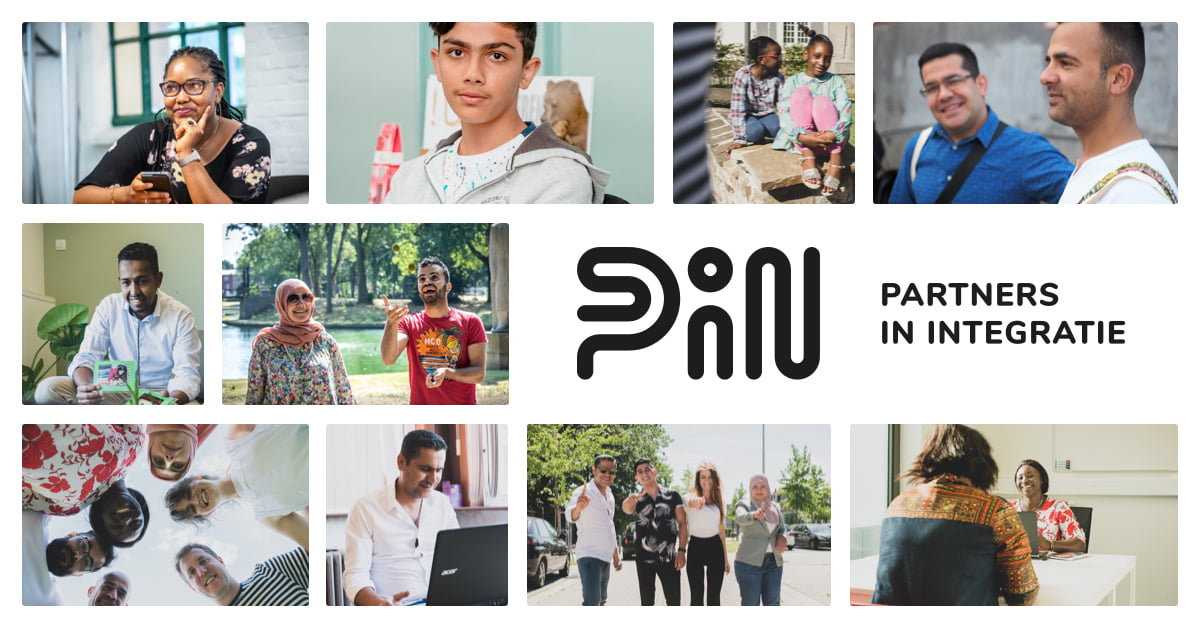
Where You Might Encounter “vzw/pin”
Here are some instances where you might encounter “vzw/pin”:
- Online Account Management: When attempting to make changes to your account details or manage services through the Verizon website, you might be prompted to enter your vzw/pin for additional verification.
- My Verizon App: Similar to the online portal, the My Verizon app might require your vzw/pin to authorize specific actions within your account.
- Customer Service: If you contact Verizon customer service for certain account-related inquiries, they might request your vzw/pin to verify your identity before proceeding.
Important Considerations:
- Don’t Share Your vzw/pin: Treat your vzw/pin like a password and avoid sharing it with anyone. It’s the key to accessing sensitive account information and functionalities.
- Memorize Your PIN: While password managers are helpful for other credentials, it’s recommended to memorize your vzw/pin for easy access.
- Case Sensitivity: Your vzw/pin is case-sensitive. Ensure you enter it correctly, including uppercase or lowercase letters if you’ve chosen any.
Forgot Your vzw/pin? No Problem!
If you ever forget your vzw/pin, don’t panic! Here’s how to reset it:
- Log in to My Verizon: Visit or launch the My Verizon app on your mobile device.
- Navigate to “My Profile”: Locate the profile section within your account dashboard.
- Find “Security”: Look for a security section within your profile settings.
- Reset Your PIN: Locate the option to “Reset Account PIN” or a similar option. Follow the on-screen prompts to verify your identity using an alternate method (typically your security questions or email address).
- Create a New PIN: Enter your desired four-digit PIN and confirm it by re-entering the same number.
vzw/pin vs. Transfer PIN
While the vzw/pin serves as a general account management security measure, some actions might require an additional transfer PIN. Here’s how they differ:
- vzw/pin: This is your general four-digit PIN used for various account management tasks like modifying your plan, updating contact details, or making online payments.
- Transfer PIN: This is a separate PIN specifically used for initiating phone number transfers to or from Verizon. For security reasons, it might be different from your vzw/pin.
How to Obtain a Transfer PIN
There are two primary ways to obtain a transfer PIN:
- Online: Log in to My Verizon and navigate to “My Profile” > “Security.” Look for the option to “Manage Transfer PIN” or a similar option. Follow the on-screen prompts to create a new transfer PIN.
- Contact Customer Service: Call Verizon customer service at 1-800-950-1088. Explain your need for a transfer PIN and a representative can assist you in creating one.
2 Factor Authentication (2FA) and vzw/pin
Verizon Wireless also offers 2 Factor Authentication (2FA) as an additional security layer. 2FA typically involves receiving a temporary code via text message or email when logging in to your account from a new device. While vzw/pin and 2FA serve similar purposes, they are distinct:
- vzw/pin: Used specifically for authorizing actions within your account after successful login.
- 2FA: Used as an additional verification step during the login process itself.
Conclusion:
Understanding your vzw/pin and its functionalities empowers you to manage your Verizon Wireless account securely. By creating a strong vzw/pin, memorizing it, and utilizing additional security features like 2FA, you can safeguard your account information and enhance your overall security experience.
Additional Resources:
Remember:
- Treat your vzw/pin like a password and keep it confidential.
- Consider using different PINs for your vzw/pin and transfer PIN.
- Enable 2FA for an extra layer of security when logging in to your account.
By following these guidelines, you can ensure a secure and streamlined experience managing your Verizon Wireless account.


