In the fast-paced world of technology, keeping your smartphone up-to-date is crucial for optimal performance, security, and access to the latest features. Verizon Wireless offers a range of methods to ensure your device is running the latest software. While there’s no single “code” to initiate a phone update, several Verizon-specific codes can assist in troubleshooting network-related issues that might hinder the update process. This article delves into these codes, explains their functions, and provides step-by-step guidance.
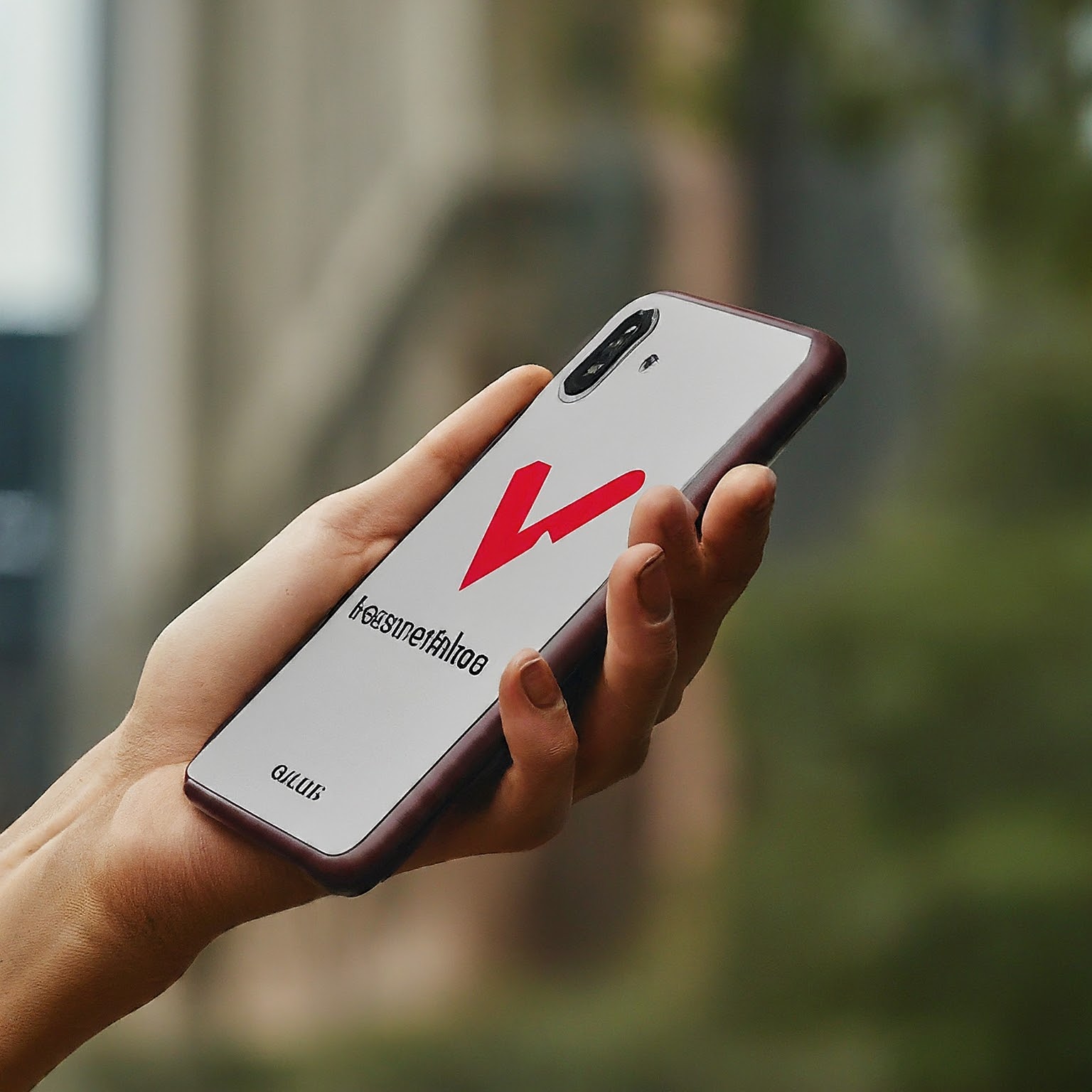
Understanding Phone Updates
Before diving into codes, it’s essential to grasp the different types of phone updates:
Software Updates: These enhance the device’s operating system (iOS or Android), introducing new features, security patches, and performance improvements.
Carrier Updates: Verizon Wireless may release updates to optimize network performance, add new services, or address specific issues.
While Verizon codes can indirectly assist with carrier updates, they primarily focus on network-related settings. Software updates are typically initiated through the device’s settings menu.
Common Misconceptions About Verizon Update Codes
There’s a widespread belief that specific codes can directly trigger a phone update. This is inaccurate. Verizon wireless codes to update phone do not exist in this sense. However, certain codes can help diagnose and resolve network-related problems that might prevent a successful update.
Key Verizon Codes for Troubleshooting
Here are some essential Verizon codes and their functions:
Checking Network Status
#0011#: This code displays your network signal strength. A weak signal can sometimes interfere with updates.
*228: Updates the Preferred Roaming List (PRL), which is crucial for optimal network connectivity.
Troubleshooting Call Issues
#832: Initiates a test call to verify call functionality.
*611: Connects you to Verizon customer service for further assistance.
Other Useful Codes
#225 or #BAL: Checks your account balance.
#646 or #MIN: Checks your remaining minutes.
#768 or #PMT: Makes a payment.
#874 or #UPG: Checks upgrade eligibility.
#3282 or #DATA: Checks data usage.
How to Use Verizon Codes
To use a Verizon code, simply open your phone’s dial pad and enter the code followed by the call button. You’ll receive a response or be guided through the process.
When to Consider a Manual Update
If you’ve tried the above codes and are still facing issues with your phone update, consider initiating a manual update through your device’s settings.
Steps to Manually Update Your Phone
The exact steps vary depending on your phone model and operating system. However, the general process involves:
Checking for Updates: Go to your phone’s settings and look for a “Software Update” or similar option.
Downloading the Update: If an update is available, follow the on-screen instructions to download it.
Installing the Update: Once downloaded, install the update according to your phone’s prompts.
Tips for Successful Phone Updates
Ensure a Strong Wi-Fi Connection: A stable internet connection is crucial for smooth updates.
Back Up Your Data: Create backups of your important data before initiating an update.
Sufficient Battery: Make sure your phone is adequately charged.
Check for Storage Space: Ensure you have enough storage available for the update.
Conclusion
While there’s no magic code to instantly update your Verizon phone, understanding the available codes can be helpful in troubleshooting network-related problems that might hinder the update process. By combining code usage with manual update attempts and following general update best practices, you can increase your chances of successfully updating your phone.


