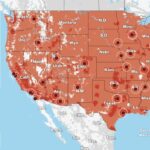You might hear about needing a verizon qr code when setting up a new phone or activating service, especially with newer devices. While QR codes can be used for various things (like linking to websites), in the context of Verizon Wireless in the United States, they most often relate to activating an eSIM.
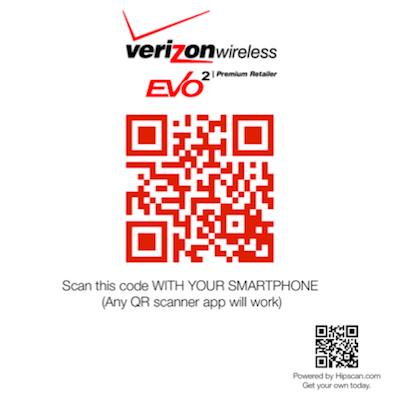
What is an eSIM?
Before diving into the QR code, let’s quickly understand eSIM technology:
- Embedded SIM: Unlike the traditional physical SIM card you insert into your phone, an eSIM (embedded SIM) is a small chip built directly into the device’s hardware.
- Digital Profile: Your cellular plan information is downloaded digitally onto this embedded chip as an eSIM profile.
- Benefits: eSIMs allow for quicker activation, support for multiple lines on one device (Dual SIM), easier switching between plans, and eliminate the need to handle physical cards. Many modern smartphones (iPhones, Google Pixels, Samsung Galaxies) support eSIM technology alongside or instead of physical SIM slots.
Read more about: my verizon usage
The Role of the Verizon QR Code in eSIM Activation
So, where does the QR code come in?
- Delivering Your Profile: The verizon qr code acts as a secure delivery mechanism for your specific eSIM profile information. When you scan this code with your phone’s camera during the setup process, it tells your device where to download the necessary data to connect to the Verizon network under your plan.
- Activation Trigger: Scanning the code initiates the download and activation sequence for your eSIM on Verizon’s network.
How Do You Get a Verizon QR Code?
You typically receive or access a Verizon eSIM QR code in a few scenarios:
- New Service/BYOD Online: If you sign up for new Verizon service online and choose eSIM activation (especially for Bring Your Own Device – BYOD), you might be presented with a QR code on the website or sent one via email.
- Switching from Physical SIM: If you’re an existing customer converting a line from a physical SIM to an eSIM, you might request activation through My Verizon or customer service, potentially receiving a QR code.
- In-Store Setup: A Verizon store representative might display a QR code for you to scan during an in-person activation or device setup.
- Replacement Profile: If you reset your phone or accidentally delete your eSIM profile, you may need a new QR code from Verizon support to re-download it.
Note: Newer devices, particularly recent iPhones, may often activate eSIMs directly through the device’s operating system or the My Verizon app without needing you to manually scan a QR code.
How to Scan the Verizon QR Code for Activation
The process is generally straightforward and integrated into your phone’s setup:
- Connect to Wi-Fi: Ensure your eSIM-compatible phone is connected to a stable Wi-Fi network, as the profile needs to be downloaded.
- Go to Cellular Settings: Navigate to your phone’s Settings menu and find the Cellular or Mobile Network section.
- Add Cellular Plan/eSIM: Look for an option like “Add Cellular Plan,” “Add eSIM,” or “Download a SIM instead.”
- Scan the QR Code: Select the option to use a QR code. Your phone’s camera will activate. Position the verizon qr code within the frame displayed on your screen.
- Follow Prompts: Your phone should automatically recognize the code. Follow the on-screen prompts to confirm adding the Verizon cellular plan. Activation may take a few moments.
Alternatives to QR Code Activation
Verizon often utilizes other methods for eSIM activation, potentially bypassing the need for a QR code:
- My Verizon App Activation: The app can often guide you through activating an eSIM directly, especially when bringing your own device or upgrading.
- Direct Carrier Activation (iOS): Newer iPhones can sometimes detect an available Verizon plan ready for download directly during setup or within cellular settings without needing a QR code.
- Operator App Activation (Android): Some Android devices might prompt you to use the carrier app (My Verizon) for activation.
Troubleshooting QR Code Issues
If the verizon qr code isn’t working:
- Check Connectivity: Ensure you have a stable Wi-Fi connection.
- Valid Code: QR codes for eSIM activation are often single-use or expire. Ensure you’re using a valid, unactivated code provided specifically for your line/activation.
- Camera/Scan: Make sure the camera lens is clean and you’re aligning the code properly within the scanner frame. Avoid poor lighting.
- Device Compatibility/Lock Status: Confirm your device is eSIM compatible with Verizon and is unlocked from any previous carrier (Verizon phones are typically locked for 60 days after purchase).
- Contact Support: If issues persist, contact Verizon customer service online or by phone. They can assist with troubleshooting or potentially activate the eSIM through other means.