You pay for a certain level of internet speed from Verizon, whether it’s through Fios, 5G Home, or LTE Home Internet. But how do you know if you’re actually getting the performance you expect? Running a verizon internet speed test is a quick and easy way to measure your current connection speed and troubleshoot potential issues.
This guide explains what a verizon internet speed test does, why you should run one, how to do it, and how to understand the results.
What is a Verizon Internet Speed Test?
A verizon internet speed test is an online diagnostic tool that measures the real-time speed and quality of your internet connection between your device (computer, phone, tablet) and a test server. It essentially sends and receives data packets to calculate your current download and upload speeds, as well as the responsiveness (latency) of your connection.
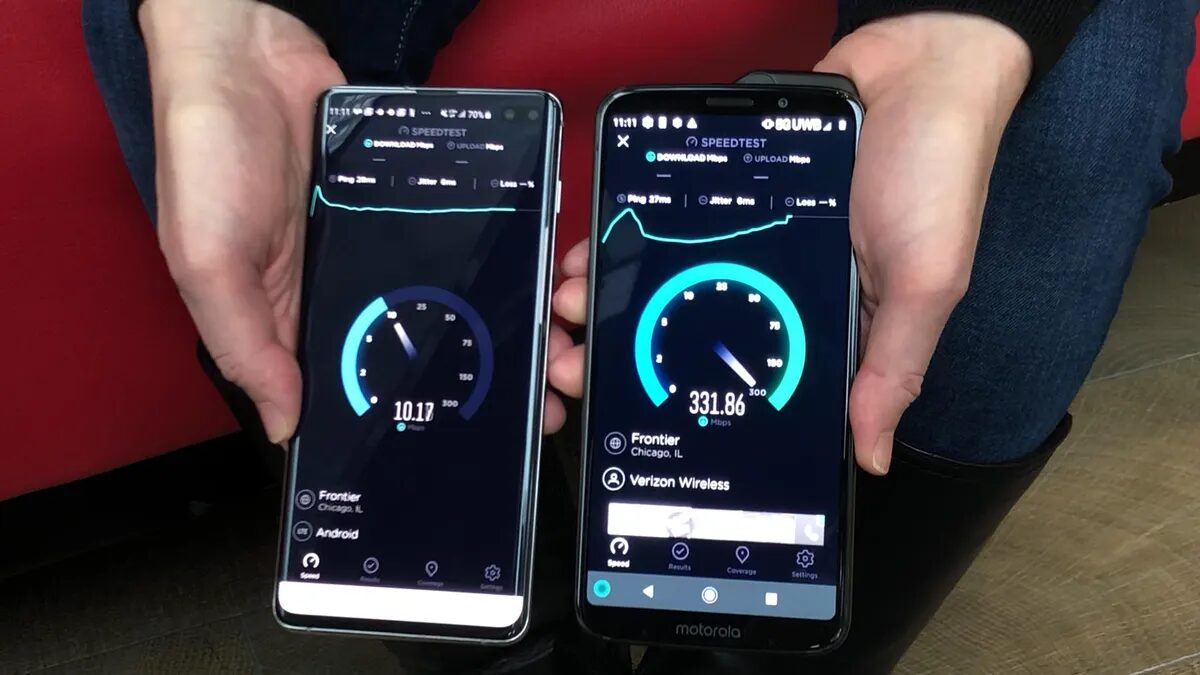
Why Run a Verizon Internet Speed Test?
There are several common reasons to check your internet speed:
- Troubleshooting Slow Performance: If web pages are loading slowly, videos are buffering, or online games are lagging, a speed test can help determine if a slow connection is the culprit.
- Verifying Plan Speeds: Confirm that the speeds you’re receiving are reasonably close to the speeds advertised for the Verizon internet plan you subscribe to.
- Comparing Wired vs. Wi-Fi: Test speeds over both a direct Ethernet connection and Wi-Fi to identify potential bottlenecks within your home network.
- Optimizing Wi-Fi: Run tests in different locations in your home to find areas with weaker Wi-Fi signals.
- Checking at Different Times: See if speeds fluctuate significantly during peak usage hours versus off-peak times.
- Evaluating New Equipment: Test speeds after installing a new router or modem to ensure it’s performing correctly.
Read more about: verizon internet packages
How to Run a Verizon Internet Speed Test
You have a couple of primary options for running a speed test:
- Verizon’s Official Speed Test Tool
- Recommendation: It’s generally best to start with Verizon’s own speed test tool. This tool typically tests your connection to servers within Verizon’s network, providing a good measure of the speed being delivered directly by Verizon.
- How to Find It: Visit the official Verizon website (verizon.com) and search for “speed test” or look within the internet support sections. Verizon usually provides a dedicated speed test page for its customers. You might also find a speed test function within the My Fios or My Verizon app.
- How to Use: Simply navigate to the page and click the “Start,” “Go,” or similar button. The test usually takes less than a minute.
- Third-Party Speed Test Tools
Several reputable independent speed test websites and apps are also available:
- Speedtest by Ookla: (Speedtest.net or their mobile app) One of the most popular and widely used speed tests. Allows testing to various server locations.
- Fast.com: A simple test powered by Netflix, primarily focused on download speed (useful for checking streaming capability).
- Google Speed Test: Simply search “internet speed test” on Google, and a testing tool will often appear directly in the search results.
Using a third-party tool can provide a different perspective, as it tests your connection to servers outside Verizon’s network, which can sometimes reflect real-world performance to other internet destinations.
Understanding the Results
A typical verizon internet speed test provides three key metrics:
- Download Speed: Measured in Megabits per second (Mbps) or potentially Gigabits per second (Gbps) for very fast connections like Fios Gigabit. This indicates how quickly your device can pull data from the internet – crucial for streaming video, loading websites, and downloading files. Higher numbers are better.
- Upload Speed: Also measured in Mbps or Gbps. This shows how quickly your device can send data to the internet – important for video calls, uploading photos/videos, sending large email attachments, and online gaming. Higher numbers are better. (Note: Verizon Fios plans are known for symmetrical or near-symmetrical upload/download speeds).
- Ping (Latency): Measured in milliseconds (ms). This is the reaction time of your connection – how long it takes for a small data packet to travel from your device to the test server and back again. Lower ping times are better, indicating a more responsive connection, which is critical for online gaming and real-time communication like video conferencing.
Some tests might also show “Jitter,” which measures the variation in ping times. Lower jitter means a more stable connection.
Interpreting Your Verizon Internet Speed Test Results
- Compare to Your Plan: Your results should be reasonably close to the advertised speeds for your specific Verizon internet plan. Don’t expect exactly the advertised speed due to network overhead, equipment limitations, and testing variables, but it should be in the ballpark (e.g., 80-95% of the advertised speed is often considered good, especially on a wired connection).
- Wired vs. Wi-Fi: Speeds measured over Wi-Fi will almost always be lower than speeds measured using a direct Ethernet cable connection to your router, due to wireless interference and limitations.
- Fluctuations: Internet speeds can vary depending on the time of day (peak vs. off-peak hours), general network traffic, the specific test server used, and the performance of your own equipment (router, computer/device).
Tips for an Accurate Verizon Internet Speed Test
To get the most reliable results, follow these tips:
- Use a Wired Connection: For the truest measure of the speed coming into your home, connect your computer directly to your Verizon router using an Ethernet cable.
- Test Close to the Router (Wi-Fi): If testing over Wi-Fi, perform the test relatively close to your router with minimal physical obstructions (walls, large furniture).
- Limit Other Activity: Close down applications that use the internet (streaming services, large downloads, online games, VPNs) on the device you’re testing from. Disconnect other devices from your network temporarily if possible.
- Reboot Equipment: Before testing, especially if you’re experiencing issues, try restarting your modem or ONT (Optical Network Terminal for Fios) and your Wi-Fi router.
- Run Multiple Tests: Don’t rely on a single result. Run the verizon internet speed test 2-3 times and consider testing at different times of the day to get an average picture. Try both Verizon’s tool and a reputable third-party tool.
What if Speeds Are Consistently Low?
If your verizon internet speed test results are consistently much lower than your plan’s advertised speed, even after following the tips above (especially when testing wired):
- Double-check your plan details in your My Verizon account to confirm the speed tier you’re subscribed to.
- Ensure your router and modem/ONT firmware are up-to-date.
- Consider if your router is old and might need an upgrade to support faster speeds.
- Contact Verizon support for further troubleshooting assistance.
Conclusion: Know Your Speed
Running a verizon internet speed test is a simple yet powerful way to understand your current internet performance. Whether you use Verizon’s official tool or a trusted third-party service, testing regularly can help you verify you’re getting the speeds you pay for, troubleshoot slowdowns, and make informed decisions about your home network setup. By following best practices for accurate testing and understanding what the results mean, you can gain valuable insights into your verizon internet speed test performance.


