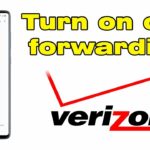Verizon Fios provides incredibly fast and reliable home internet using a 100% fiber-optic network. One of its key benefits is symmetrical or near-symmetrical speeds, meaning your upload speeds are just as fast as your download speeds. But how can you be sure you’re getting the performance you pay for? Running a verizon fios speed test is the best way to measure your connection’s current capabilities.
This guide explains why running a verizon fios speed test is useful, how to do it accurately, and how to interpret the results specifically for your Fios service.
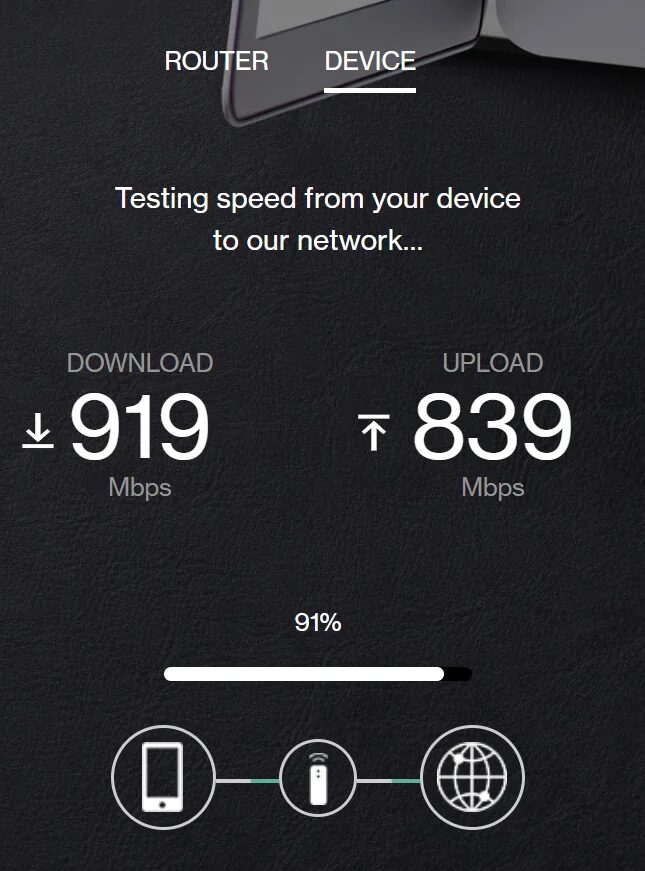
Why Run a Verizon Fios Speed Test?
Even with a generally stable fiber connection like Fios, running a speed test is helpful for several reasons:
- Verify Plan Speeds: Confirm you’re receiving download and upload speeds close to the level advertised for your specific Fios plan (e.g., 300/300 Mbps, 500/500 Mbps, Gigabit).
- Check Symmetrical Performance: Verify that your upload speed is performing as well as your download speed, a key advantage of verizon fios speed test results compared to cable.
- Troubleshoot Issues: While less common with fiber, if you experience slow loading or buffering, a speed test can help determine if the issue lies with your connection speed or potentially elsewhere (like your Wi-Fi or device).
- Optimize Wi-Fi vs. Wired: Compare speeds on Wi-Fi versus a direct Ethernet connection to understand your Wi-Fi network’s performance and limitations.
- Confirm Equipment Performance: Ensure your router and personal devices are capable of handling the high speeds Fios delivers.
Read more about: verizon fios internet plans
How to Perform the Verizon Fios Speed Test
For the most accurate results reflecting the speed Verizon is delivering to your home:
- Use Verizon’s Official Fios Speed Test (Recommended)
- Why: Verizon provides its own speed test tool designed to measure performance between your home and servers within their network. This gives the most direct reading of the Fios service itself, minimizing variables from third-party servers across the internet.
- How to Find It: Go to the official Verizon website (verizon.com) and search for “speed test” or navigate to the Fios internet support section. There should be a clearly marked verizon fios speed test page. You might also find this tool within the My Fios app.
- How to Run: Connect your device (preferably via Ethernet – see tips below), navigate to the page, and click the “Start” or “Go” button.
- Use Third-Party Speed Tests (for Comparison)
Reputable sites like Speedtest by Ookla (Speedtest.net), Fast.com, or Google’s built-in test can also be used. These test to different servers across the internet and can provide a broader picture of real-world performance to various destinations. However, results may sometimes be slightly lower than Verizon’s test due to factors outside Verizon’s direct network.
Understanding Verizon Fios Speed Test Results
Your verizon fios speed test will report several key metrics:
- Download Speed (Mbps/Gbps): How fast data travels from the internet to your device. Crucial for streaming, Browse, and downloading files.
- Upload Speed (Mbps/Gbps): How fast data travels from your device to the internet. Essential for video calls, uploading large files (photos, videos), online gaming, and working from home. Expect this to be very close to your download speed on most Fios plans.
- Ping / Latency (ms): The reaction time of your connection, measured in milliseconds. Fiber optics typically result in very low latency (often single digits or low teens), which is excellent for responsive gaming and smooth video conferencing.
Interpreting Your Fios Speed Results
- Wired is Key for Accuracy: To truly measure the speed coming into your home, especially for plans 500 Mbps and faster (like Gigabit or 2 Gigabit), you must test using a computer connected directly to your Verizon router with an Ethernet cable.
- Wi-Fi Limitations: Wi-Fi speeds will almost always be lower than your plan’s maximum speed due to factors like distance from the router, wall interference, the Wi-Fi standard your router and device support (e.g., Wi-Fi 5, Wi-Fi 6, Wi-Fi 6E), and the capabilities of the device itself. Testing over Wi-Fi measures the performance of your wireless network, not the raw Fios speed delivered to the router.
- Compare to Plan (Wired): On a wired Ethernet connection with capable equipment, expect your download and upload speeds to be very close (typically 90% or more) to your subscribed Fios plan speeds. For example, a Gigabit plan (around 940 Mbps download / 880 Mbps upload advertised) should test near those numbers on a wired connection.
- Consistency: Fios speeds are generally very consistent throughout the day, less prone to slowdowns during peak hours compared to older technologies.
Tips for an Accurate Verizon Fios Speed Test
To ensure your verizon fios speed test reflects the true performance of your connection:
- Connect via Ethernet: Use an Ethernet cable from your computer directly to a LAN port on the Verizon Fios router.
- Use Capable Hardware: Ensure your computer’s Ethernet port and the cable itself are capable of handling your subscribed speed (e.g., a Gigabit Ethernet port for a Gigabit Fios plan). Older devices might have slower ports.
- Close Background Applications: Stop downloads, uploads, streaming video/music, VPNs, and other high-bandwidth applications on the device you are testing from.
- Limit Other Network Traffic: Disconnect or pause internet activity on other devices on your network during the test.
- Reboot Equipment First: Restart your Fios ONT (Optical Network Terminal) and your Verizon router before running the test, especially if troubleshooting.
- Use the Official Verizon Tool: Start with the official verizon fios speed test for the most direct measurement. Run the test 2-3 times for consistency.
What if Fios Speeds Seem Low?
If your wired verizon fios speed test results are consistently much lower than expected:
- Double-check you are using a compatible Ethernet cable and port.
- Ensure your computer’s network adapter drivers are up to date.
- Reboot your ONT and router.
- Verify no other device is consuming significant bandwidth.
- If problems persist on a wired connection after troubleshooting, contact Verizon Fios support for assistance.
Conclusion: Verify Your Fiber Performance
Running a verizon fios speed test is the best way to measure the performance of your high-speed fiber optic connection. By using the official Verizon tool, preferably over a direct Ethernet connection, you can accurately gauge your download and upload speeds and latency. Understanding how to perform the test correctly and interpret the results helps ensure you’re receiving the exceptional, symmetrical performance that verizon fios speed test results should demonstrate, confirming the value of your fiber internet service.