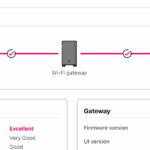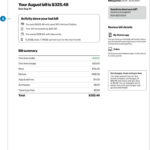The frustration of trying to send a text message, only to be met with the error message “Unable to send message – Message blocking is active” on your T-Mobile device, can be immense. This exclusive article aims to dissect this common issue, providing a detailed analysis of its potential causes, a range of solutions, and preventative measures to avoid future occurrences.
Deciphering the Error Message: “Unable to send message – Message blocking is active”
This error message typically signifies that your text message was not delivered due to a blocking mechanism on either your end, the recipient’s end, or within T-Mobile’s network. Several factors can trigger this block, ranging from user-initiated settings to temporary network glitches.
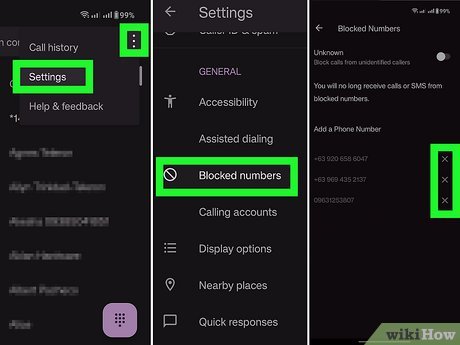
Potential Causes and Solutions
Let’s delve into the most frequent causes behind this error message and the corresponding solutions:
- Recipient’s Blocking Settings:
- Scenario: The recipient may have blocked your number or activated a “Do Not Disturb” mode that prevents incoming messages.
- Solution: There’s no direct way to bypass this block. You could try contacting the recipient through other channels (e.g., call, email, social media) to inquire if they’ve intentionally blocked you.
- Your Blocking Settings:
- Scenario: You might have inadvertently blocked the recipient’s number on your device.
- Solution:
- iPhone: Go to Settings > Messages > Blocked Contacts, and check if the recipient’s number is listed. If so, remove it.
- Android: Open the Messages app, tap the three-dot menu, select Settings > Block numbers, and remove the recipient’s number if it appears.
- T-Mobile’s Spam Filters:
- Scenario: T-Mobile’s network filters might flag your message as spam due to specific content or repeated sending patterns.
- Solution:
- Review Message Content: Ensure your message doesn’t contain any suspicious or spam-like elements.
- Wait and Retry: If it’s a temporary filter issue, try sending the message again after some time.
- Contact T-Mobile: If the problem persists, reach out to T-Mobile customer support for assistance.
- Premium SMS Blocking:
- Scenario: Your account settings may have premium SMS (short message service) blocking enabled, preventing you from sending texts to shortcodes or premium numbers.
- Solution:
- My T-Mobile App: Open the app, go to Profile > Manage Lines > Select Line > Family Allowances, and disable premium SMS blocking.
- T-Mobile Website: Log into your account, navigate to Profile > Manage Lines > Select Line > Family Allowances, and disable premium SMS blocking.
- Customer Service: If you’re unable to disable it yourself, contact T-Mobile customer support.
- Network Congestion or Outages:
- Scenario: Temporary network issues can sometimes disrupt message delivery.
- Solution:
- Check for Outages: Visit T-Mobile’s website or social media for outage alerts in your area.
- Restart Your Device: Restarting your phone can help resolve minor network glitches.
- Wait and Retry: If it’s a temporary network issue, try sending the message again later.
- Outdated Device Software:
- Scenario: Outdated software on your phone might cause compatibility issues with T-Mobile’s network.
- Solution:
- Check for Updates: Go to your phone’s settings and check for available software updates.
- Install Updates: Download and install any updates if available.
- Account-Specific Restrictions:
- Scenario: Your T-Mobile account might have specific restrictions on messaging, such as parental controls or corporate limitations.
- Solution:
- Review Account Settings: Check your account settings online or contact T-Mobile to verify any messaging restrictions.
- Contact Account Owner: If you’re on a family or corporate plan, contact the account owner to discuss the restrictions.
Preventative Measures
To minimize the chances of encountering the “Unable to send message – Message blocking is active” error in the future, consider the following preventative measures:
- Keep Your Device Updated: Regularly update your phone’s software to ensure optimal compatibility with T-Mobile’s network.
- Review Blocking Settings: Periodically check your device’s blocking settings to ensure you haven’t inadvertently blocked any contacts.
- Avoid Spam-like Behavior: Refrain from sending repetitive messages or content that could be flagged as spam by T-Mobile’s filters.
Seeking Further Assistance
If you’ve exhausted all troubleshooting steps and the error message persists, don’t hesitate to contact T-Mobile customer support. They have the tools and expertise to diagnose and resolve any underlying issues with your account or the network.
Conclusion
The “Unable to send message – Message blocking is active” error on T-Mobile can be frustrating, but with the right approach, it’s usually a solvable problem. By understanding the potential causes and implementing the appropriate solutions, you can overcome this hurdle and get back to communicating seamlessly with your contacts. Remember, T-Mobile’s customer support is always available to provide further assistance if needed.
Sources: