If you encounter the “Unable to Process Order” error message while attempting to sign up for new Spectrum services, upgrade existing ones, or make an online payment, it is usually caused by one of three primary issues: address conflicts, payment processing errors, or a simple website bug.
This is a frequently reported error on the Spectrum platform, indicating a failure in the automated ordering system. While frustrating, there are several precise troubleshooting steps you can take to bypass the error and complete your transaction successfully.
Here is an expert-guided solution list to resolve the Spectrum “Unable to Process Order” error.
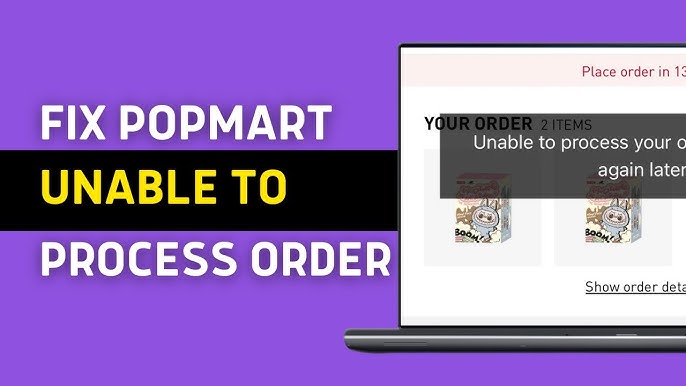
The 3 Most Common Reasons for the Error
The Spectrum ordering system can fail for reasons that are not clearly stated in the error message. Here are the most likely culprits for the “Unable to Process Order” message when setting up new service or upgrading.
Reason 1: Address Conflict (Most Common for New Service)
This is the most frequent issue when trying to establish new service at a residential address.
- The Problem: The Spectrum system detects an existing or recently disconnected account at your service address. Spectrum cannot process a new order until the old account has a final disconnection order placed or until the transfer of ownership is formally completed.
- Common Scenario: You are moving into an apartment where the previous tenant had Spectrum service but has not yet fully disconnected their line.
Reason 2: Payment Processing Failure
If the error occurs after entering your payment details, the issue is likely financial or security-related.
- The Problem: The system is unable to validate your payment method. This may happen because:
- The saved credit card/debit card information has an incorrect billing address, expiration date, or security code (CVV).
- Your payment method has been blocked by Spectrum due to past issues (e.g., returned payments).
- The purchase is triggering a security flag on Spectrum’s internal payment gateway.
Reason 3: Website/Browser Bug (Cache or Session Issue)
Often, the problem is a simple technical glitch related to your browser’s history or an ongoing, but unacknowledged, server issue on Spectrum’s end.
- The Problem: Your browser’s stored cookies or cache data from previous Spectrum sessions are interfering with the new order process, leading to a session timeout or a redirect loop that prevents final submission.
Actionable Fixes: Step-by-Step Solutions
Before giving up and calling customer service, try the following steps, which have a high success rate for resolving the error.
Step 1: For Browser-Related Issues (Reason 3)
Clear your browser data to force a fresh session with the Spectrum website.
- Clear Cache and Cookies: Completely clear the cache and cookies for your web browser (Chrome, Safari, Firefox, etc.).
- Use Incognito/Private Mode: After clearing, try submitting the order again in your browser’s Incognito or Private mode. This ensures no stored credentials or cookies interfere with the transaction.
- Switch Browsers/Devices: If the error persists, switch to a completely different browser (e.g., from Chrome to Firefox) or use the My Spectrum App on your smartphone. Many users report the app’s payment functions are more reliable than the website.
Step 2: For Address Conflicts (Reason 1)
If you are setting up new service and suspect a previous tenant is still tied to the address:
- Do NOT Use the Online Portal: The online system is often rigid regarding address conflicts.
- Call Spectrum Directly: You need a representative to override the soft block. Call the main sales or customer service line and explain that you are moving in and the address has a conflict. The agent can usually place the disconnection order for the previous tenant or process the new order manually by verifying your residency.
Step 3: For Payment Failures (Reason 2)
If the error occurs during the payment stage, follow these steps before retrying:
- Verify Information: Double-check that the billing address you entered exactly matches the address registered with your bank or credit card company. Even minor differences can cause a rejection.
- Delete and Re-Add Payment Method: Log into your Spectrum account (Billing > Payment Methods), delete any saved card information, and re-enter it from scratch. For saved accounts, ensure the option to “Use as Default Payment Method” is correctly toggled on.
- Pay via Phone/App: If the website payment repeatedly fails, use the My Spectrum App or call the automated payment line. These separate payment channels often bypass the website’s technical hang-ups.
Conclusion
The Spectrum “Unable to Process Order” error is a common but fixable issue that prevents successful online completion of purchases, upgrades, or payments. In most cases, the problem is related to a cached browser session or an address/payment conflict. By clearing your browser data or calling Customer Service to resolve any address conflicts, you should be able to process your order promptly.
Frequently Asked Questions (FAQ)
What should I do if I get the error but still receive an order confirmation email?
Immediately contact Spectrum Customer Service. Some users have reported this scenario, resulting in multiple charges to their bank account, even though the website showed the order failed. Get a representative to verify the number of active orders and ensure any accidental duplicate charges are reversed.
Will going to a Spectrum store solve this problem?
Yes, often it will. Store representatives can access the internal account system and manually process an order, upgrade, or payment that the website is rejecting. This bypasses all the browser and automated system issues.
Can I still receive services if the website order failed?
If you received the error, do not assume the order went through unless you also received a separate, official confirmation email with an order number. If you are unsure, call Spectrum immediately to verify the status before relying on the services being installed or upgraded.


